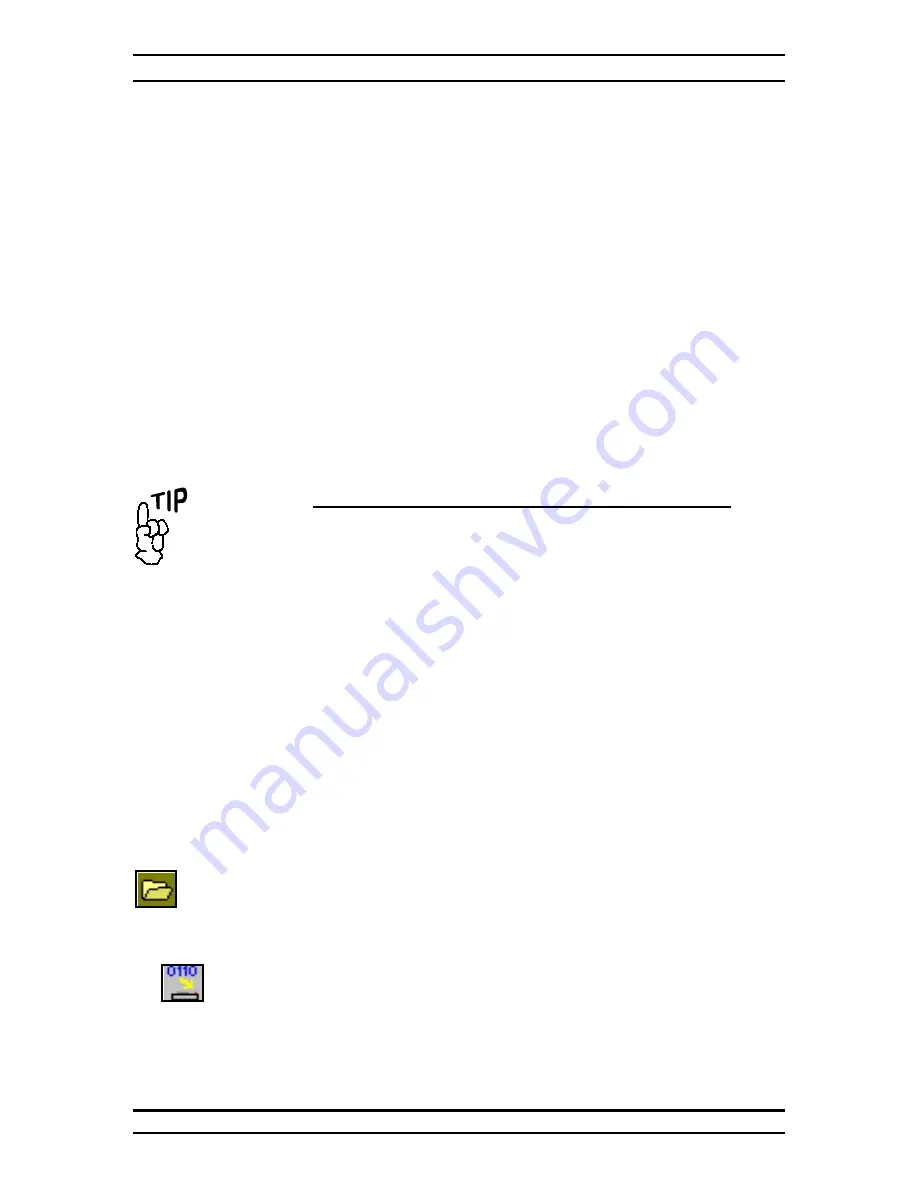
RAMCHECK LX OWNER’S MANUAL
6. PC PROGRAMS
If your computer has direct internet connection, please make sure it is
activated and simply start the process by clicking the Connect button. Please
note that you may need to wait while the process works.
The FTP connection dialog box shows your e-mail (as registered) in the
UserID and the password obtained during registration (if you have completed
the Software Setup section). The status portion of the FTP connection dialog
box shows the progress of the download. At the successful end of the
download process from the FTP server, the firmware Downloader is
activated, prompting you to send the new firmware to RAMCHECK LX.
Click ‘SEND FIRMWARE’. After a successful download, RAMCHECK LX
must be reset (by pressing ESC) in order to start with the new firmware.
While the process is automatic, it allows you to abort at various key points. If
you abort during the FTP download, your older "rclxf.bin" firmware file
remains intact. If you abort the firmware Downloader program, your
RAMCHECK LX will not be upgraded, but the firmware file "rclxf.bin" will
be updated. Please note that this process replaces your previous firmware file
and keeps only one backup as "rclxf.bak". You may want to keep previous
hardware versions by renaming them "rclxf_302.bin" or "rclxf_310.bin (for
versions 3.02 and 3.10 respectively).
Be sure to check for
upgrades every few
months to insure the
best results from
your RAMCHECK
LX investment.
6.1.2 MANUALLY UPGRADING THE FIRMWARE
If you do not have a direct connection to the Internet, or you can only access
our web site from a remote computer, you may elect to upgrade your tester
manually by first acquiring the firmware file online, then downloading it to
RAMCHECK LX using the RAMCHECK LX Downloader. The Downloader
portion of the RAMCHECK LX Communications program sends a variety of
file data to RAMCHECK LX, including Firmware files.
FIRMWARE FILES
Upgrading RAMCHECK LX is accomplished by following the procedure
outlined below:
Once downloaded,
you can quickly send
the firmware file to
RAMCHECK LX by
pressing the buttons:
→
Select RCLXF.BIN
→
The RCLXF.BIN file is the current RAMCHECK LX firmware,
which you must download from our Web Site to your computer.
You download the compressed RCLXF.ZIP file which must be
unzipped into RCLXF.BIN in the RAMCHECK LX directory
(or other directory of your choice).
Enter the PC PROGRAM INTERFACE by double clicking on the
RAMCHECK LX icon on your desktop.
Select FILE from the menu bar and choose OPEN. Select the file
RCLXF.BIN from the RAMCHECK LX directory. Click the OPEN
button.
With the RAMCHECK LX ON, select RAMCHECK LX from the
menu bar and then select
Send firmware to RAMCHECK LX
. Click
on SEND FIRMWARE when prompted by the dialog box.
RAMCHECK LX should now be downloading the new program.
During the download, you will observe a progress indicator on your
PC screen as the program is being transmitted and is flashed to the
RAMCHECK LX’s memory.
PAGE 33
Summary of Contents for RAMCHECK LX
Page 3: ...RAMCHECK LX OWNER S MANUAL...























