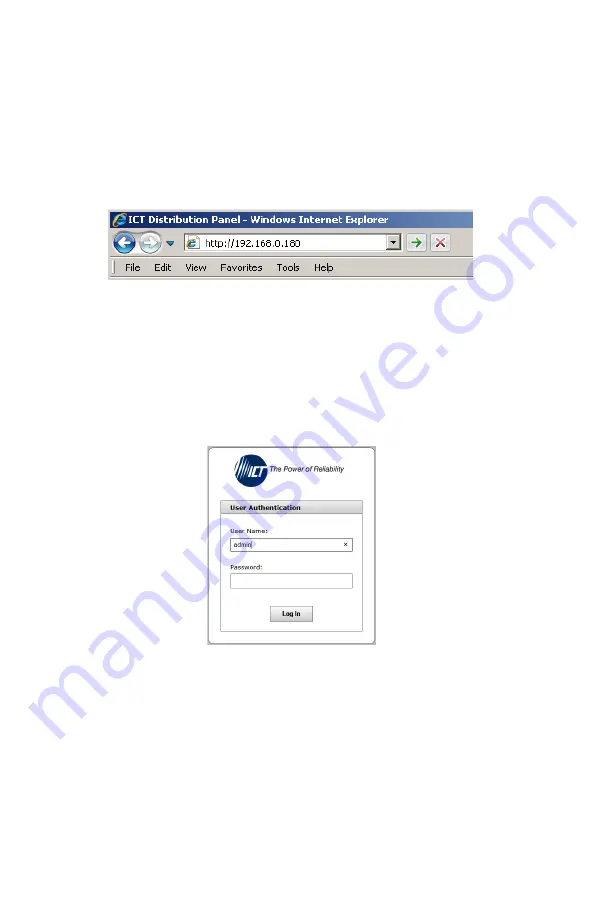
10
Innovative Circuit Technology Ltd.
WEB-BASED CONFIGURATION UTILITY
These panels are equipped with a built-in web server to enable full remote
monitoring and control using any standard web browser, such as Microsoft Edge,
Google Chrome, or Mozilla Firefox. To connect with your networked panel, do
the following:
1.
Start Your Browser.
2.
Enter the IP address of the panel in the address field of your browser as
shown.
Figure 4.
If the panel is connected to a network with a DHCP server, the panel will
be assigned an IP address automatically. To find the current address of
your panel check the Network screen, line thre
e, on the unit’s front
panel LCD display. (see Fig. 4) Otherwise the panel will use the factory
default IP address of
192.168.0.180
, as shown above.
3.
Enter your user name and password. The default Administrator user
name is
admin
, and there is no password by default.
Figure 5.
Once your browser is connected to the unit, the Status & Control page for the
panel will be displayed, as shown. See the following section for descriptions on
how to use the various monitoring, configuration, and control features available
through the panel’s graphical web interface.
To log out, click on the Logout link on the top right of your browser window. The
system will also automatically log off the user after 20 minutes of inactivity.

























