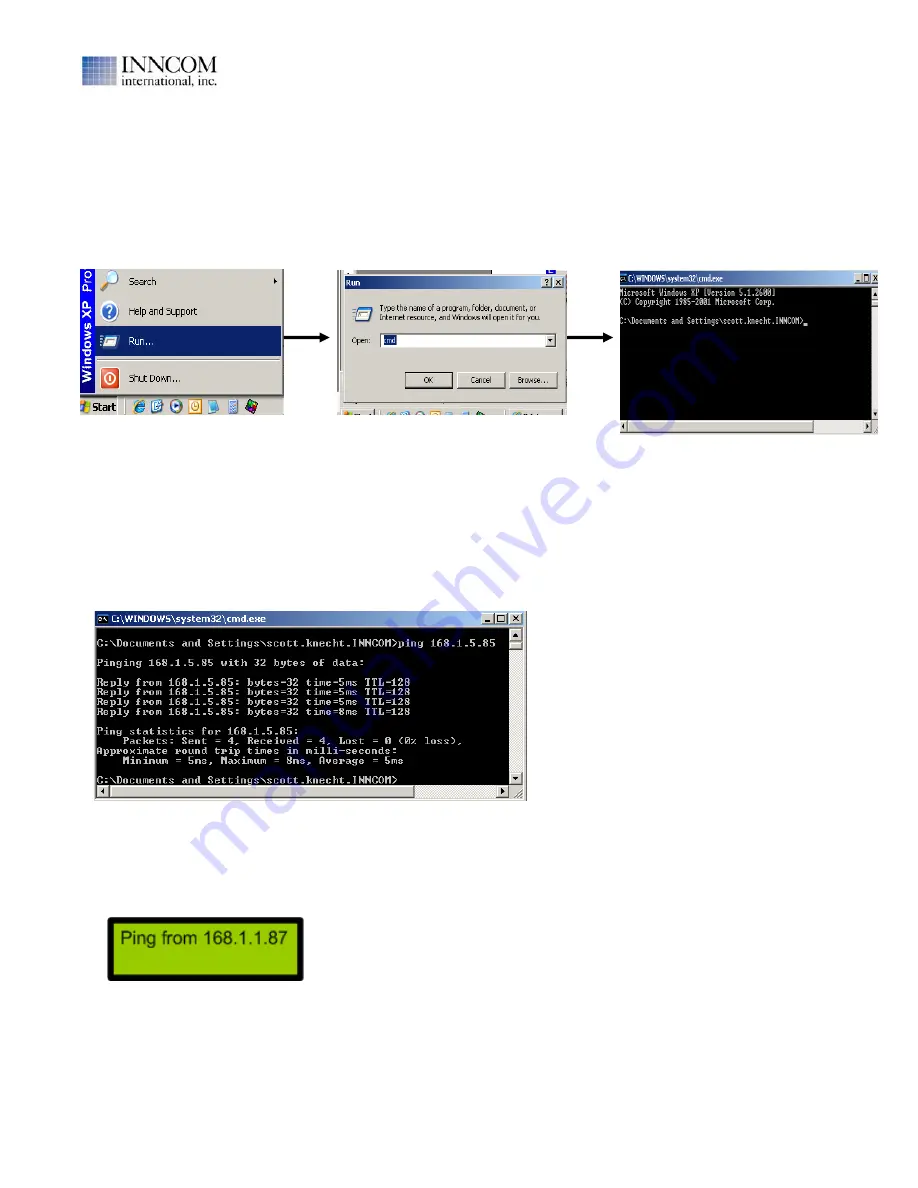
B573 User Manual
Revision 1.2, Issued 5/15/08
277 · West Main Street· Niantic, CT · USA · 860-739-4468 · www.inncom.com
14
“Ping” B573 IP Address From Inncom Server Computer
With the correct IP address and Subnet programmed into the B573(s) and the B573(s) powered and connected to
the network, “Ping” the B573 IP address from the Inncom Server computer to verify network communication.
On the Inncom Server:
a. Open a DOS “Command Prompt” by selecting “Start>Run” and entering “cmd” in the input field, then click “OK”
b. Enter “ping xxx.xxx.xxx.xxx” where “xxx.xxx.xxx.xxx” is the IP address of the B573 into the DOS
window and press the Enter key.
c. If the B573 with the defined IP address replies, you will see 4 replies appear in the DOS window , here an
audible “click” from the B573 and see the IP Address of the “pinging” computer on the B573 display (see note
below) for each of the 4 replies.
This example shows “pinging” an the B573 with IP Address of “168.1.5.85” from a computer with IP Address
“168.1.1.87” and getting replies from the B573 with that IP Address.
Note: If the B573 is configured to do so , the B573 will emit an audible “click” and display the IP Address of
the computer “pinging” the B573 (see image below) when it receives a network “ping”. This feature is
enabled by default but can be disabled from B573 front panel. If you do not here an audible “click” or see the
pinging computers IP Address on the LCD display, it is possible that this has been disabled in the B573.
B573 menu item “2.2.2 Show Ping” is used to configure this feature and is covered on page 26.
d. If the B573 does not reply to the Ping, verify the IP Address you are “pinging” is matches the IP
Address programmed into the B573. Is the intended B573 powered and connected to the same
network as the Inncom Server? Was the Subnet programmed into the B573 correctly?





























