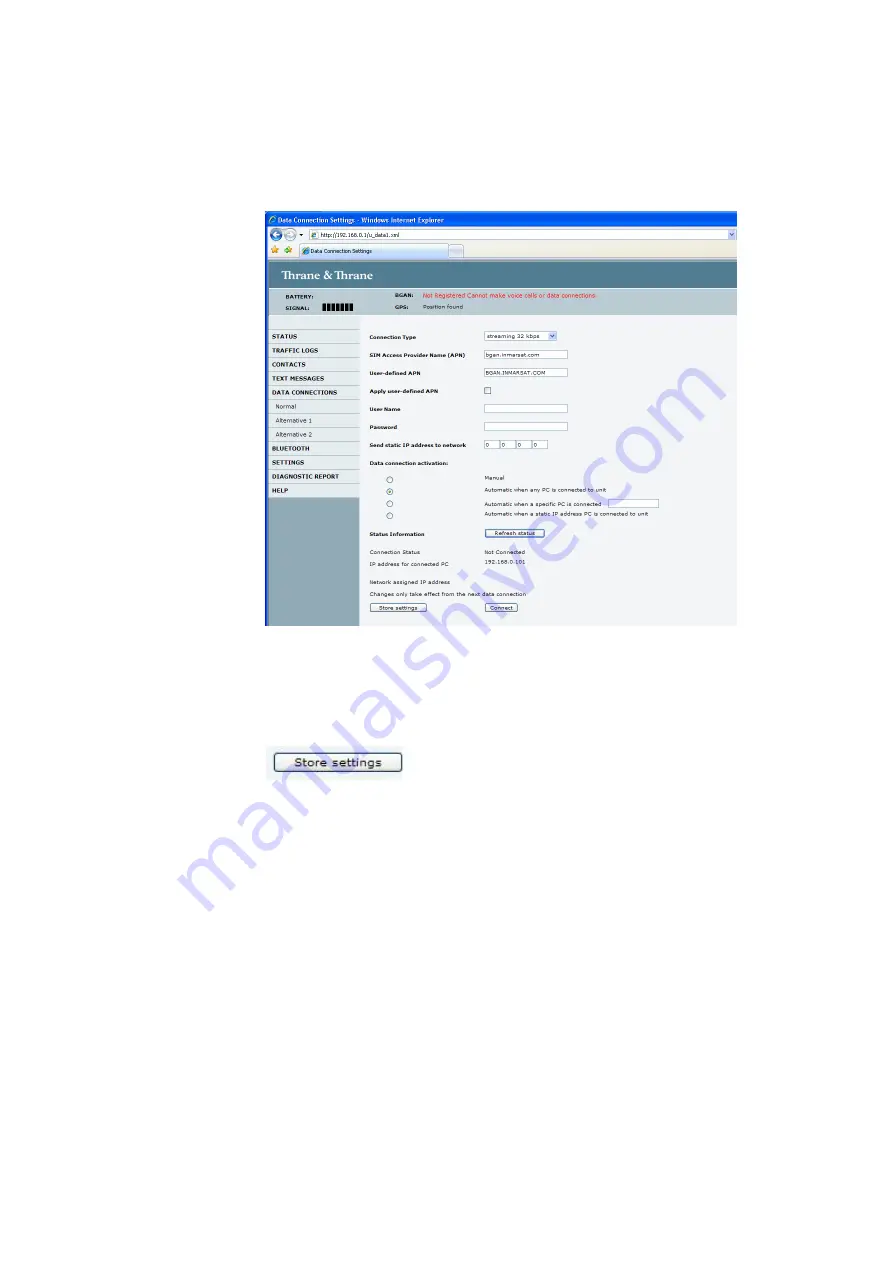
Page
10
3.
Next, click on
Data connections
on the left hand menu. The following screen displays:
4. Change the connection type by clicking the drop down box and select ‘Streaming 32 kbps’.
5. Make sure your Data Connection Activation is set to ‘Automatic when any PC is connected
to the Unit.
6. Before you exit the web interface make sure you click ‘Store Settings’.
6.3
Connecting to BGAN
You can connect to BGAN in two different ways, from the web server interface or by using the front
panel.
Using the front panel
1. Power on the terminal by pressing and holding the ACTIVATE for 1.5 seconds.
2. Obtain a GPS fix.
3. Find the best signal.
4. Press the Activate on the front panel of the terminal and you will automatically register to
the network. Wait approx. 30 seconds and you will be on the internet. If you have a World
Set you will see displayed ‘Connected’.
Using the Web interface (if you set up ‘Data connection Activation’ to ‘Manual’)
1. Power on the terminal by pressing and holding the ACTIVATE for 1.5 seconds.
2. Obtain a GPS fix.
3. Find the best signal.




































