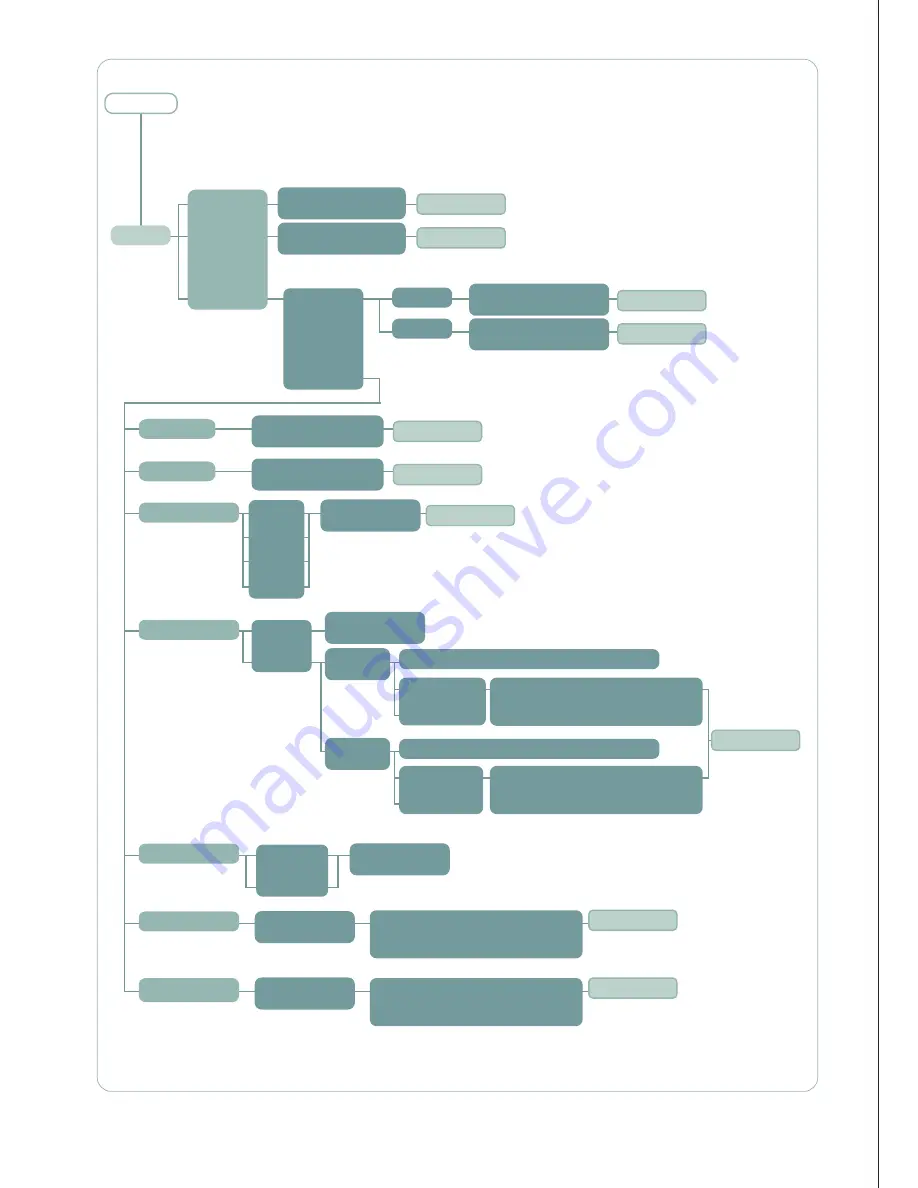
LCD display
“Ethernet enabled!”
Note: Any configuration only can be done by enable ethernet
first. LCD display “Enable Ethernet first!”. To configure settings
in router connection, must set the connectivity to “router
connection”. Else, LCD display “Enable router connection first!”.
Ethernet
Interface
Enable
Disable
Connectivity
LCD display
“Ethernet disabled!”
Bridge Mode
Router Mode
Enable
Disable
LCD display
“Bridge mode enable!”
LCD display
“Bridge mode disable!”
Enable
Authentication
DNS setting
PAP
CHAP
AUTO
NONE
LCD display
“Settings saved”
Dynamic
Static
Edit (softkey)
Back (softkey)
Disable
LCD display
“Router mode enable!”
LCD display
“Router mode disable!”
LCD display
“Settings saved”
Primary
DNS IP
LCD displays current Primary DNS IP address
LCD display “Settings saved!” If edit
successfully. Else, display “Wrong
format!” and back to previous menu
Edit (softkey)
Back (softkey)
LCD displays current Primary DNS IP address
LCD display “Settings saved!” If edit
successfully. Else, display “Wrong
format!” and back to previous menu
Secondary
DNS IP
Options
Automatic
Manual
LCD display
“Settings saved”
Connect
LCD display
“Connecting...”
LCD display “Connected successfully!”
If connection was successfully.
Else, display “Connect fail”.
Disconnect
LCD display
“Disconnecting...”
LCD display “Service disconnected!”
If disconnection was unsuccessfully.
Else, display “Disconnect fail”.
Back to menu
Back to menu
Back to menu
Back to menu
Back to menu
Back to menu
Back to menu
Back to menu
Back to menu
Back to menu
57
Summary of Contents for SABRE I
Page 1: ......
Page 2: ......
Page 3: ...DNS setting Dynamic Static LCD display Settings saved Primary DNS IP...
Page 4: ......
Page 5: ......
Page 6: ......
Page 7: ......
Page 8: ......
Page 9: ......
Page 10: ......
Page 11: ...08...
Page 12: ......
Page 13: ......
Page 14: ......
Page 15: ......
Page 16: ......
Page 17: ......
Page 18: ......
Page 19: ......
Page 20: ......
Page 21: ......
Page 22: ......
Page 23: ......
Page 24: ......
Page 25: ......
Page 26: ......
Page 27: ......
Page 28: ......
Page 29: ......
Page 30: ......
Page 31: ......
Page 32: ......
Page 33: ......
Page 34: ......
Page 35: ......
Page 36: ......
Page 37: ......
Page 38: ......
Page 39: ......
Page 40: ......
Page 41: ......
Page 42: ......
Page 43: ......
Page 44: ......
Page 45: ......
Page 46: ......
Page 47: ......
Page 48: ......
Page 49: ......
Page 50: ......
Page 51: ......
Page 52: ......
Page 53: ......
Page 54: ......
Page 56: ......
Page 58: ......
Page 59: ......
Page 62: ......
Page 63: ......
Page 64: ......
Page 66: ...Appendix 4 Accessories...
Page 67: ......
Page 68: ......
Page 69: ......
Page 70: ......
Page 71: ......
Page 72: ......
Page 75: ......
















































