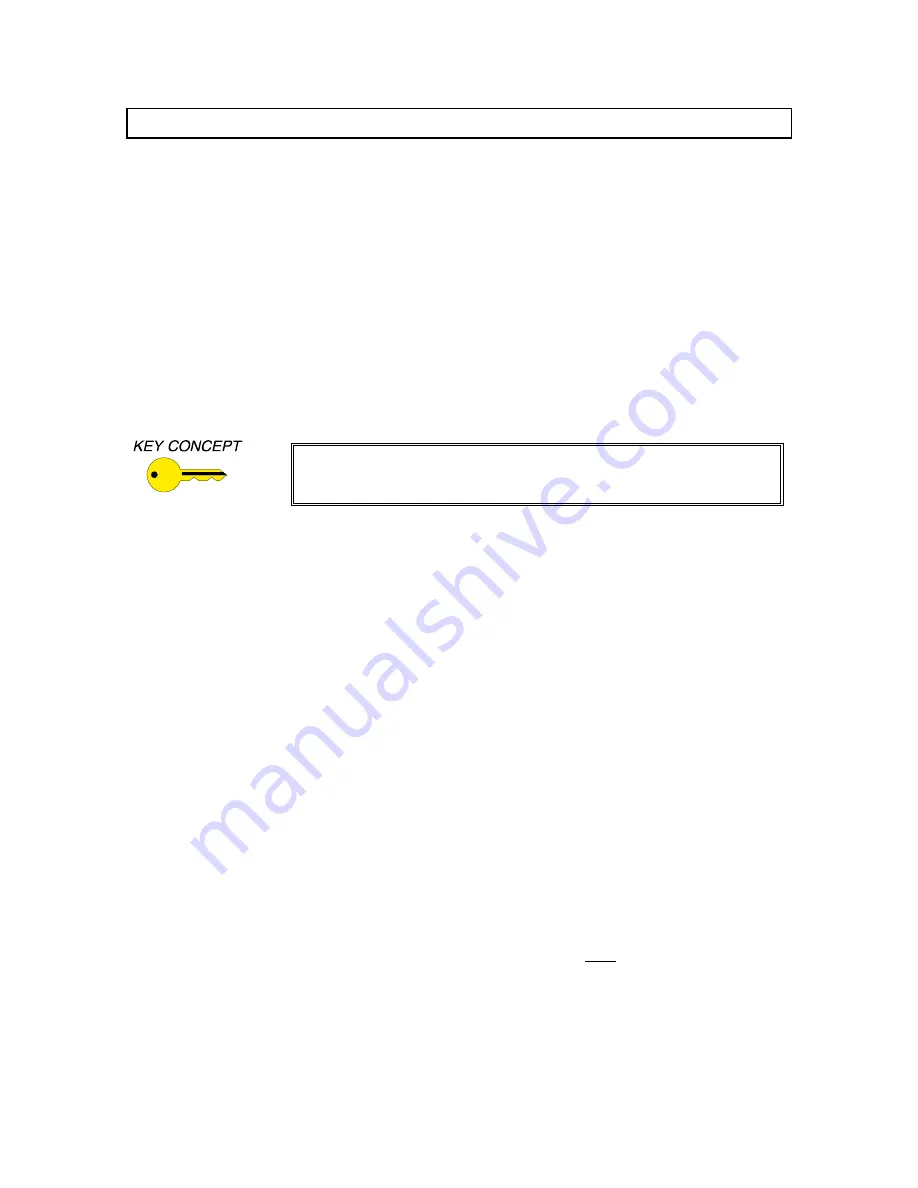
7
© 2000 - INLINE, Inc. DAT104 Operation Manual - V1.0 12/1/00
Troubleshooting
Problem: There is no image on any of the display devices.
Solution 1: Make sure that the IN9230 IEC power cable is securely plugged into the
DAT104 and the A/C source.
Solution 2: Make sure the A/C source is live.
Solution 3: Verify that the power switch is turned on for the video source and all display
devices.
Solution 4: Verify the connections to all the output display devices.
Solution 5: Verify that OUTPUT 1 (local display) is connected to a display device.
Solution 6: Verify that all data projectors, monitors or other output devices are
compatible with the resolution and refresh rate output by the computer’s
video graphics card.
For optimal compatibility and image quality, all display devices
connected to the DAT104 should have the same native resolution as
the display connected to Output 1.
Problem: One of the display devices has no image.
Solution 1: Verify that the device’s power switch is turned on and that the power cable
is securely plugged into the A/C source.
Solution 2: Make sure the A/C source is live.
Solution 3: Verify the connection to the display device.
Solution 4: Verify that the output device is compatible with the resolution and refresh
rate output by the computer’s video graphics card.
Problem: The power switch is turned on, but the front panel POWER LED is dark.
Solution 1: Make sure that the IN9230 IEC power cable is securely plugged into the unit
and the A/C source.
Solution 2: Make sure the A/C source is live.
Solution 3: The DAT104 contains a 0.250A / 250V time delay fuse. To change the fuse,
remove power from the unit, slide out the fuse holder (located on the rear
panel to the left of the IEC cable receptacle) using the INLINE alignment
tool.
Problem: One of the display device connected to the DAT104 output has a bad /
scrambled image.
Solution:
All display devices connected to the DAT104 must be compatible with
computer’s video card's output signal resolution. Make sure that all displays
connected to the DAT104 have the same native resolution as the display
connected to Output 1.
If problems persist, call INLINE Technical Services at (714) 921-4100 for further assistance.










