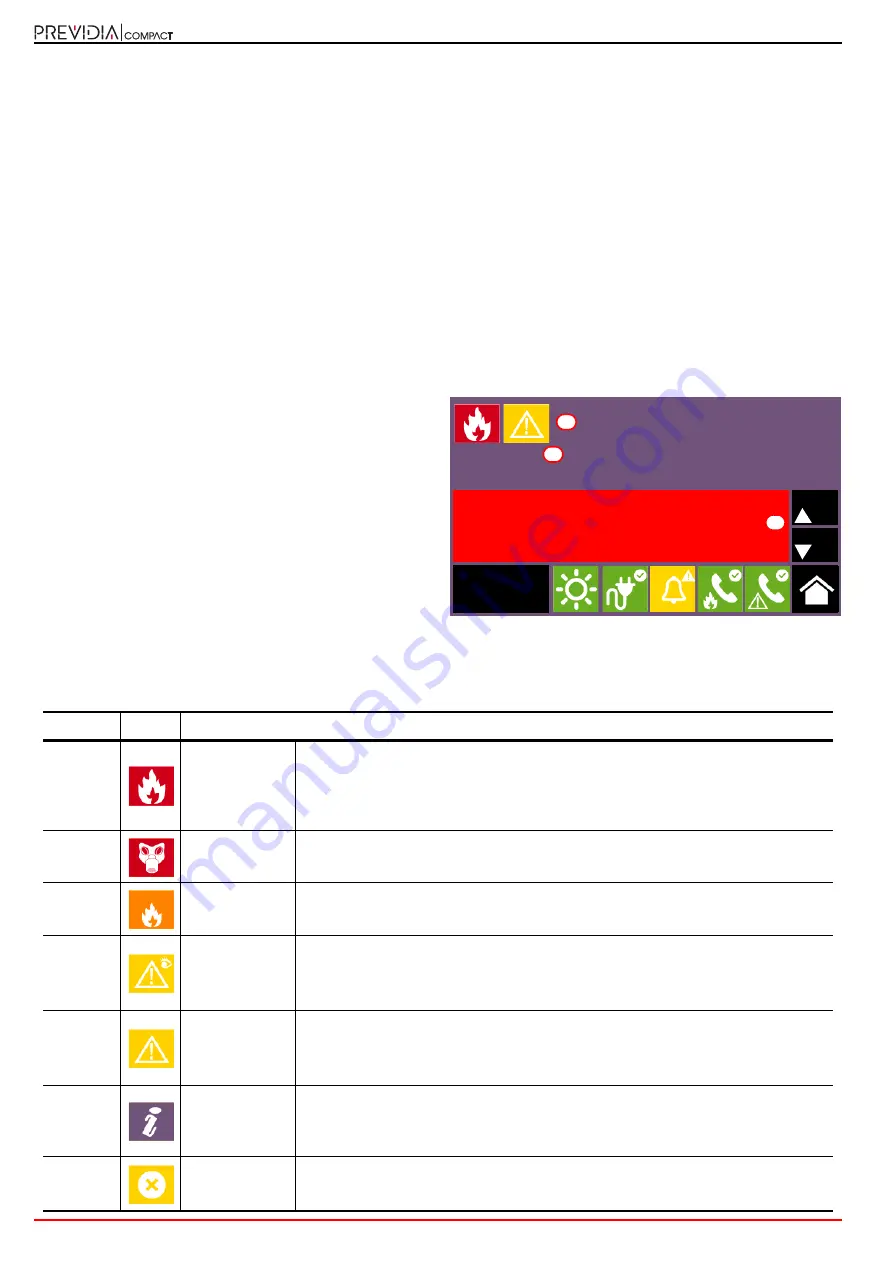
16
Viewing the system
Fire detection and extinguishant system
Chapter 5
Viewing the system
5.1
Viewing active events
If there are any active events, that is, at least one condition worthy of note has been detected in the system and is
currently active, the display stand-by screen (
paragraph 3.3
) will be replaced by a screen which provides the respective
notification.
The screen will show the active events on the system
grouped in categories. The various categories are
represented by the icons at the top
[A]
which are enabled
when events occur and show below the number of events
of the currently active type
[B]
.
Touching any one of these buttons allows you to view all
the events in the associated category. The events are listed
in a chronological order
[C]
and can be scrolled with the
arrow keys.
By selecting with a touch an event generated by a loop
device, you will access the management page of the device
itself (refer to
paragraph 6.2 Device management
).
Icons for categories for which there are currently no active events do not appear.
After 30 seconds of inactivity the screen will automatically go to the screen containing the category of events with the
highest priority. The priority is shown in the following list:
Priority
Icon
Category
1
Fire alarm
Signalling associated with fire-alarm conditions.
These indicate potentially dangerous conditions which require maximum attention.
When an alarm occurs, the section below the event buttons
[B]
shows the pre-alarm
time count in progress and then, alarm over, the summary of information on the
zones in alarm.
2
Gas alarm
Signalling associated with gas-detection alarm conditions.
These indicate potentially dangerous conditions which require maximum attention.
3
Early warning
Signalling triggered by detectors with a threshold below that set for alarms.
Cautionary alert which must be evaluated with attention and verified.
4
Supervision
Signalling of the activation of a device that has a control function (supervision) of
another part of the system.
Indicates a risk which may jeopardize the proper operating capacity of the system.
Verify the signalled condition carefully.
5
Fault
Signals relating to of faults detected in the system.
They represent risk conditions that may compromise the proper operating capacity of
the system.
Contact your service dealer.
6
Monitor
These are non-alarm or fault signals that can be configured during installation,
normally used to provide indications to the user.
They are signals of minor importance and the level of attention required depends on
the use made of these signals during the system configuration phase.
7
Disablements
These signals indicate the disablement of one or more of the system elements.
They Indicate that it is necessary to consider that parts of the system might not be
operative.
Alarms 1/2
01/01/2020 18:23 - EVACUATION
PREVIDIA COMPACT
Access level:1
A
B
C













































