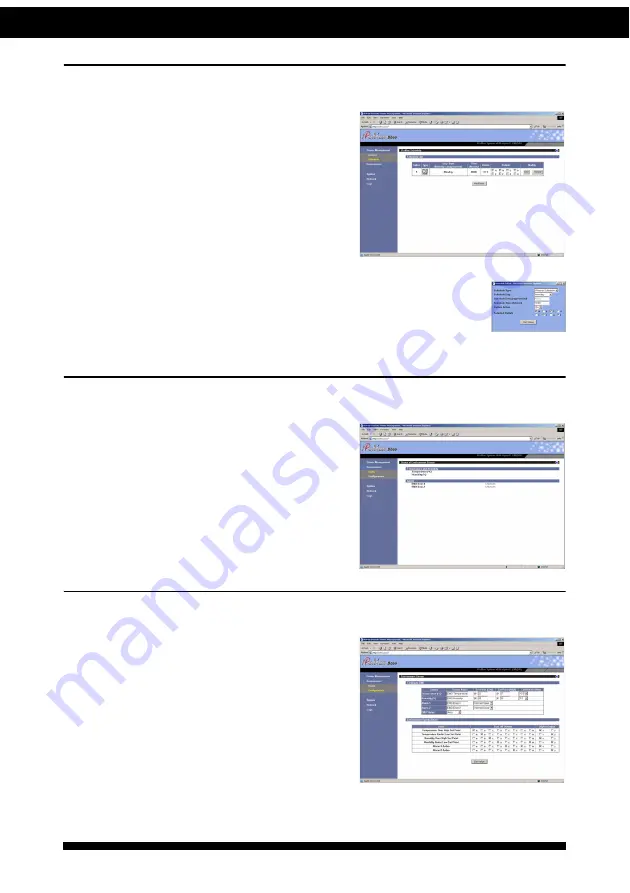
Using the web interface
25
iPoMan 8000
Setting up a schedule
Click
Schedule
under
Power Management
to see a list of schedules for turning power
outlets on or off as desired. For instance,
you may want to turn on all the servers and
the administrator’s workstation every Mon-
day morning. The
Schedule
menu enables
you to do this automatically by setting up an
entry in the Schedule.
Click
Add New
to add a new schedule. Specify the type of
schedule, date, and time using the drop-down menus. Select the
outlets that you want to control and specify if you want to turn
the outlets on or off.
Status
Click
Status
under
Environment
to see the
status of the EMD connected to the
iPoMan 8000. The menu page displays the
temperature and humidity of the environ-
ment sensor, as well as the open/close con-
ditions of the EMD alarms.
Configuration
Click
Configuration
under
Environment
to configure the EMD connected to the
iPoMan 8000. This menu enables you to set
up the sensor names, high and low set
points, calibration offsets for the sensors, as
well as alarm names and normal conditions.
You can also specify which EMD events
and alarm conditions cause which power
and digital outlets to be turned off.
Summary of Contents for iPoMan 8000
Page 1: ...iPoMan 8000 User Manual...
Page 2: ......



















