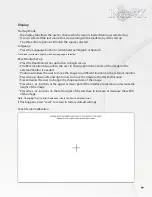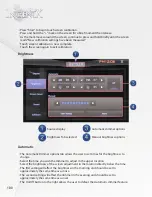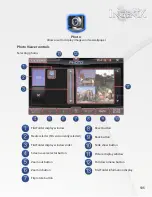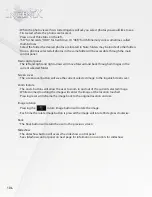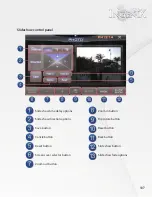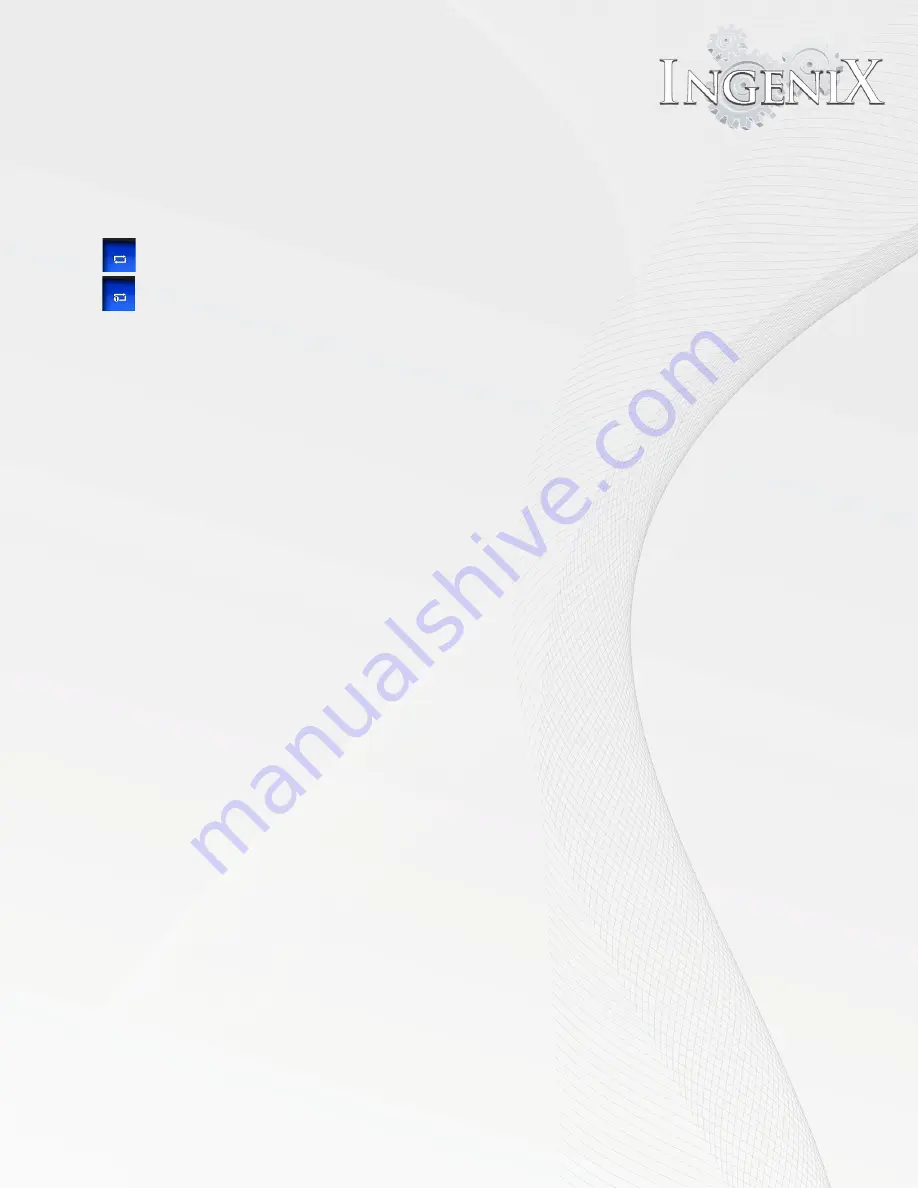
97
PIP(picture in picture): this option will begin Navigation and display the video player in the PIP
window inside the navigation screen.
Repeat : Repeat will select between 3 modes listed below
Repeat all : will repeat all tracks
Repeat : will repeat the current track
Video slice operation
Video slice allows the user to view a selected portion of a video file. To select the portion
desired press the "A-B" button at the start of video portion desired during playback. To complete
the selection press the "A-B" button at the end of the desired video portion during
playback. Once completed the video will play only the sliced portion. Press "A-B" once more for
normal playback.
Pull down menu in the Video player source
•
When the Video player source is started Ingenix will determine if Navigation is running.
•
If Navigation is running the small Video player menu will display in the upper right hand
side of the screen.
•
This window will allow you to access the controls of your SD, USB, or hard drive device
without leaving the navigation screen.
•
Pressing the down arrow on the menu will enlarge the window and display full control
over the Video player functions .
•
The PIP button in the small Music Player menu will run Music player in full screen.
•
While in the Video Players creen the Navigation PIP button will switch between the Music
player and navigation sources .
•
Pressing the PIP button on the lower section of the Video player source will switch to
Navigation and display the small Video player menu in the upper right hand side.
•
All other pull down buttons have standard function as listed on page 15.
Summary of Contents for S-84SNTA
Page 2: ......
Page 13: ...12 Quick Access Links Marquee Banner Clock Slider Menu ...
Page 15: ...14 ...
Page 17: ...16 The clock settings button will open the clock settings menu ...
Page 19: ...18 Navigation NAVI MENU on the unit to activate the navigation system ...
Page 22: ...21 ...
Page 23: ...22 ...
Page 26: ...25 ...
Page 29: ...28 Go to the last page Step 1 ...
Page 30: ...29 Step 2 Step 3 ...
Page 34: ...33 ...
Page 39: ...38 Se lect GO to route to your home location or select route option ...
Page 59: ...58 Volume Down Reset to default Okay Enter Test Audio Level Volume Up Previous Screen ...
Page 63: ...62 ...
Page 71: ...70 Basic alphabetical keyboard pictured below Qwerty Keyboard pictured below ...
Page 72: ...71 Qwerty Keyboard pictured below ...
Page 127: ......
Page 128: ......