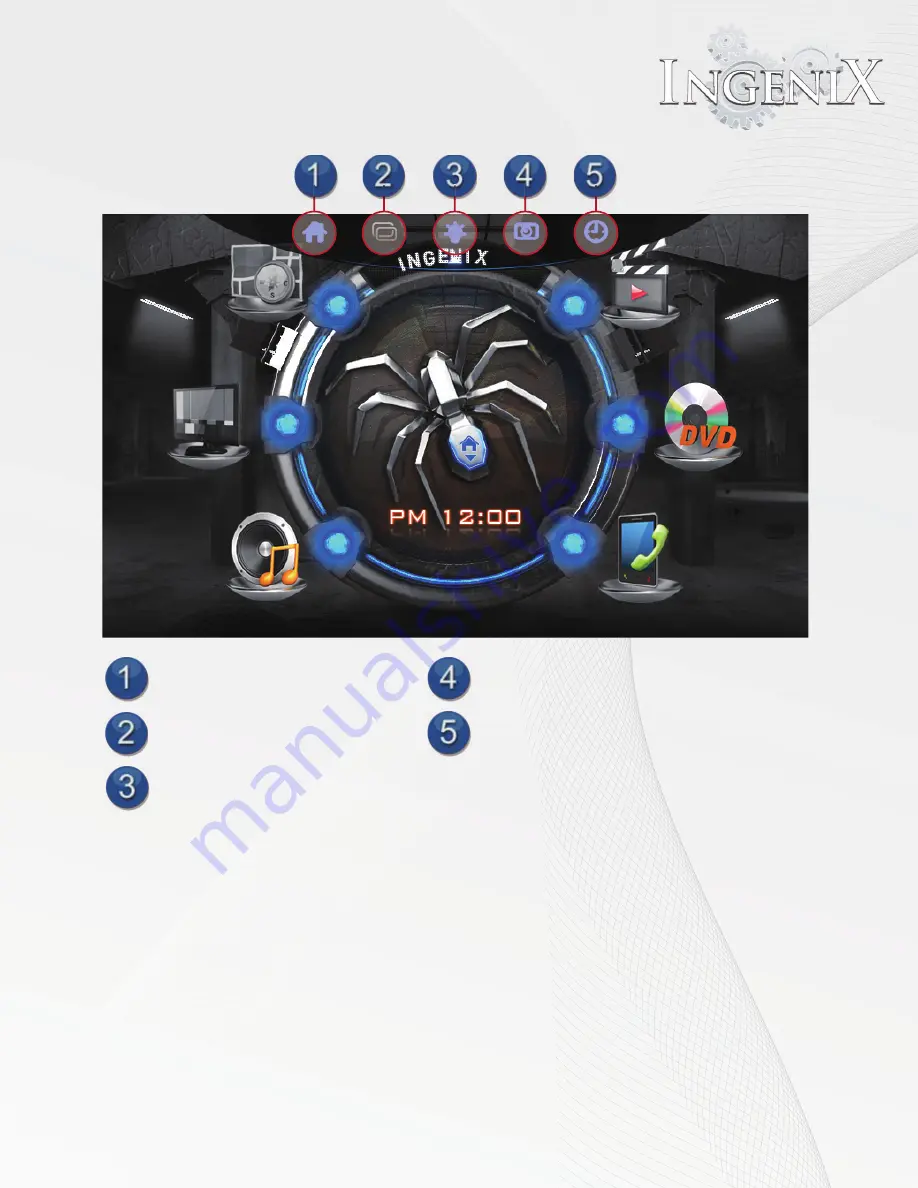
15
Pull down menu in Home Screen
Home screen button
PIP(Picture in picture) button
Brightness button
Screen saver button
Clock settings button
Pull down menu
At the very top of the almost every source you will notice a small icon. This icon will access the pull
down menu. The options in the pull down menu differ slightly from one source to another. See
the section of the desired source for more information on functions of the pull down menu in that
source.
•
In this menu you can access six options.
•
The Home screen button will return the system to the home screen from whatever source is active.
•
The PIP button will open the Navigation source provided it has been started and the safety notice
has been agreed to.
•
Note: The Navi PIP button has a slightly different effect in different sources. see instructions on
each source for more information.
•
Brightness allows control over the brightness of the display. This icon also allows you to turn the
screen off
Summary of Contents for S-84SNTA
Page 2: ......
Page 13: ...12 Quick Access Links Marquee Banner Clock Slider Menu ...
Page 15: ...14 ...
Page 17: ...16 The clock settings button will open the clock settings menu ...
Page 19: ...18 Navigation NAVI MENU on the unit to activate the navigation system ...
Page 22: ...21 ...
Page 23: ...22 ...
Page 26: ...25 ...
Page 29: ...28 Go to the last page Step 1 ...
Page 30: ...29 Step 2 Step 3 ...
Page 34: ...33 ...
Page 39: ...38 Se lect GO to route to your home location or select route option ...
Page 59: ...58 Volume Down Reset to default Okay Enter Test Audio Level Volume Up Previous Screen ...
Page 63: ...62 ...
Page 71: ...70 Basic alphabetical keyboard pictured below Qwerty Keyboard pictured below ...
Page 72: ...71 Qwerty Keyboard pictured below ...
Page 127: ......
Page 128: ......






























