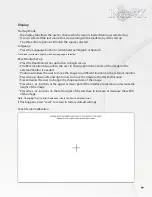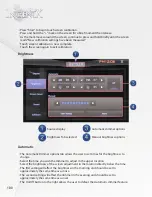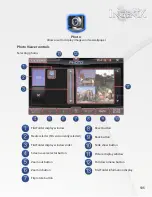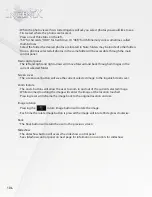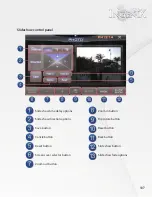112
•
To begin managing files first select the location of the files.
•
Select form the three storage devices available.
•"
SD" for SD cards, "HDD" for hard drive. Or "USB" for USB memory stick sometimes called
thumb drive
•
Select the folder the desired file is located in. Note: folders may be inside of other folders
•
All file types will be displayed unless the user selects a specific file type.
•
To select a specific file type press the "Video", "Music", or "Photo" buttons on the bottom of the
screen.
•
Files will be tagged with the following images indicating the media type.
•
Video file Music file Image file
•
When selected only files of that type in the selected folder will be displayed.
•
To deselect the specific file type press the currently selected button again.
•
Once the desired files are visible the user has the option of selecting files one by one or all the
files available.
•
To select files one by one touch the file name.
•
When selected the file name will be highlighted.
•
To deselect the file press the highlight file name.
•
Pressing Select all on the bottom left of the screen will select all files available in the currently
selected folder.
•
Once the desired files have been selected the user has the option of opening the file/files,
moving them to a different location, or deleting the selected file/files.
•
To open the selected file/files press the play button.
•
To delete the selected file/files press the delete button
•
To move the file/files press the move button.
•
After selecting the move option Moving selected file will be displayed
•
The "move" button will change to "paste"
•
Select the location you would like to move the file/files to using the USB, HDD, or SD tabs on
the left and the folders inside each storage device.
•
Once selected press the paste button to move file/files to the selected location.
•
Moved files are no longer located in the original location.
Ex: if you move a music file from a USB flash drive
to an SD card the file will be deleted from the USB flash drive and be available only on the SD card.
Note: files not listed are not supported by Ingenix at this time.
Note: Some SD cards may not be supported.
Note: HDD drives must be formatted to FAT32.
Note: If an HDD is divided (partitioned) Ingenix will only read one partition.
Summary of Contents for S-84SNTA
Page 2: ......
Page 13: ...12 Quick Access Links Marquee Banner Clock Slider Menu ...
Page 15: ...14 ...
Page 17: ...16 The clock settings button will open the clock settings menu ...
Page 19: ...18 Navigation NAVI MENU on the unit to activate the navigation system ...
Page 22: ...21 ...
Page 23: ...22 ...
Page 26: ...25 ...
Page 29: ...28 Go to the last page Step 1 ...
Page 30: ...29 Step 2 Step 3 ...
Page 34: ...33 ...
Page 39: ...38 Se lect GO to route to your home location or select route option ...
Page 59: ...58 Volume Down Reset to default Okay Enter Test Audio Level Volume Up Previous Screen ...
Page 63: ...62 ...
Page 71: ...70 Basic alphabetical keyboard pictured below Qwerty Keyboard pictured below ...
Page 72: ...71 Qwerty Keyboard pictured below ...
Page 127: ......
Page 128: ......