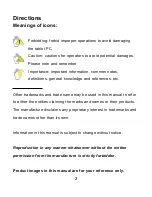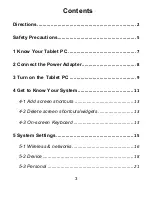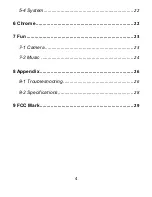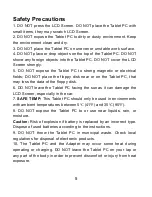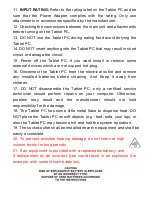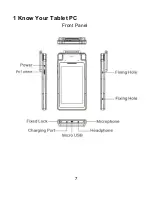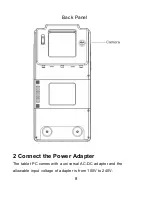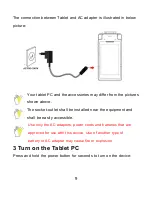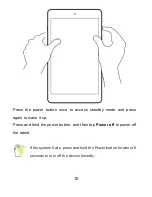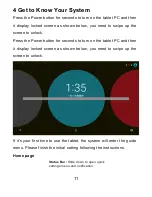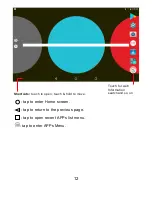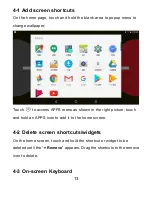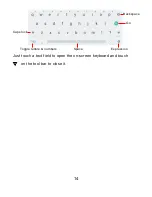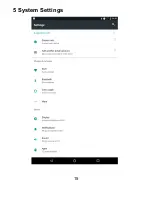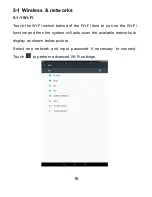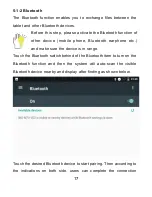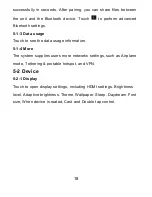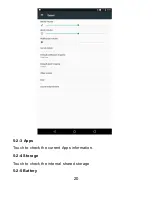6
11.
INPUT RATING:
Refer to the rating label on the Tablet PC and be
sure that the Power Adapter complies with the rating. Only use
attachments or accessories specified by the manufacturer.
12. Checking the connections between the main unit and attachments
before turning on the Tablet PC.
13. DO NOT use the Tablet PC during eating food avoid dirtying the
Tablet PC.
14. DO NOT insert anything into the Tablet PC that may result in short
circuit or damage the circuit.
15. Power off the Tablet PC, if you want install or remove some
external devices which are not support hot-plug.
16. Disconnect the Tablet PC from the electrical outlet and remove
any installed batteries before cleaning. And Keep it away from
children.
17. DO NOT disassemble the Tablet PC, only a certified service
technician should perform repairs on your computer. Otherwise,
problem may result and the manufacturer should not hold
responsibility for the damage.
18. The Tablet PC has some little metal flake to disperse heat. DO
NOT place the Tablet PC on soft objects (e.g.: bed, sofa, your lap), or
else the Tablet PC may become hot and halt the system operation.
19. The socket-outlet shall be installed near the equipment and shall be
easily accessible.
20. To prevent possible hearing damage, do not listen at high
volume levels for long periods.
21. If an equipment is provided with a replaceable batter y, and
if replacement by an incorrect type could result in an explosion (for
example, with some lithium batteries).