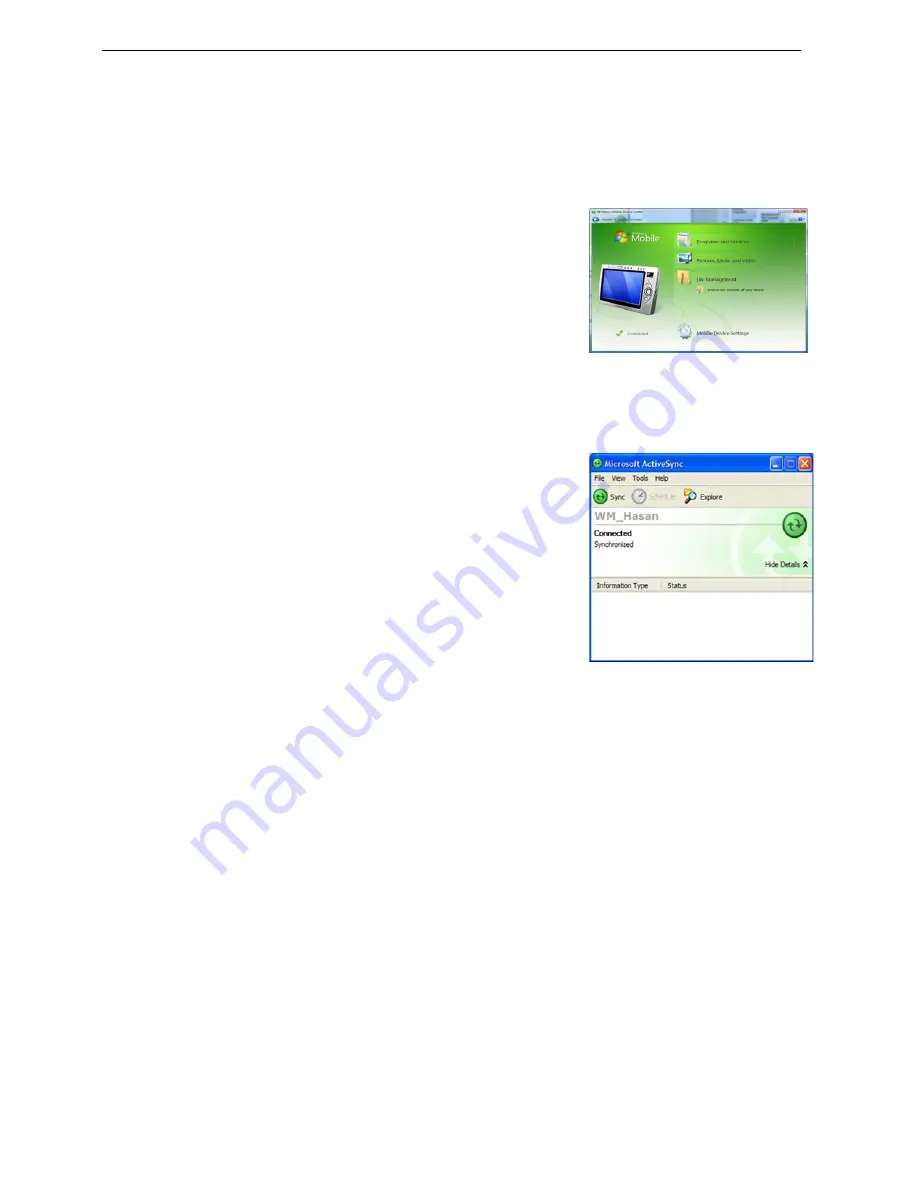
I
NFRA
S
CAN Infrascanner Model 2000 Operator Manual
INFRASCAN, INC. VERSION 1 Page 28 of 41
5.6.1 To copy the files to your PC.
a. Connect the Cradle’s USB port to the PC’s USB port
with the provided cable.
b. Place the Infrascanner in the Cradle, taking care to
insert the Infrascanner vertically and then let the
Infrascanner lean backwards pushing the contacts
against the spring loaded cradle pins. When
removing the Infrascanner from the cradle tilt it back
to vertical, to first disengage the pins, and then pull it
out vertically. Press the blue Cradle ON button to turn
on the Infrascanner. The ActiveSync or Device Center
window will pop up automatically, (see Figures 5-10,
5-11).
c. Click on the “Explore” icon in ActiveSync tool bar (Win
XP) or “Browse the content of your device” under “File
Management” (Win7). A Windows Explorer window
will open.
d. Double-click on “My Windows Mobile-Based Device”.
Drag and drop the “HSData” folder located on the
Storage Card, to the PC. This folder contains both the
data files and the patient database. You can also
copy individual data files from the “HSData” folder. To
make more storage space available for patient data,
delete the HSData folder, the Pindex.dat file, the
Psettings.dat file, and the HSTrace file(s) in the root
directory. This resets the sequential patient counter.
e. Use any text editor or Excel to view and analyze the
data on your PC.
f. The text file will indicate the unique file number and
time stamp. It will indicate the software versions
loaded onto the Infrascanner. The optional Study ID
number will be entered into the comment field. The
calculated OD’s, raw voltages, light power, and gains
will be indicated for each measurement site.
5.6.2 To view archived measurements on the Infrascanner.
a. In the Main Screen (Figure 5-5), click on “Archive” button.
b. To view archived measurements click on “View” button, as shown in Figure 5-12.
Figure 5-11: Active
Sync View
Figure 5-10: Mobile
Device Center
Summary of Contents for 2000
Page 2: ......




























