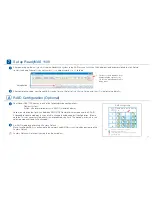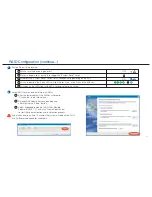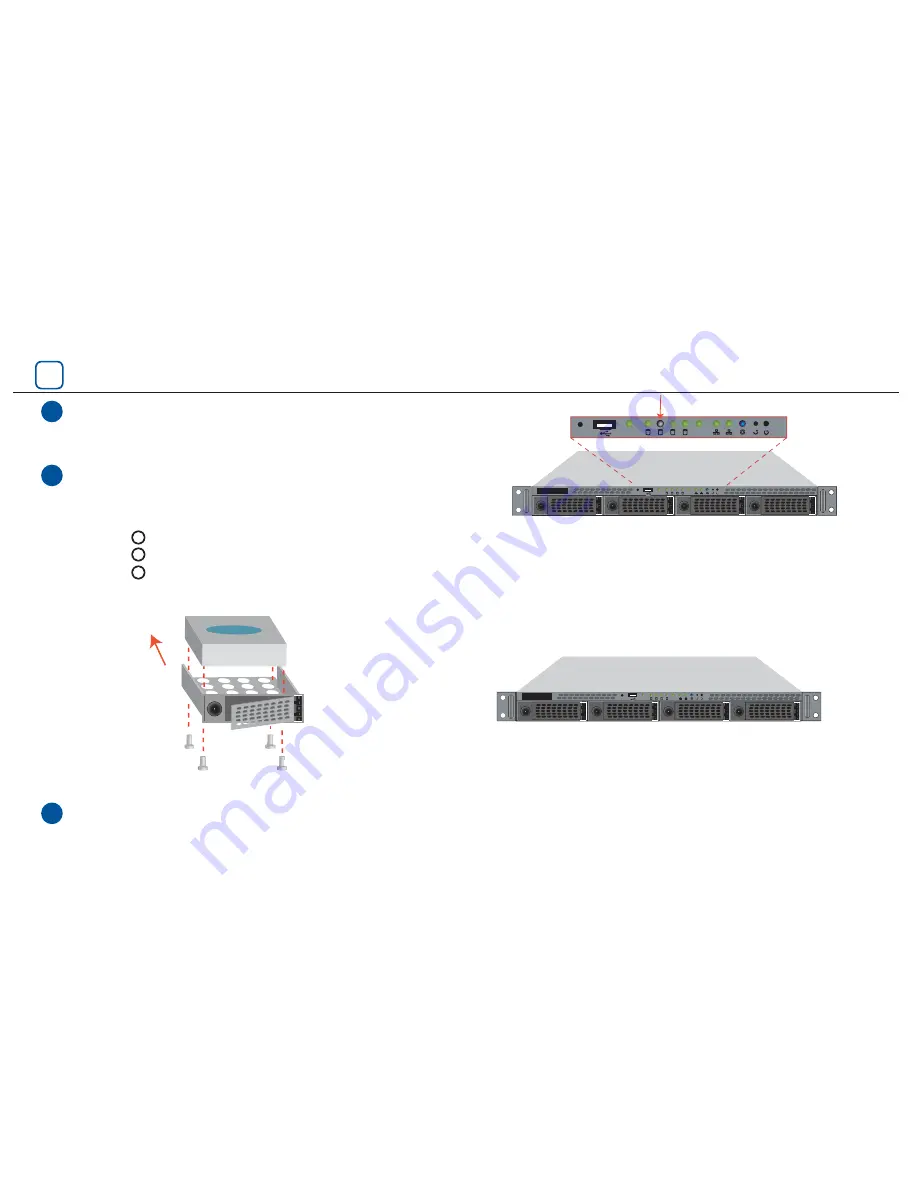
ReadyNAS
Act
USB
Backup
1
3
2
4
Act
USB
Backup
1
2
B
1
2
3
Hard disk
SATA connector
facing away
SATA Hard Disk Drive
Disk Tray
Screws
ReadyNAS
Act
USB
Backup
The Disk Status LED corresponding to the failed disk will blink slowly.
Remove the failed disk tray from the unit. from the unit.
The ReadyNAS 1100 supports hotswap disk trays, so
you do not need to power down the device.
The system will perform background RAID synchronization, and notify the user by email when it’s done.
Disk #2 failed
Replacing a Failed Disk
Press the button and the latch pops out.
Pull the disk tray out.
Replace failed disk, re-assemble, and slide the disk tray back in.
3
Install hard disk tray back
p7