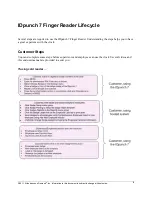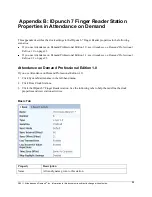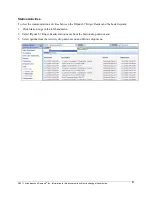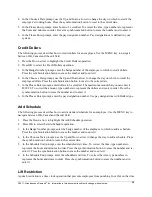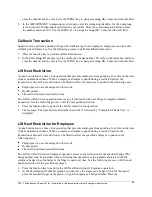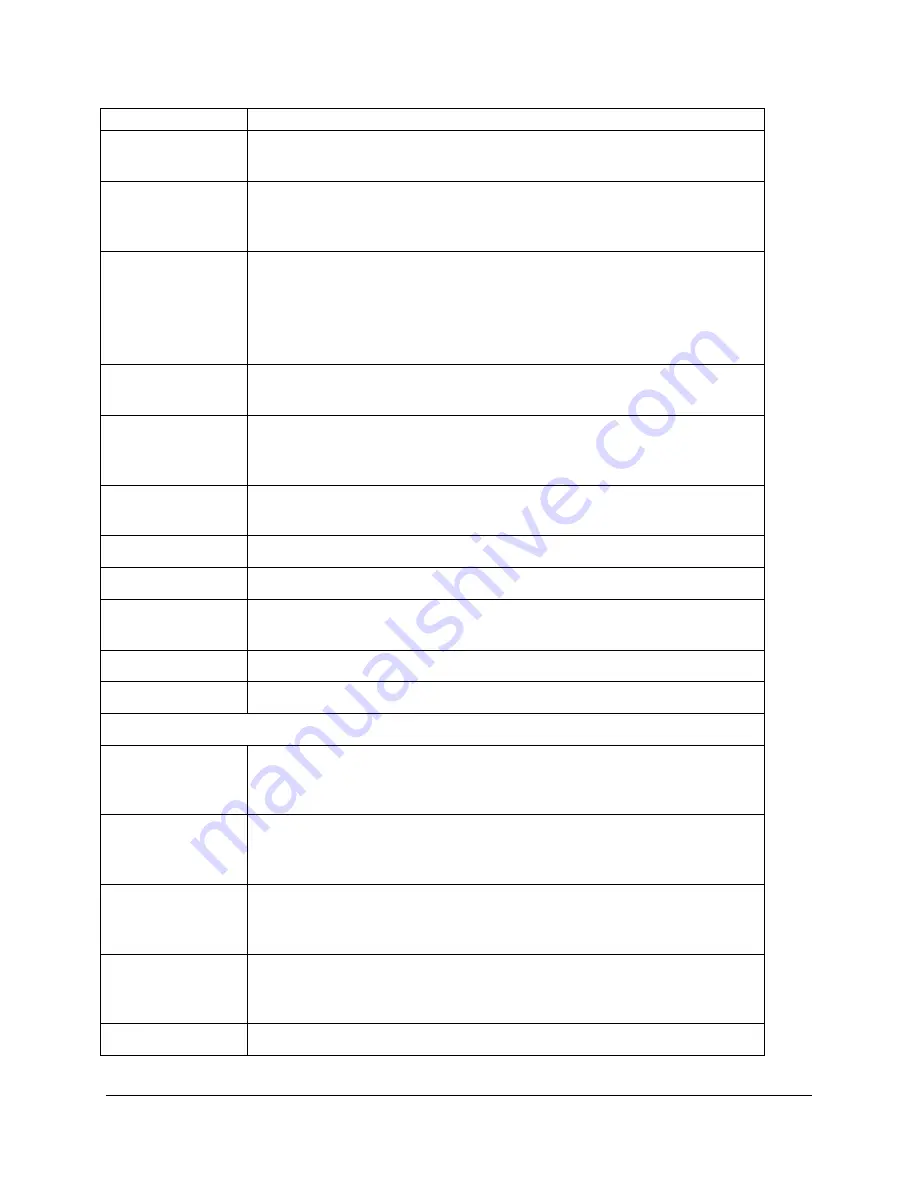
©2011, Attendance on Demand
®
, Inc. Information in this document is subject to change without notice.
21
Operation
Description
Communication
Timeout
Enter the number of seconds after which the communication between the
system and the clock times out. Press OK to confirm. Press ESC to cancel.
HTTP Timeout
Enter the number of seconds after which the HTTP requests time out. It can
be configured from 30 seconds to 3000 seconds. The default value is 120
seconds. Press OK to confirm. Press ESC to cancel.
Biometric Type
Press the Up or Down arrows to select the biometric type: None or
Suprema. Select Suprema if the biometric reader is used. Press OK to
confirm. Press ESC to cancel.
Power down the clock after this configuration, then power up the clock
again to save the settings.
Software
Update/Firmware
Upgrade the firmware version first. Once the firmware version is selected,
the clock is updated and reboots. The latest Firmware version is 1.0.1.0.28.
Software
Update/Application
Upgrade the application version after upgrading the firmware version.
Once the application version is selected, the clock is updated and reboots.
The latest Application version is 1.38.
Revert to Factory
Defaults
Returns the clock to original factory settings.
Device Type
Displays the clock type, for example, zem500-S200.
IP Configuration
Displays the clock IP address, Mask, Gateway, DNS and Mac address.
MCU Version
Displays the Micro Controller Unit (MCU) version. The latest MCU
version is 23.
Firmware Version
Displays the clock flash version. The latest Firmware version is 1.0.1.0.28.
Serial Number
Displays the clock serial number.
Database menu
View Employees/
By Badge
Displays employee name, badge number, and last punch time sorted by
badge number. Browse to the last or next employee using the Up and Down
keys.
View Employees/
By Name
Displays employee name, badge number, and last punch time sorted by
employee name. Browse to the last or next employee using the Up and
Down keys.
View
Statistics/Number
of Employees
Displays the number of employees that registered in the clock. The
maximum number of employees is approximately 250.
View
Statistics/Number
of Transactions
Displays the number of transactions in the clock. The maximum number of
transactions is approximately 3,000.
Clear Transactions
Removes employee transactions from the clock.