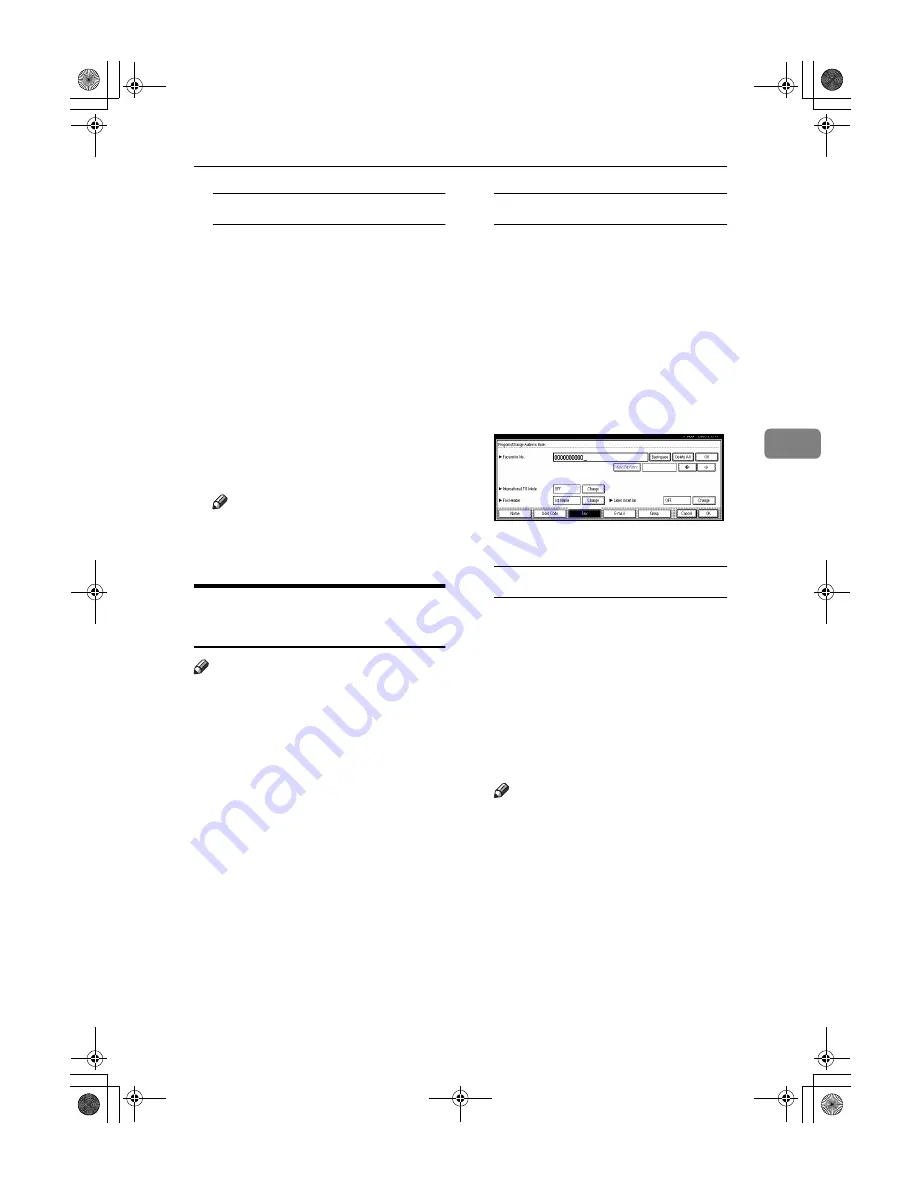
Fax Destination
77
4
To change the label insertion
A
Press
[
Change
]
under Label In-
sertion.
B
Press
[
Change
]
under Line 2.
C
Select the new standard mes-
sage, or press
[
Custom Message
]
to enter the new message.
D
Press
[
OK
]
.
E
Press
[
Change
]
under Line 3.
F
Select the new standard mes-
sage, and then press
[
OK
]
.
G
Press
[
OK
]
.
HHHH
Press
[
OK
]
.
Note
❒
To change the user name, see
p.69 “To change the user (desti-
nation) name or key name”
Deleting a Registered Fax
Destination
Note
❒
If you delete a destination which is
the specified delivery destination,
for example, messages to its pro-
grammed Personal Box cannot be
delivered. Be sure to check the set-
tings in the facsimile function be-
fore deleting any destinations.
AAAA
Press the
{{{{
User Tools/Counter
}}}}
key.
BBBB
Press
[
System Settings
]
.
CCCC
Press
[
Key Operator Tools
]
, and then
press
[
T
T
T
T
Next
]
.
DDDD
Press
[
Address Book Management
]
.
To delete only the fax number
A
Select the user of the fax desti-
nation you want to delete.
Press the user key you want to
delete or enter the registered
number using the number keys.
B
Press
[
Fax
]
.
C
Press
[
Change
]
under Facsimile
No.
D
Press
[
Delete All
]
, and then press
[
OK
]
.
E
Press
[
OK
]
.
To delete all user information
A
Press
[
Delete
]
.
B
Select the user you want to de-
lete.
Press the user key you want to
delete or enter the registered
number using the number keys.
C
Press
[
Yes
]
.
EEEE
Press
[
Exit
]
.
Note
❒
If you want to delete the user
codes together, see p.70 “Delet-
ing a User Code”.
FFFF
Press the
{{{{
User Tools/Counter
}}}}
key.
AdonisC3_GBzenF3_FM.book Page 77 Wednesday, February 26, 2003 10:55 AM









































