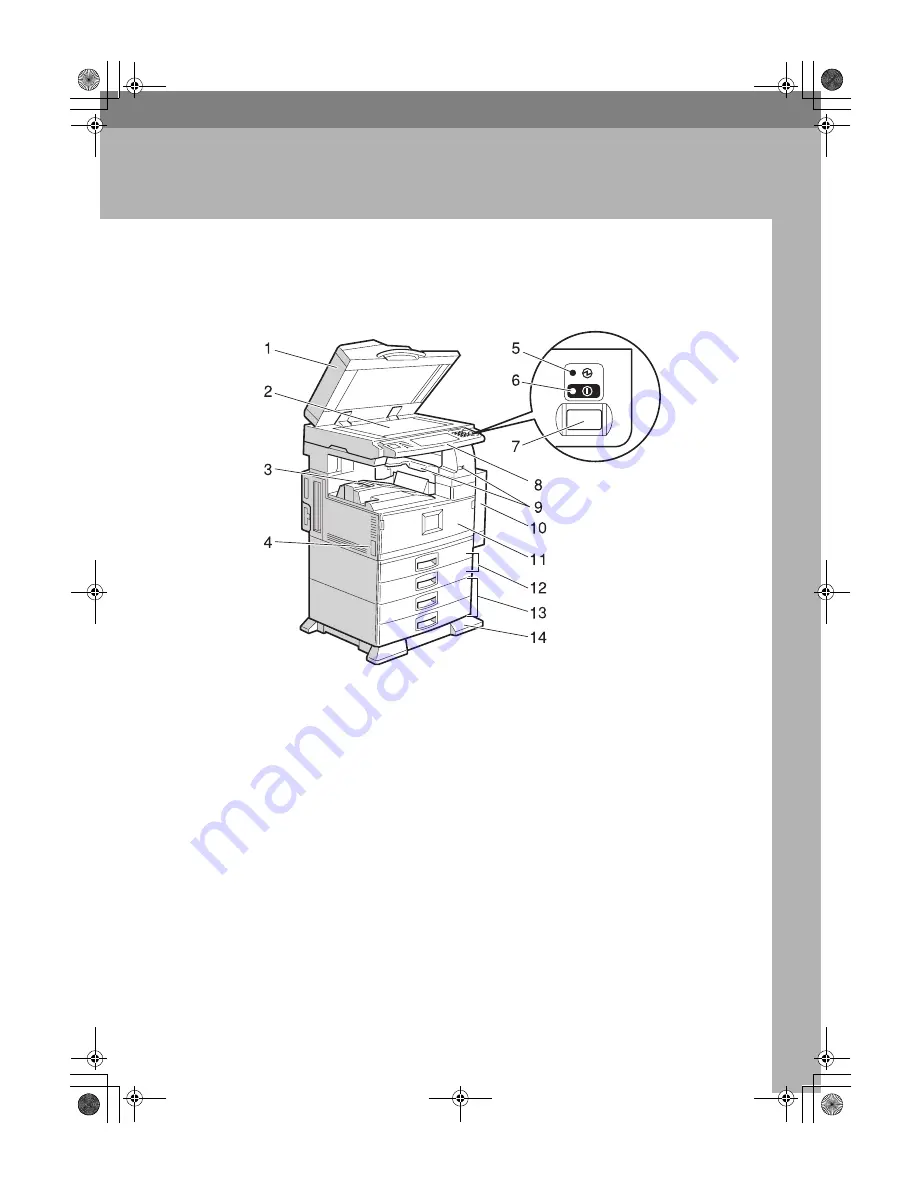
13
1. Getting Started
Guide to Components
1.
Exposure glass cover (optional) or
Auto Document Feeder (ADF) (op-
tional)
Lower the exposure glass cover over
originals placed on the exposure glass for
copying. If you have the ADF, load a
stack of originals here. They will be fed
automatically, one by one.
(The illustration shows the ADF.)
2.
Exposure glass
Place originals face down here for copy-
ing.
3.
Internal tray
Copied, printed paper or fax messages
are delivered here.
4.
Main power switch
If the machine does not operate after
turning on the operation switch, check
the main power switch is turned on. See
p.21 “Turning On the Power”.
5.
Main power indicator
This indicator lights up when the main
power switch is turned on, and goes off
when the switch is turned off.
6.
On indicator
This indicator lights up when the opera-
tion switch is turned on, and goes off
when the switch is turned off.
ZCAH030E
AdonisC3_GBzenF3_FM.book Page 13 Wednesday, February 26, 2003 10:55 AM








































