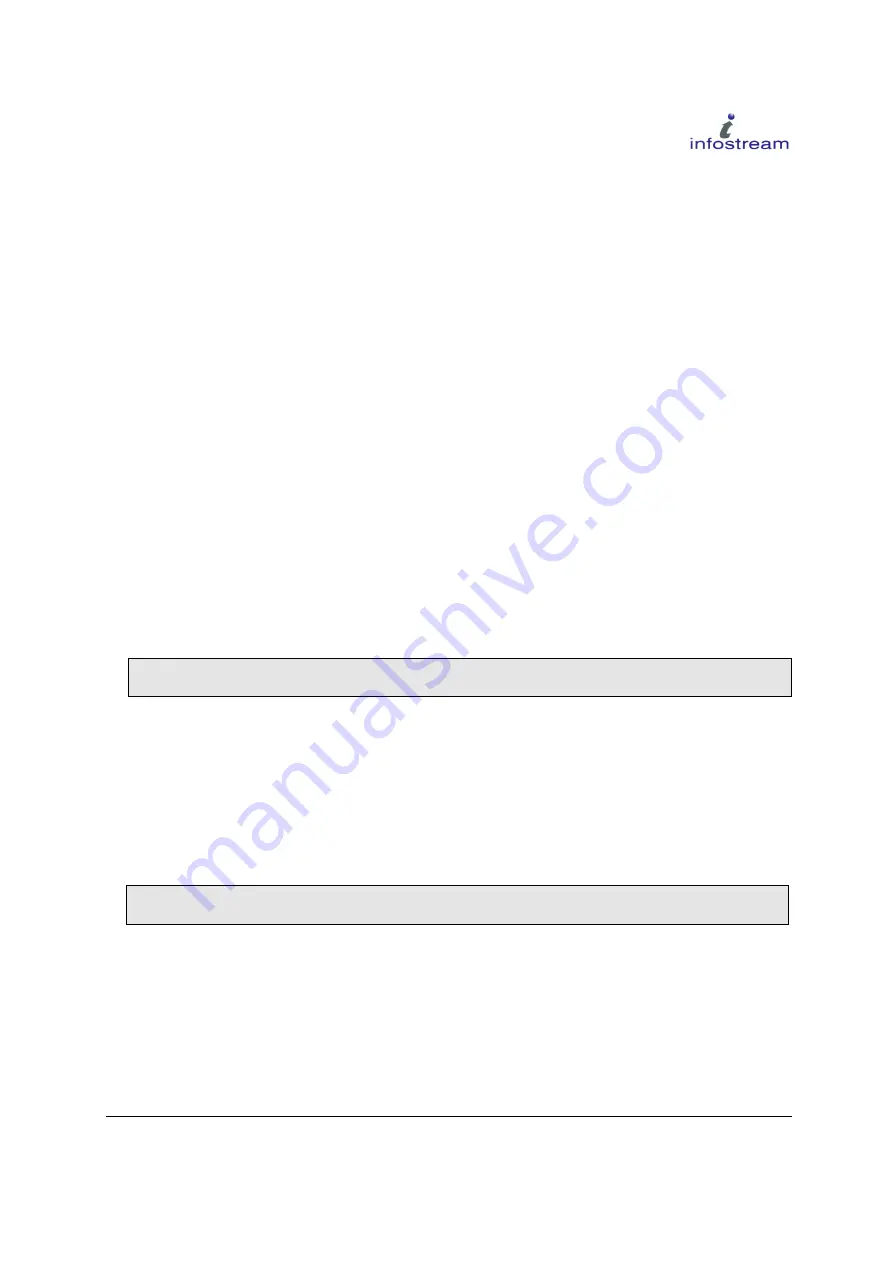
1.26 Alert Duration
Alert Duration controls the duration of the audible alarm and/or vibration for all alerts. There are 3
options:
Short – 15 seconds
Normal – 30 seconds
Continuous - alarm will continue until the alert is acknowledged.
1.27 Button Sound
Button sound is a global setting that determines what noise is made when the pager buttons are pressed.
It has three options: Beep, Click, and No Sound. The default setting is Beep.
1.28 Holster Lock
The Holster Lock menu controls the behaviour of the pager when it is in the holster. The pager
automatically detects when it is placed in the supplied holster and can automatically deactivate all keys
while it is in the holster. Navigate to ‘Enable’ and press RIGHT to turn Auto Holster lock on and
deactivate all keys while in the Holster. To turn the Auto Holster Lock off and leave the keys active
while the pager is in the holster, navigate to ‘Disable’ and press RIGHT. The default value is ‘Enable’.
When in Key Lock mode, the pager displays the logo screen
(which covers the whole screen) to
indicate that no user interface is available.
Note:
The pager is automatically released from Key Lock mode whenever there is an incoming
message or alert of any kind.
‘Sound effects’ controls whether the pager beeps as the pager is placed into or removed from the
holster and the keys are locked or unlocked. The setting is ignored if Holster Key Lock is set to
Disabled.
1.29 Advanced
The Advanced menu may contain additional options depending on the pager configuration. The
standard set of options are defined here.
Note:
The Advanced menu may have been moved to the About page menu, depending on pager
configuration. It is then only accessible from the About page.
1.29.1 Connect to PC
Turns the Infra Red (IrDA) connection on and attempts to connect to a PC. A screen will appear
showing the attempted connection (
See:
Figure 6-3: Bootloader mode). Place the pager infront of the
IrDA window of your PC/IrDA dongle so that the pager's left side is facing the IrDA window of the
PC/IrDA dongle. If connection is successful the IrDA symbol will turn first orange when establishing
an IrDA connection followed by green during data transfer. If no connection is established within 30
seconds, the display returns to the Home Screen.
Doc No.102-1050M - X5 User Reference Manual
37 of 60






























