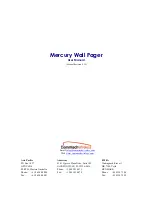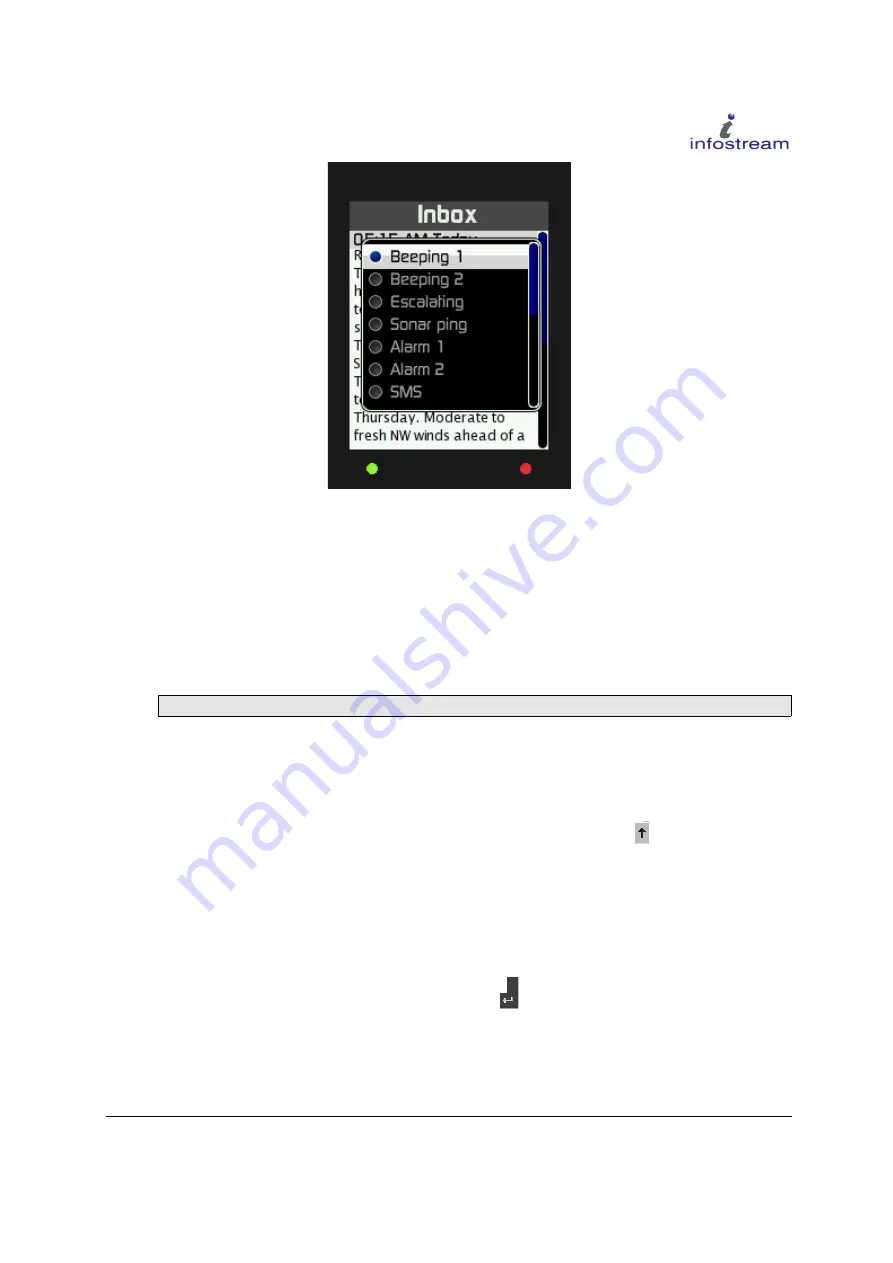
Figure 15: Alert Tune Selection
•
The
Capcodes
menu allows the user to enable or disable a capcode, provided it has not been
programmed as locked. If a capcode can be enabled or disabled it is shown with a small
selector box in front of the capcode. To toggle the state of the capcode, select the capcode with
the UP or DOWN button and then press the RIGHT button to change its state. A disabled
(unticked) capcode will not receive any messages! Only unlocked capcodes can be modified
via OTA capcode programming. A locked capcode can not be disabled or deleted via OTA
capcode programming or by the user.
•
Large font
will select a larger (15-point) font for the message display than the standard (12-
point) font.
Note:
This setting affects message text font size in all folders.
1.13.1 Using the X5 On-Screen Keyboard
The X5 incorporate a powerful On-Screen Keyboard to enter text into the pager. This keyboard is used
to edit folder names, keywords, etc. The top line of the display shows the created word with a red
cursor. Using the UP, DOWN, LEFT and RIGHT buttons select the character to be entered, then press
the green MENU/SELECT button to enter the desired character. The
Shift
key will toggle between
upper and lower case characters. The keyboard will automatically revert back to lower case characters
once an upper case character has been entered, unless the keyboard has been locked in the current shift
state with the
Lock
button.
Select the
Alt
button to access special keys. The keyboard will change to display punctuation and
special characters, for example with umlauts. The set of characters will depend on the language version
of the pager software).
Once the word had been completely entered, select the
Enter
key and confirm with the green
MENU/SELECT button.
Doc No.102-1050M - X5 User Reference Manual
20 of 60