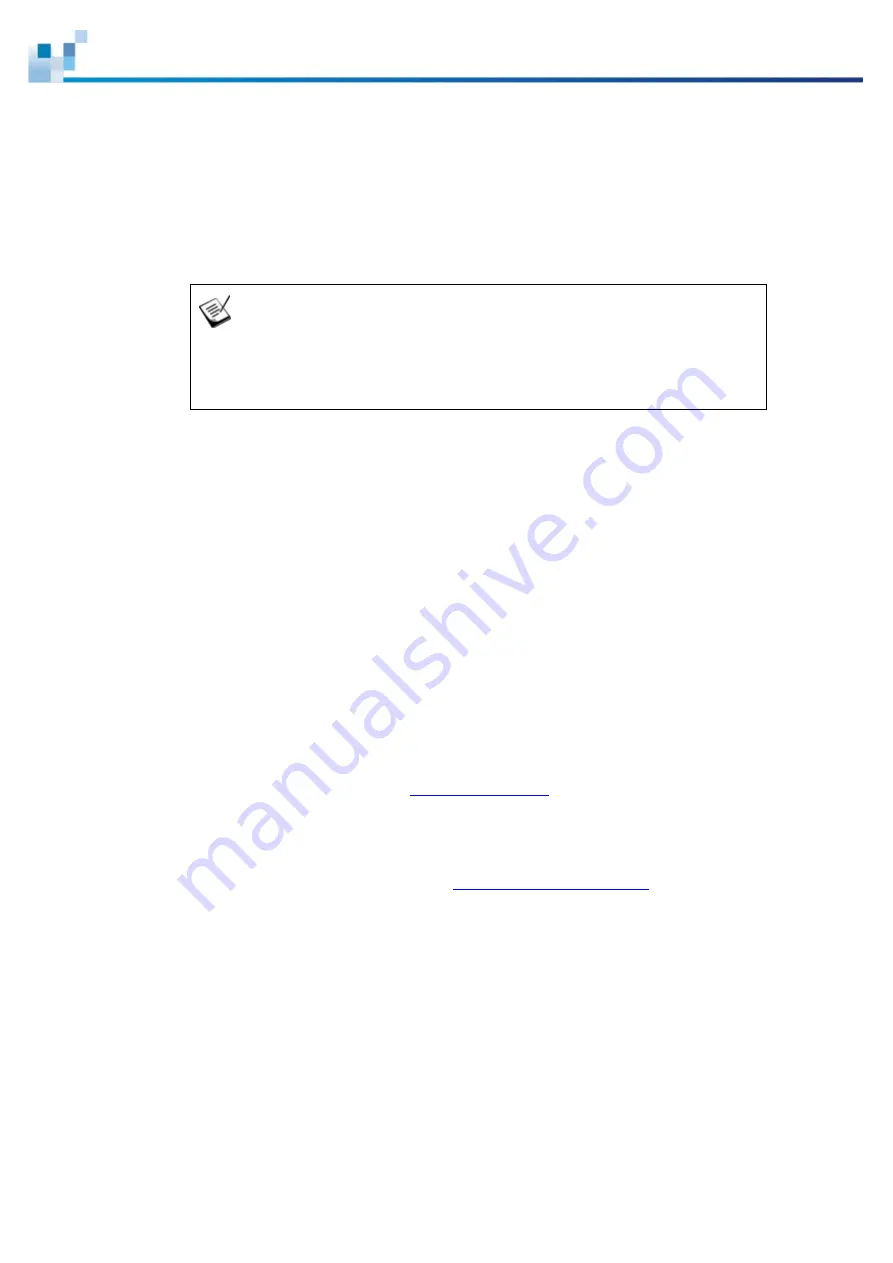
27
Hardware Installation
This chapter describes how to install modular components, such as hard drives into
the enclosure.
NOTE
Installation into a rack or cabinet should occur
BEFORE
hard drives are installed into
the system.
Installation Prerequisites
Static-free installation environment:
The system must be installed in a static-free
environment to minimize the possibility of electrostatic discharge (ESD) damage.
Component check:
Before installing the system, check to see that you have
received all the required components using the
Unpacking List
included in the
package. If there are item(s) missing or appear damaged, contact your vendor for a
replacement.
Hard drives:
SATA hard drives must be purchased separately and be available prior
to installing the system.
Cabling:
All the cables that connect the system to the hosts must be purchased
separately. Please refer to
System Connection
for sample topologies and
configuration options. Contact your vendor for the list of compatible cables.
Memory modules:
If you wish to change the pre-installed DIMM module, you can
find DIMM replacement procedures in
Make sure you are aware of the related positions of each plug-in module and
interface connector.
Cables must be handled with care and must not be bent. To prevent emission
interference within a rack system and accidental cable disconnection, the routing
paths must be carefully planned.
















































