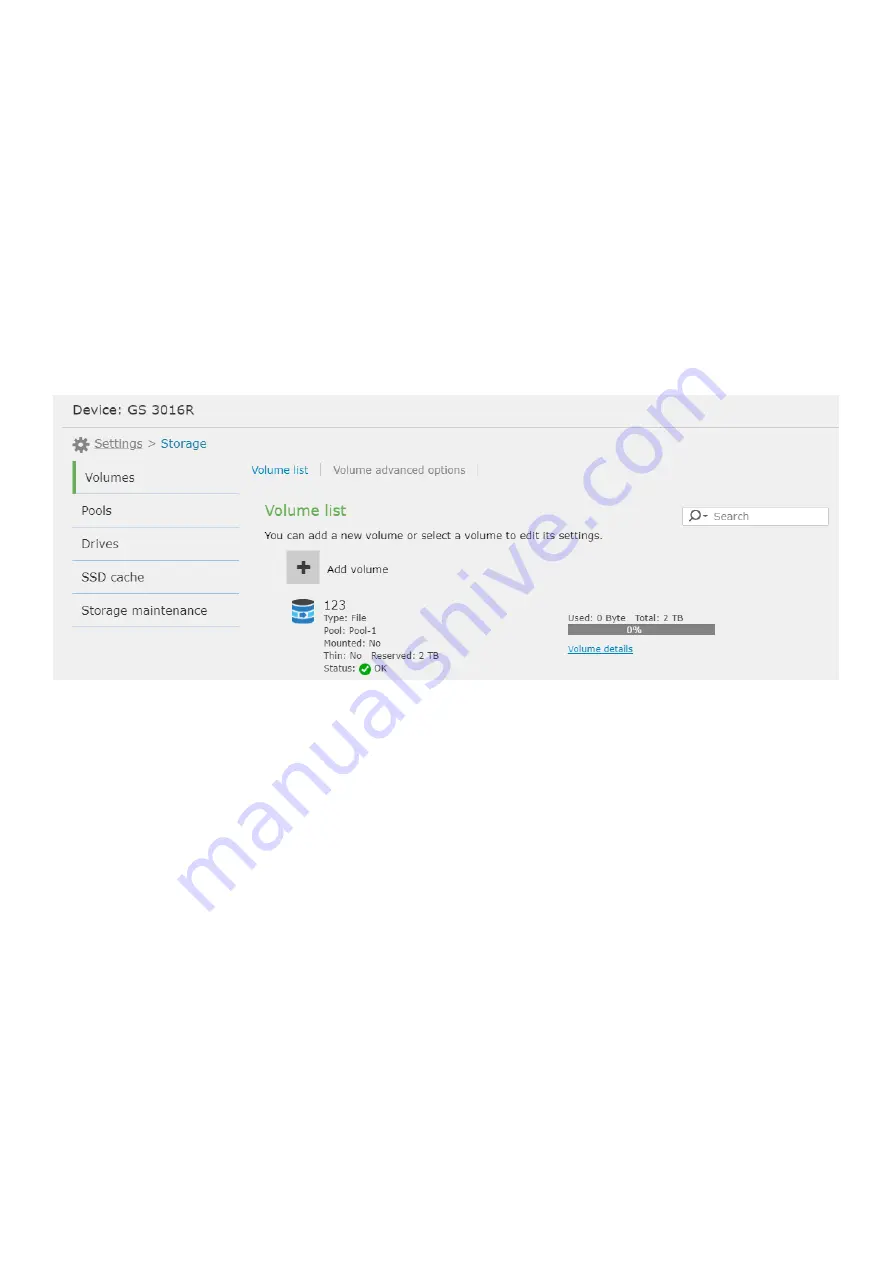
EonStor CS Installation Guide
page 70 / 97
Installation Guide
4-2.2 Create Volume
In the initialization setup wizard step we created volumes; you can also create additional volumes from
management webpage for different uses.
If you only need to create the current amount of volumes and it has been successfully created, you
can skip this step.
If you want to create and additional volume, follow the instructions below on how to create a volume.
1. Go to
Settings
>
Storage
>
Volumes
. Click
Add volume
to create a new volume.
2. Create a volume.
a. Select a pool for the volume to claim capacity.
b. Select the volume type
File-level volume for NAS
.
c. Specify a volume name (required).
d. Specify the size of the volume.
e. Click
OK
to apply the settings.
Summary of Contents for EonStor GS 5000
Page 35: ...EonStor CS Installation Guide page 35 97 Installation Guide...
Page 60: ...EonStor CS Installation Guide page 60 97 Installation Guide...
Page 62: ...EonStor CS Installation Guide page 62 97 Installation Guide...
Page 69: ...EonStor CS Installation Guide page 69 97 Installation Guide...
Page 71: ...EonStor CS Installation Guide page 71 97 Installation Guide...
Page 80: ...EonStor CS Installation Guide page 80 97 Installation Guide...
Page 83: ...EonStor CS Installation Guide page 83 97 Installation Guide...
Page 91: ...EonStor CS Installation Guide page 91 97 Installation Guide...
Page 95: ...EonStor CS Installation Guide page 95 97 Installation Guide Contact Information...






























