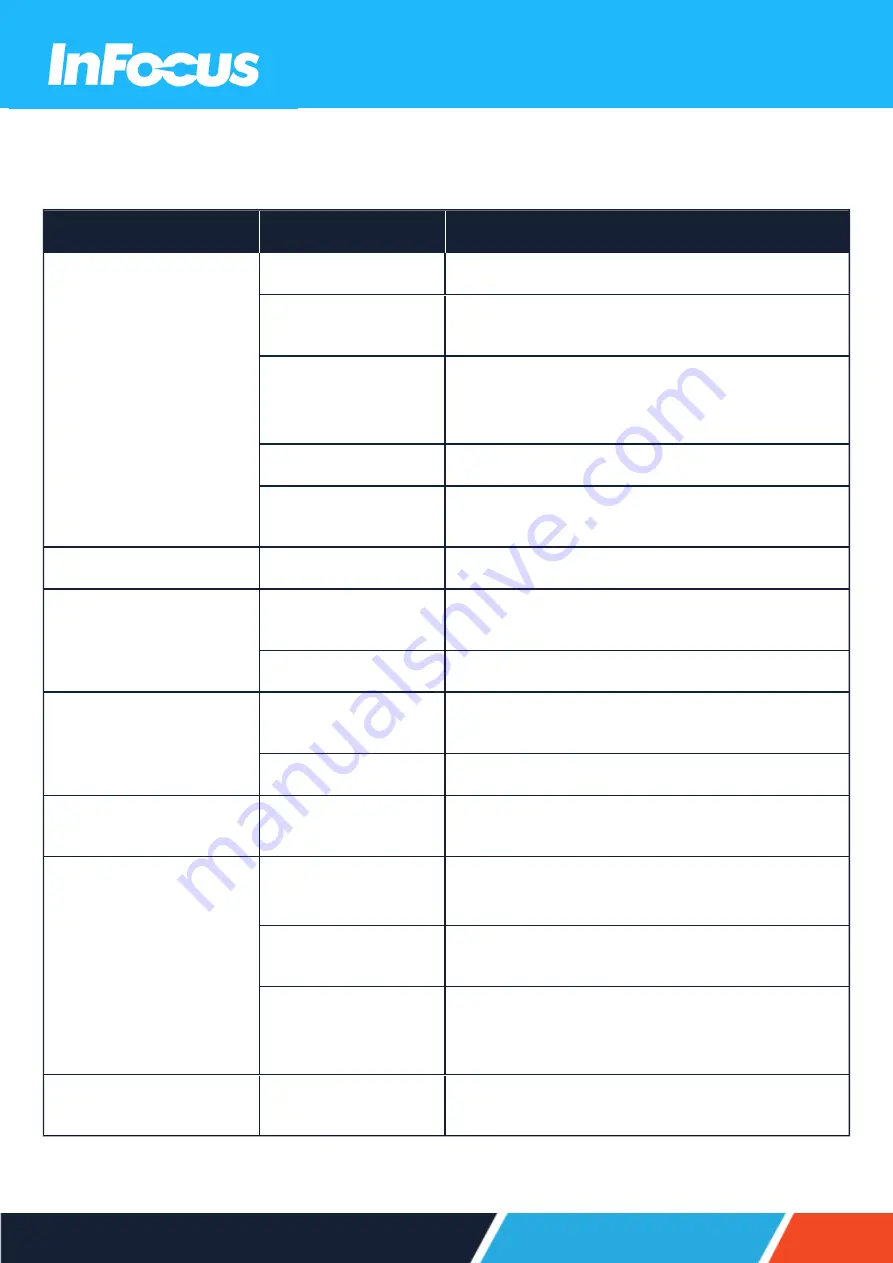
12.3
SOLVING IMAGE ISSUES
The following table provides solutions for potential image issues.
Issue
Cause
Solution
No image.
Incorrect source is selected.
Press the SOURCE button or one of the source buttons again.
Source cable is not connected.
Ensure the source cable is securely connected to the projector and source
device.
Source is not playing
Make sure the source has not stopped or paused the video.
If the source is a computer, make sure the PC is not in a screen saving or
power saving mode and resend the video to the projector.
AV-Mute is on.
Ensure the AV-MUTE (video off) buttons has not been pressed.
Brightness and/or contrast
setting is too low.
Use the On Screen Display (OSD) menu to adjust the brightness and
contrast.
Image is reversed.
Orientation is set incorrectly.
Use the On Screen Display (OSD) menu to adjust the orientation.
Image has slanted sides .
Projector is not positioned
perpendicularly to the screen.
Ensure the projector is centered on the screen and below the bottom of the
screen.
Keystone is not set correctly.
Press the ke or - buttons to adjust the image alignment.
Image is too small or too large.
Projector is too far from or too
close to the screen.
Move the projector.
The zoom is not set correctly.
Press the Zoom + or - buttons to adjust the zoom.
Image is too dark.
ECO mode is enabled.
Check if the projector is in the Forced ECO mode because the ambient
temperature is too high.
Image is blurry.
Focus is not set correctly.
Use the On Screen Display (OSD) menu to adjust the focus.
INL2156 or INL2166: Use the focus ring to adjust the focus.
Projector is too close or too far
from the screen.
Ensure that the distance between the projector and screen is within the
adjustment range of the lens.
Smudge or condensation on
the lens.
Clean the lens.
Condensation may form on the lens if the projector is cold, brought into a
warm place, and turned on.
Image is scrolling or flickering.
Source resolution and/or
frequency is not supported.
Make sure that the source's resolution and frequency are supported by the
projector.
46
Summary of Contents for Quantum Laser Core INL144
Page 28: ...6 CONNECTING 6 1 CONNECTION DIAGRAM 28 No LAN on CORE Series ...
Page 62: ...62 ...
















































