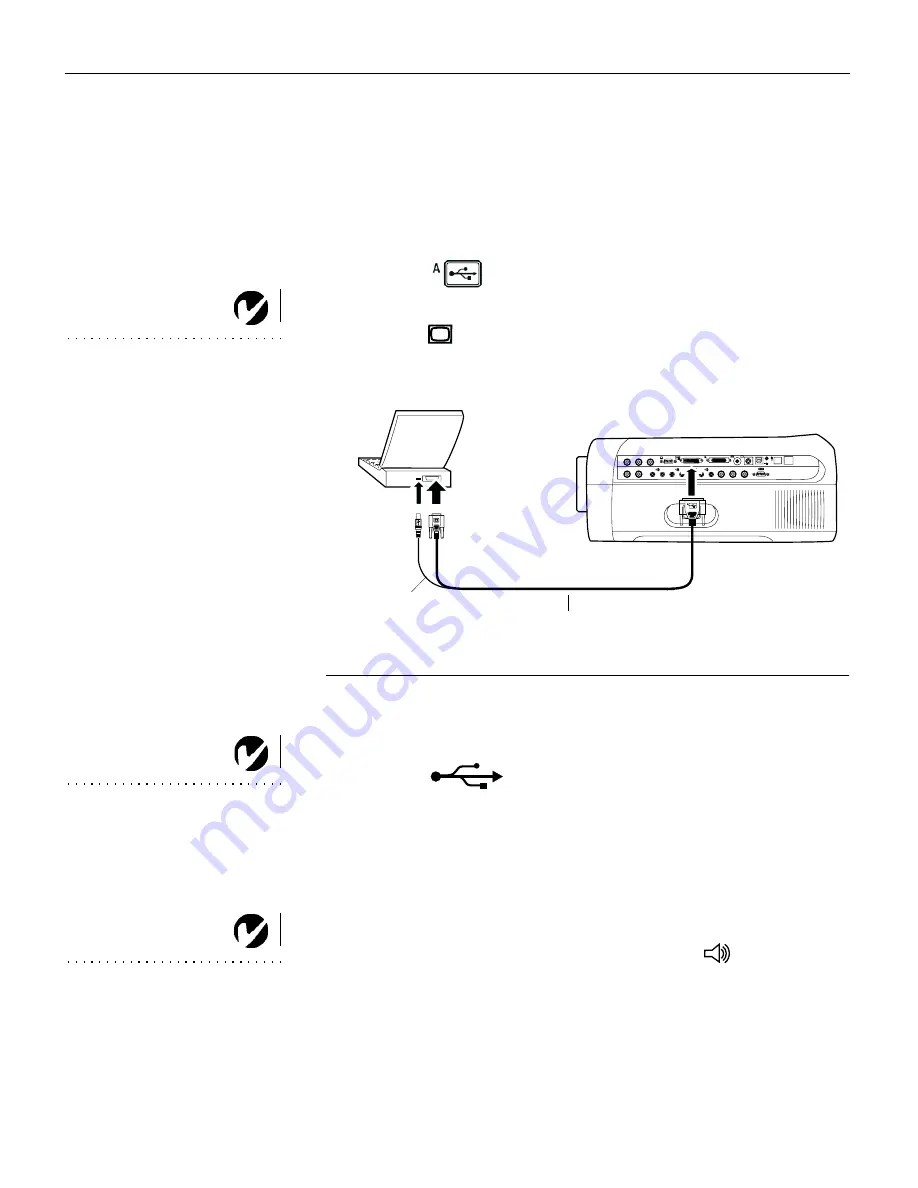
12
S
e
t
t
i
n
g
u
p
t
h
e
P
r
o
j
e
c
t
o
r
Connecting a Computer with an M1-DA Cable
See “Optional Accessories” on page 50 to order this cable.
This input is designated Computer M1 Analog or Computer M1
Digital.
1
Plug the
end of the M1-DA computer cable into the
M1-DA connector on the projector.
NOTE:
Many laptop computers
do not automatically turn on their
external video port when a
secondary display device such as a
projector is connected. Refer to
your computer manual for the
command that activates the
external video port. Activation
commands for some laptop
computers are listed in the
Appendix of this
manual on page 52.
2
Plug the
end of the M1-DA computer cable into the video
connector on your computer.
F
IGURE
10
Connecting the projector to a computer using the M1-DA cable
Do you want to control the computer’s mouse from the projector’s
remote or keypad?
NOTE:
The USB mouse is
supported for use with
Windows 98, Windows 2000, and
Apple OS 8.5 and higher only.
1
Plug the
end of the M1-DA computer cable into a
USB mouse connector on your computer.
Do you want to play your computer’s audio on the projector?
1
Plug an audio cable (not supplied) into the audio connector
on your computer.
NOTE:
You do not need to restart
your computer after connecting a
USB mouse to use it (it is hot-
pluggable).
2
Plug the other end of the audio cable into a
In connector
on the projector.
Connecting a Computer with an RS-232 Cable
You can control the projector from an LCD control panel by con-
necting an RS-232 cable to the projector (see Figure 8 on page 10).
See “RS232 Terminal Specifications” on page 59 for details.
L
L
In
out
In
In
L
BNC
BNC
R
R
R
A
0
A
0
R
s
R
G
G
B
B
M1-DA analog computer cable
USB mouse
Summary of Contents for LP930
Page 3: ......
Page 9: ...vi S a f e t y I n s t r u c t i o n s ...
Page 27: ...18 S e t t i n g u p t h e P r o j e c t o r ...
















































