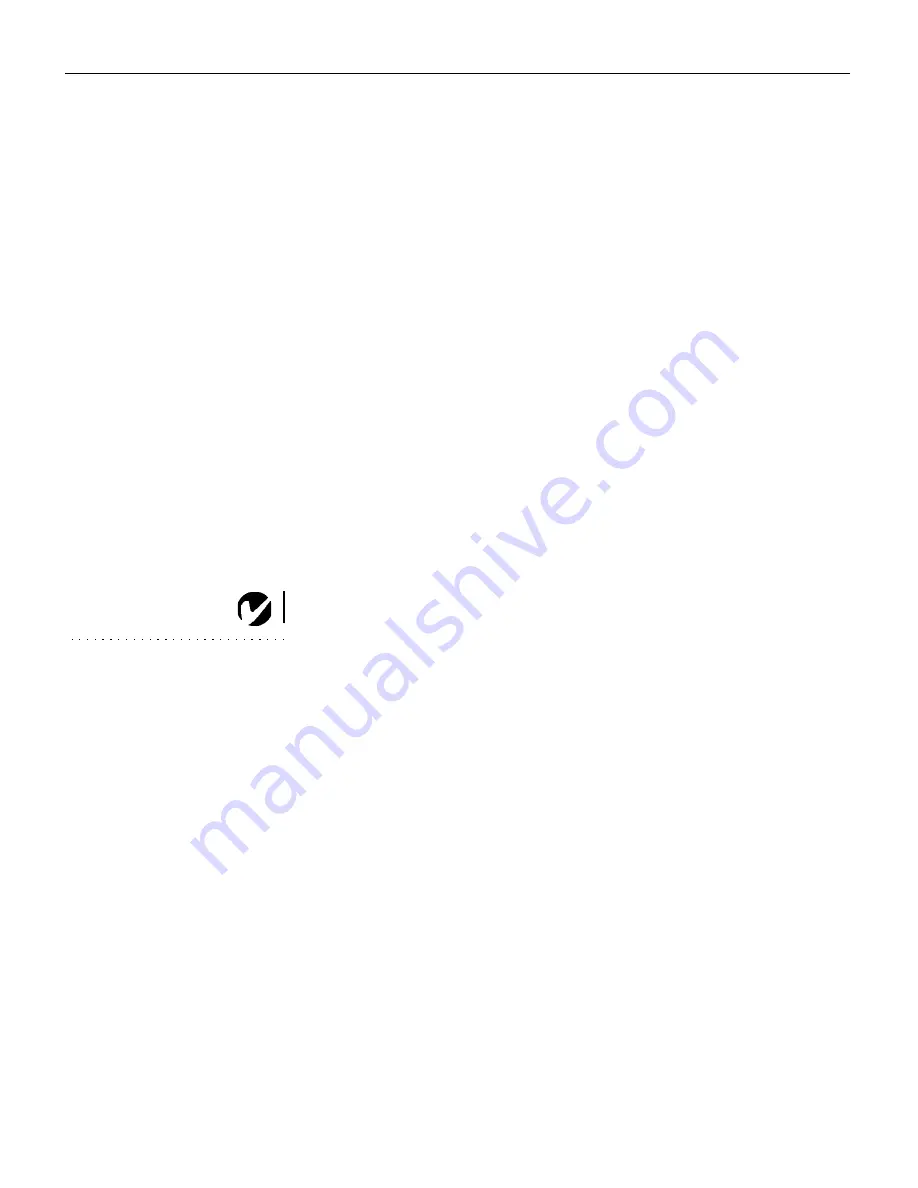
34
U
s
i
n
g
t
h
e
P
r
o
j
e
c
t
o
r
Horizontal position
Follow these steps to manually adjust the horizontal position:
1
Turn Auto Image off.
2
Highlight Horizontal position, then press the left mouse but-
ton to move the image right or press the right mouse button to
move the image left.
Positioning adjustments are saved when you power off the pro-
jector.
Vertical position
Follow these steps to manually adjust the vertical position.
1
Turn Auto Image off.
2
Highlight Vertical position, then press the left mouse button to
move the image down or press the right mouse button to
move the image up.
Positioning adjustments are saved when you power off the pro-
jector.
Zoom
NOTE:
The Zoom feature is only
available when a computer source
is active. It is not available for
video sources.
This option allows you to digitally zoom a computer image.
Highlight Zoom, then press either mouse button. A rectangle
appears on the screen. Use the arrow buttons on the keypad or
the disk mouse on the remote to move the rectangle to the area
you want to zoom, then click the right mouse button (not the left
mouse button). The image is zoomed. To zoom further, press the
right mouse button, move the rectangle to the desired area, then
press the right mouse button again. You can zoom three times. To
return the image to normal view, press the left mouse button. The
zoom rectangle appears. To cancel zoom, press the left mouse
again or activate the menu.
Summary of Contents for LP930
Page 3: ......
Page 9: ...vi S a f e t y I n s t r u c t i o n s ...
Page 27: ...18 S e t t i n g u p t h e P r o j e c t o r ...






























