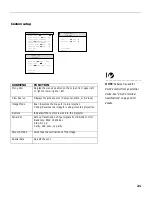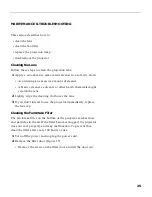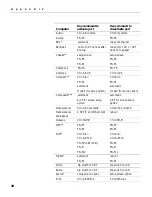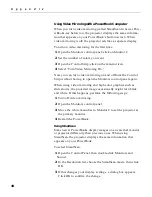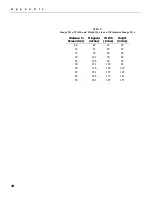31
Problem: Image is out of focus
•
Turn the projection lens to focus the image.
•
Make sure the projection screen is at least 5 feet (1.5 m) from
the projector.
•
Check the projection lens to see if it needs cleaning.
Problem: Image and menus are reversed left to right
•
Rear projection mode is probably turned on. Turn “Rear” off in
the Custom Setup menu. The image should immediately
return to forward projection. See “Image Mode” on page 21.
Problem: the projector displays vertical lines, “bleeding” or
spots
•
Adjust the brightness. Refer to “Bright” on page 15 for more
information.
•
Check the projection lens to see if it needs cleaning.
Problem: no sound
•
Adjust volume.
•
Verify audio/input connections.
•
Adjust audio source.
Problem: Image is “noisy” or streaked
•
Adjust the synchronization and tracking manually to find an
optimal setting. See Sync and Tracking on page 18.
•
The problem could be with your computer’s video card. If
possible, connect a different computer.
Problem: Projected colors don’t match the computer or video
player’s colors
•
Adjust the brightness, tint and/or contrast from the menus.
Just as there are differences in the displays of different moni-
tors, there are often differences between the computer image
and the projected image. Refer to “Bright” on page 15, or Tint
or Contrast on page 18.
Summary of Contents for LP740B
Page 1: ...USER S GUIDE ...
Page 2: ...USER S GUIDE ...
Page 3: ...Copyright 1998 by In Focus Inc Wilsonville Oregon All rights reserved ...
Page 10: ...INTRODUCTION ...
Page 15: ...SETTING UP THE PROJECTOR ...
Page 22: ...USING THE PROJECTOR ...
Page 36: ...MAINTENANCE AND TROUBLESHOOTING ...
Page 45: ...APPENDIX ...
Page 58: ...INDEX ...
Page 63: ...Part Number 010 0199 00 ...