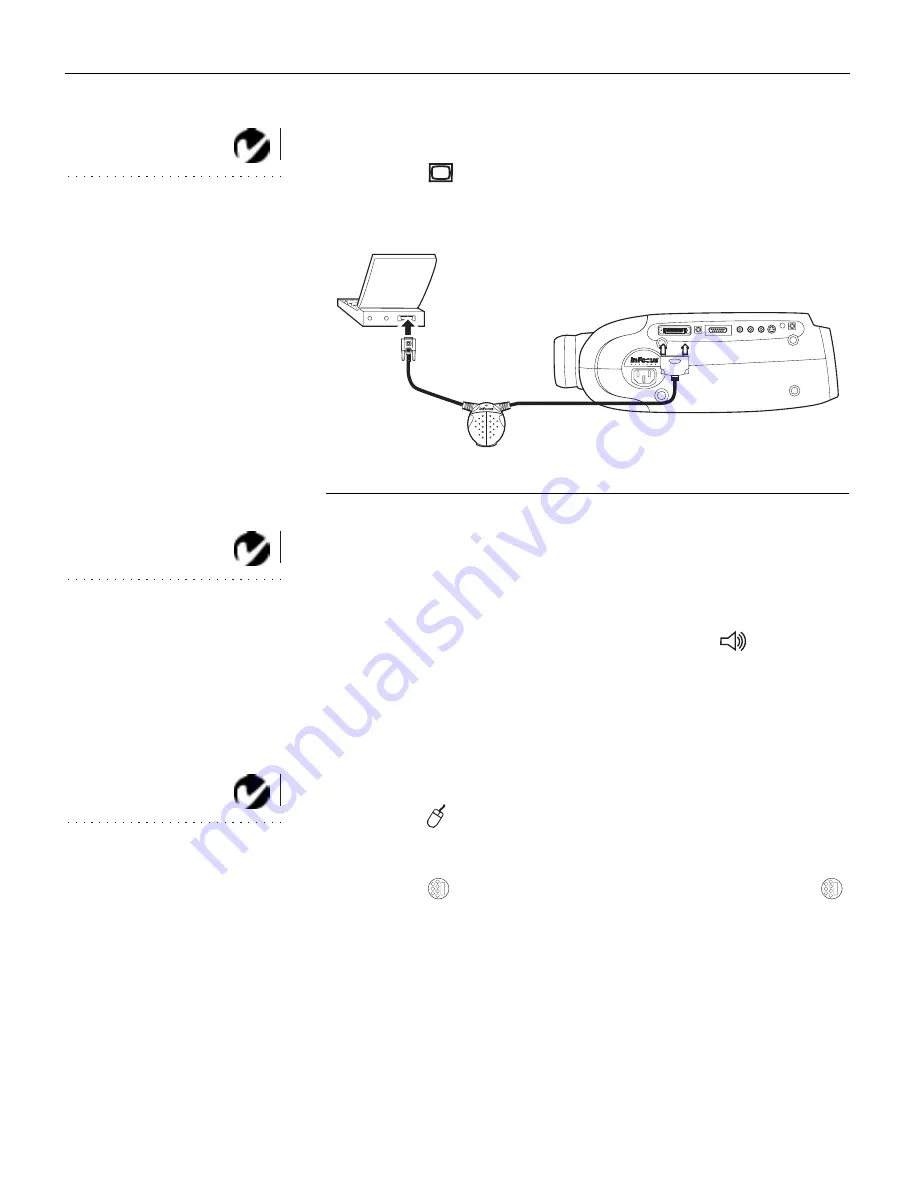
8
S
e
t
t
i
n
g
u
p
t
h
e
P
r
o
j
e
c
t
o
r
Connecting a Laptop Computer
NOTE: Many laptop computers
do not automatically turn on their
external video port when a
secondary display device such as a
projector is connected. Refer to
your computer manual for the
command that activates the
external video port. Activation
commands for some laptop
computers are listed in the
Appendix.
1
Plug the
end of the CableWizard cable into the video con-
nector on your laptop.
F
IGURE
6
Connecting the CableWizard to a laptop computer
Do you want to play your computer’s audio on the projector?
NOTE: If you don’t want audio or
mouse control, you can use a
simplified cable called
CableWizard Lite, ordered
separately. See “Optional
Accessories” on page 50.
1
Plug either end of the CableWizard audio cable into the audio
connector on your computer.
2
Plug the other end of the audio cable into the
connector
on the CableWizard.
Do you want to control the computer’s mouse from the projector’s
remote or keypad?
If your computer has a PS/2 connector, use the PS/2 mouse cable
NOTE: If you are connecting an
older Macintosh computer that
does not have a 15-pin connector,
you must use Mac adaptors
(ordered separately). See
“Optional Accessories” on
page 50.
1
Plug the
end of the CableWizard mouse cable into the
mouse connector on your computer.
2
Plug the
end of the CableWizard mouse cable into the
connector on the CableWizard.



























