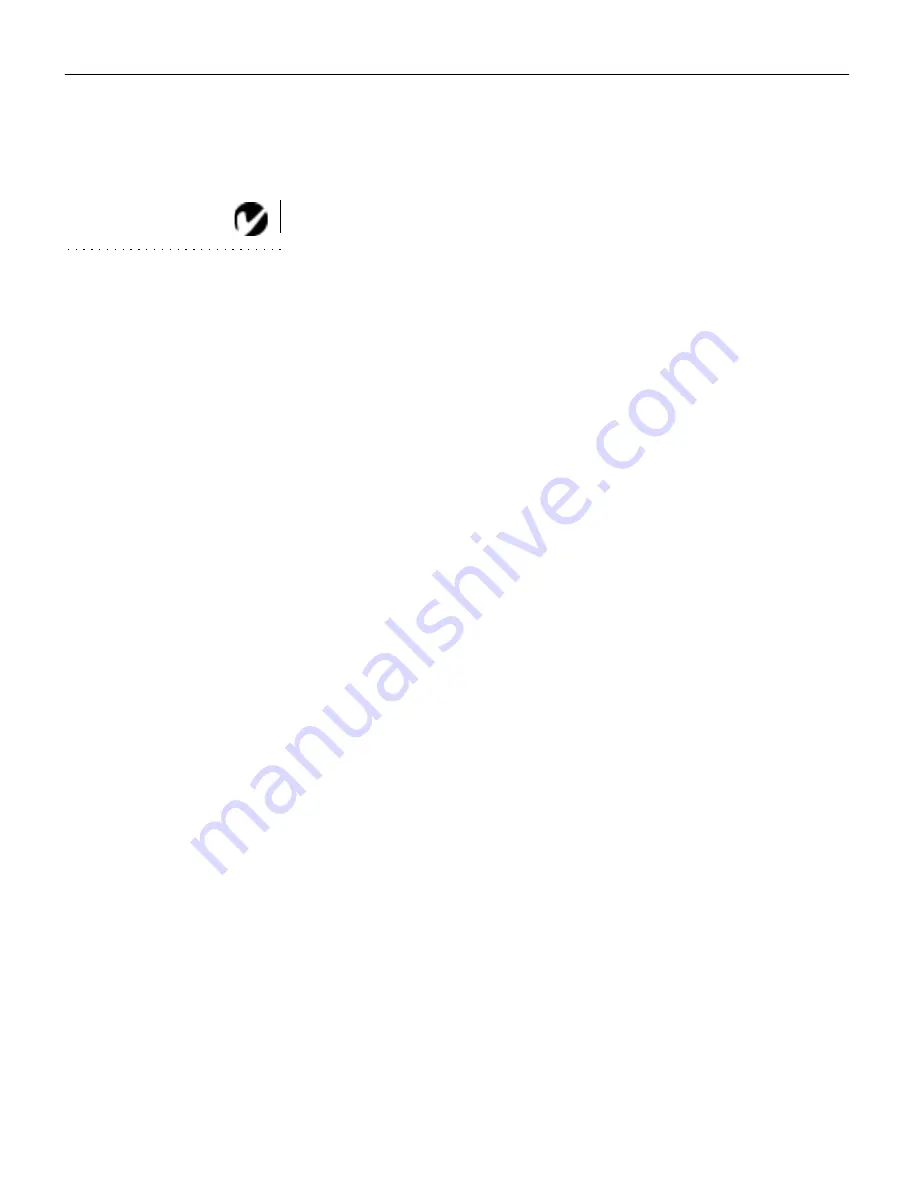
34
U
s
i
n
g
t
h
e
P
r
o
j
e
c
t
o
r
Brightness
NOTE: Changing the brightness
using the menu is the same as
changing it using the remote or
keypad.
Adjusting the brightness changes the intensity of the image.
•
Press the left mouse button to darken the image.
•
Press the right mouse button to lighten the image.
Contrast
The contrast controls the degree of difference between the light-
est and darkest parts of the picture. Adjusting the contrast
changes the amount of black and white in the image.
•
Press the left mouse button to decrease the contrast.
•
Press the right mouse button to increase the contrast, making
the blacks appear blacker and the whites appear whiter.
Tint
The
Tint
setting adjusts the red-green color balance in the pro-
jected image. Changing the Tint setting has no effect on PAL or
SECAM video sources.
•
Press the left mouse button to increase the amount of green in
the image.
•
Press the right mouse button to increase the amount of red in
the image.
Reset All
Click either mouse button to reset all the options (except Lan-
guage and Video Standard) in all the menus to their original set-
tings. This also returns Freeze and Mute to their default (off)
settings.
Summary of Contents for LitePro 210
Page 1: ...USER S GUIDE...
Page 2: ...User s Guide...
Page 3: ...Copyright 1996 by In Focus Systems Inc Wilsonville Oregon All rights reserved...
Page 11: ...Introduction...
Page 16: ...Setting up the Projector...
Page 36: ...Using the Projector...
Page 53: ...Maintenance...
Page 61: ...Troubleshooting...
Page 67: ...Appendix...
Page 79: ...Index...
Page 86: ...Part Number 010 0102 02...






























