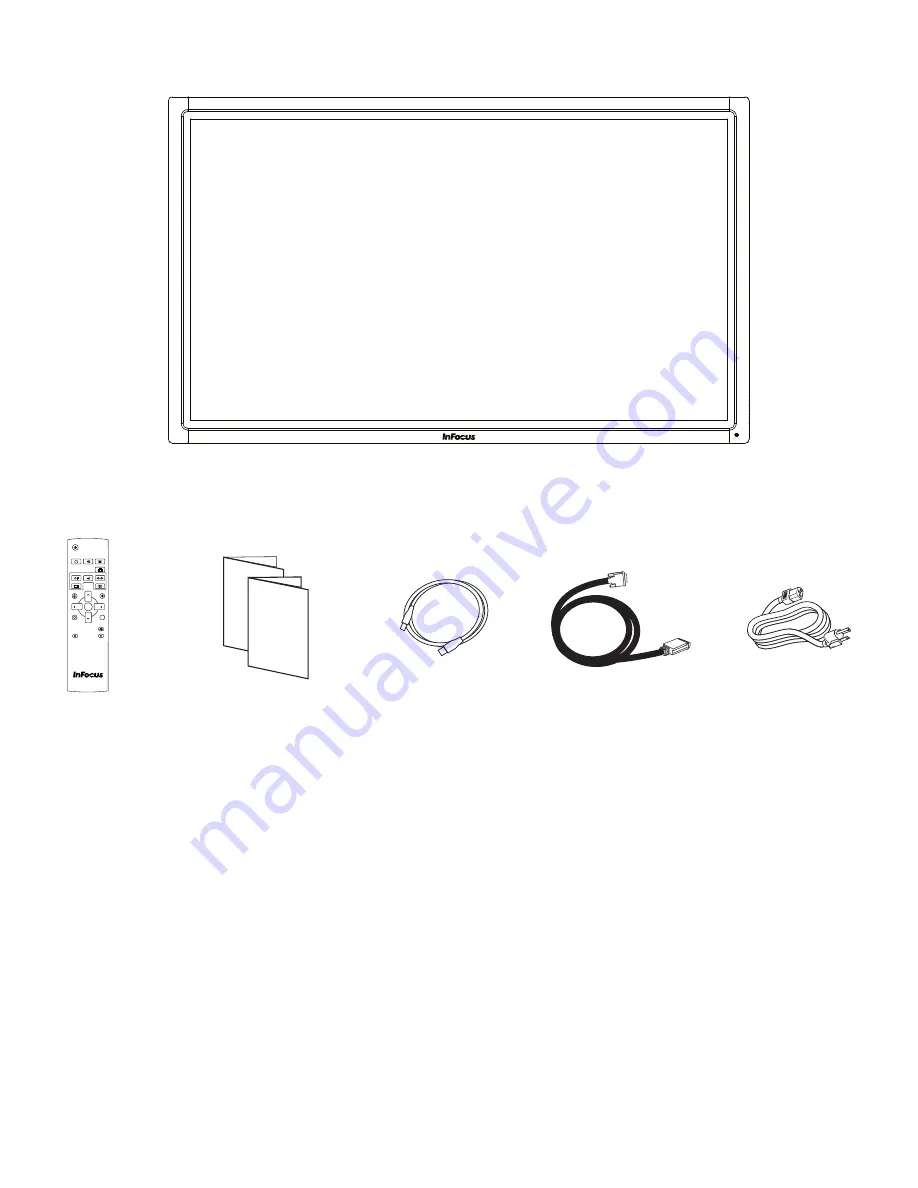
Page 6
WHAT’S INCLUDED
Warranty
Quick Start
Guide
HOME
INFO
RESIZE
SWAP
VOL UP
VOL DOWN
BACK
MUTE
CONTRAST
BRIGHTNESS
ON/OFF
INPUT
MENU
PIP
INPUT
AUDIO
POSITION
OK
POWER
i
USB cable
Remote control
(batteries not included)
Documentation
1920 x 1080 monitor
Power cord
(varies per country)
For additional accessory options, such as stands, feet, carts and wall mounts, see the InFocus website
(www.infocus.com/store) or your local dealer.
VGA cable
Summary of Contents for JTOUCH INF7001A
Page 1: ...HARDWARE GUIDE JTOUCH INF7001A 009 1531 00...
Page 2: ......
Page 4: ......
Page 36: ...Page 34 1 98 5 4 1 2 1 M8 12 UL1678 176 37 80...









































