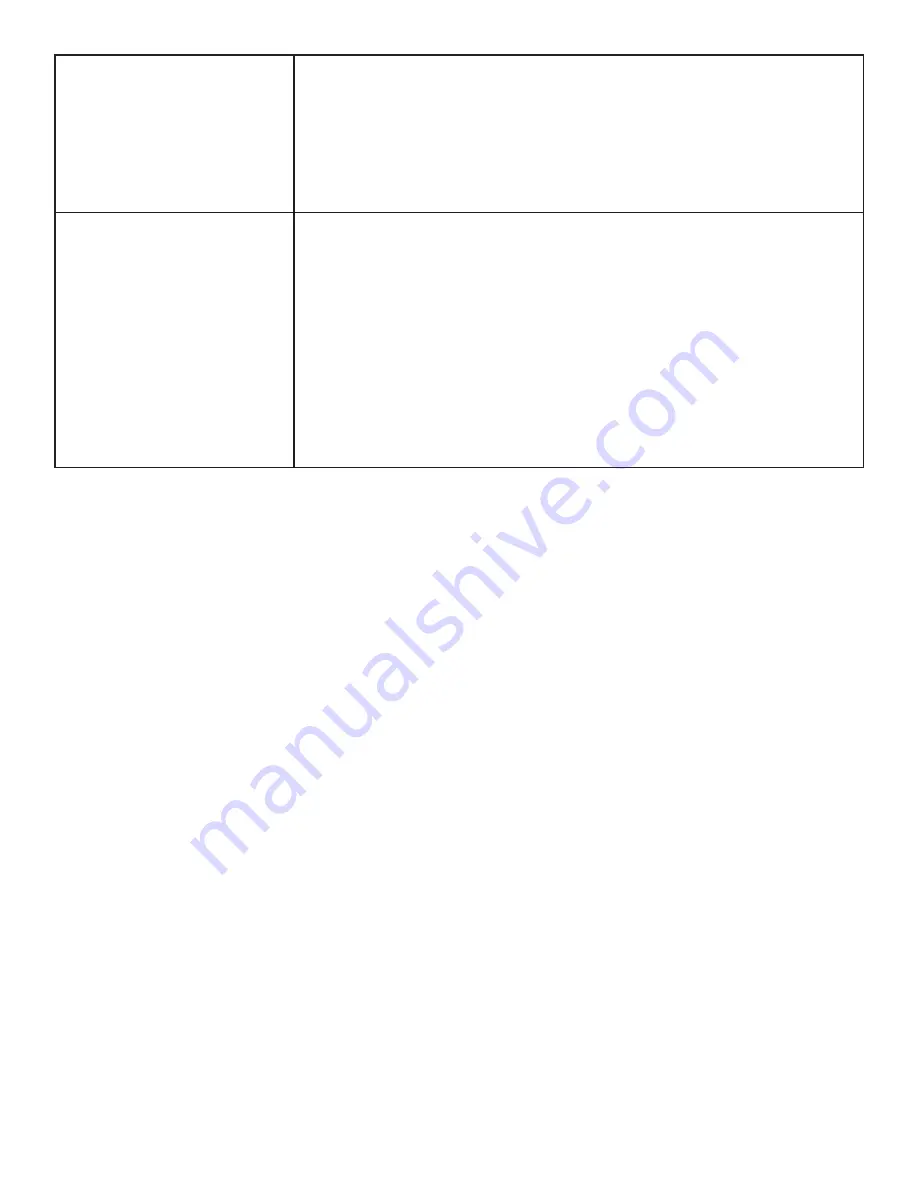
Page 22
Audio noise
• If using external speakers, verify that "Analog Audio Out" within the
Audio>Advanced Audio submenu, is set to Variable.
• If using external speakers, verify that "TV speaker" within the Audio menu, is
set to Off.
• Noise can occur when infrared communication equipment (for example,
infrared cordless headphones) is used near the monitor. Move the infrared
communication equipment away from the monitor to eliminate the noise.
No sound
• If using the external speakers, verify that the speakers are connected properly
and that the speaker's power switch is turned on.
• If external speakers or an external sound system is not being used, verify that
the Speaker setting in the OSD Audio menu is set to Internal.
• If using an external source, such as component, verify that an audio cable is
correctly installed between the device and the monitor.
• Using the remote, verify the volume is turned up enough and not muted.
• If playing a video, verify the playback has not been paused and that the video’s
audio has not been muted.
• An HDMI® 1.3 (or higher) source and source device is required to hear audio
via the HDMI cable.
Summary of Contents for JTOUCH INF7001A
Page 1: ...HARDWARE GUIDE JTOUCH INF7001A 009 1531 00...
Page 2: ......
Page 4: ......
Page 36: ...Page 34 1 98 5 4 1 2 1 M8 12 UL1678 176 37 80...














































