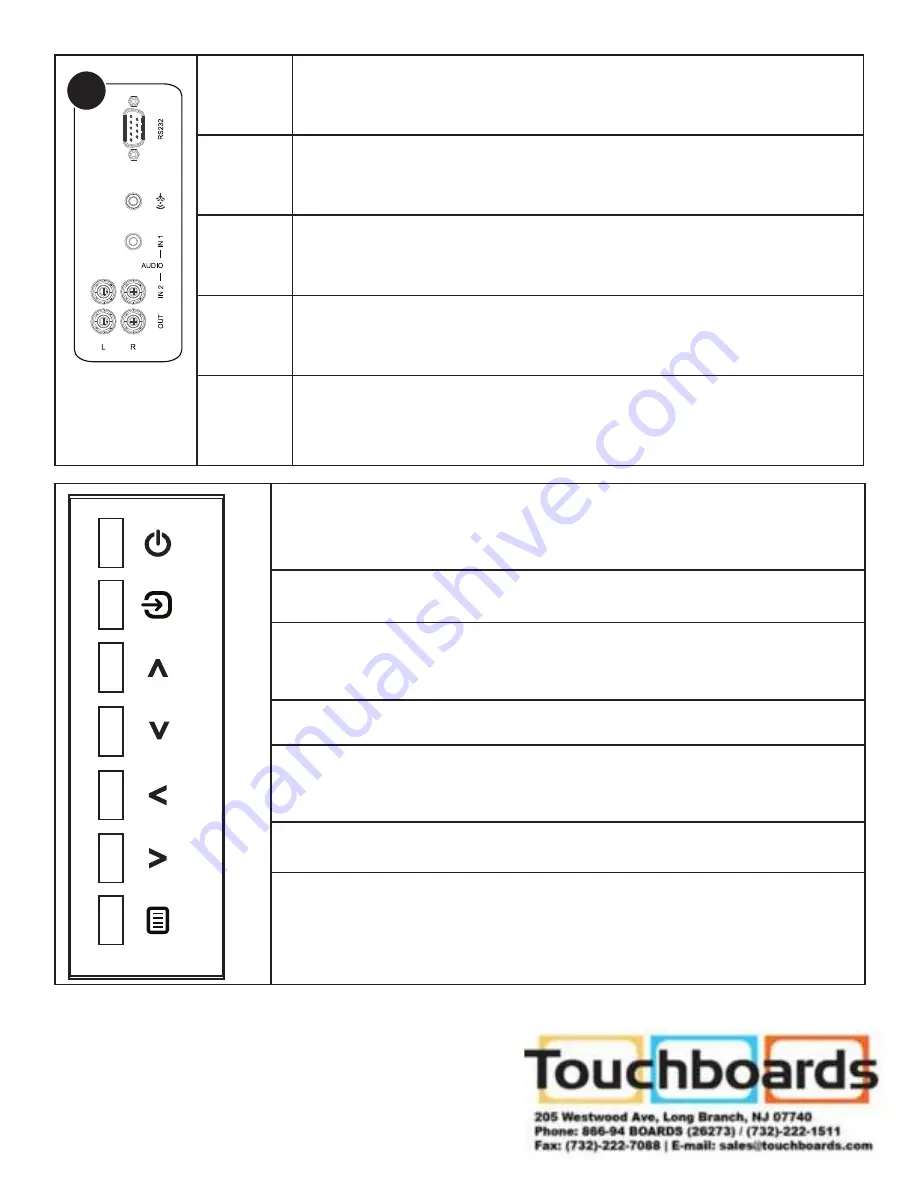
Page 34
C
RS232
通過遠程操作控制設備。
PC AUDIO
LINE IN
連接可選模組中的 PC 音訊源行。
AUDIO IN1 接收來自外部裝置(例如iPod播放器)所發出的音頻訊號。
AUDIO IN2 接收來自外部裝置(例如DVD播放器)所發出的音頻訊號。
AUDIO OUT 連接到外接式立體聲喇叭。
^
^
^
^
開啟或關閉顯示器。
功能1:切換屏幕顯示Source功能。2:選取/確認OSD功能表中的選項。
在OSD 功能表中向上捲動瀏覽各個設定和選項。
在OSD 功能表中向下捲動瀏覽各個設定和選項。
在OSD 功能表中向左捲動瀏覽各個設定和選項。 當OSD菜單關閉時,這個按鈕降低音
量。
在OSD 功能表中向右捲動瀏覽各個設定和選項。當OSD菜單關閉時,這個按鈕提高音
量。
開啟或關閉OSD 功能表。































