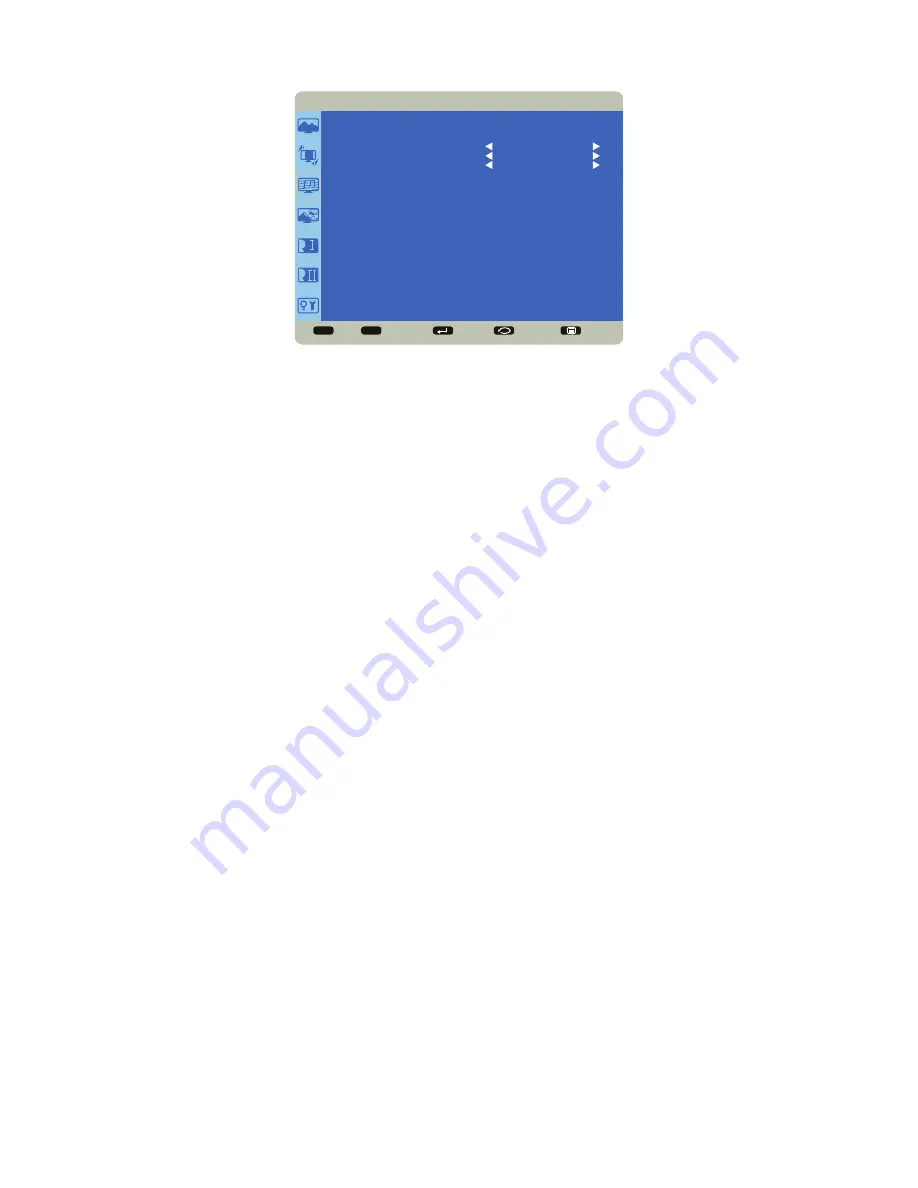
Page 19
INF8501 Hardware Guide
Audio
Sel
Adjust
Enter
Back
Quit
< >
<
<
AUDIO
SPEAKER
AUDIO SOURCE
AUDIO RESET
INTERNAL
HDMI 1
NO
Speaker:
controls whether both the internal and external speakers (sound bar, etc.) or just external speakers are used. Options include:
Internal (both internal and external speakers operate) and External (only external speakers operate). Default Internal.
Audio Source:
selects the audio input source. Options include: HDMI 1, HDMI 2, HDMI 3, DisplayPort (DP), Audio 1, and Audio 2.
Audio Reset:
resets all Audio menu items to factory default settings. Options: Yes and No.
















































