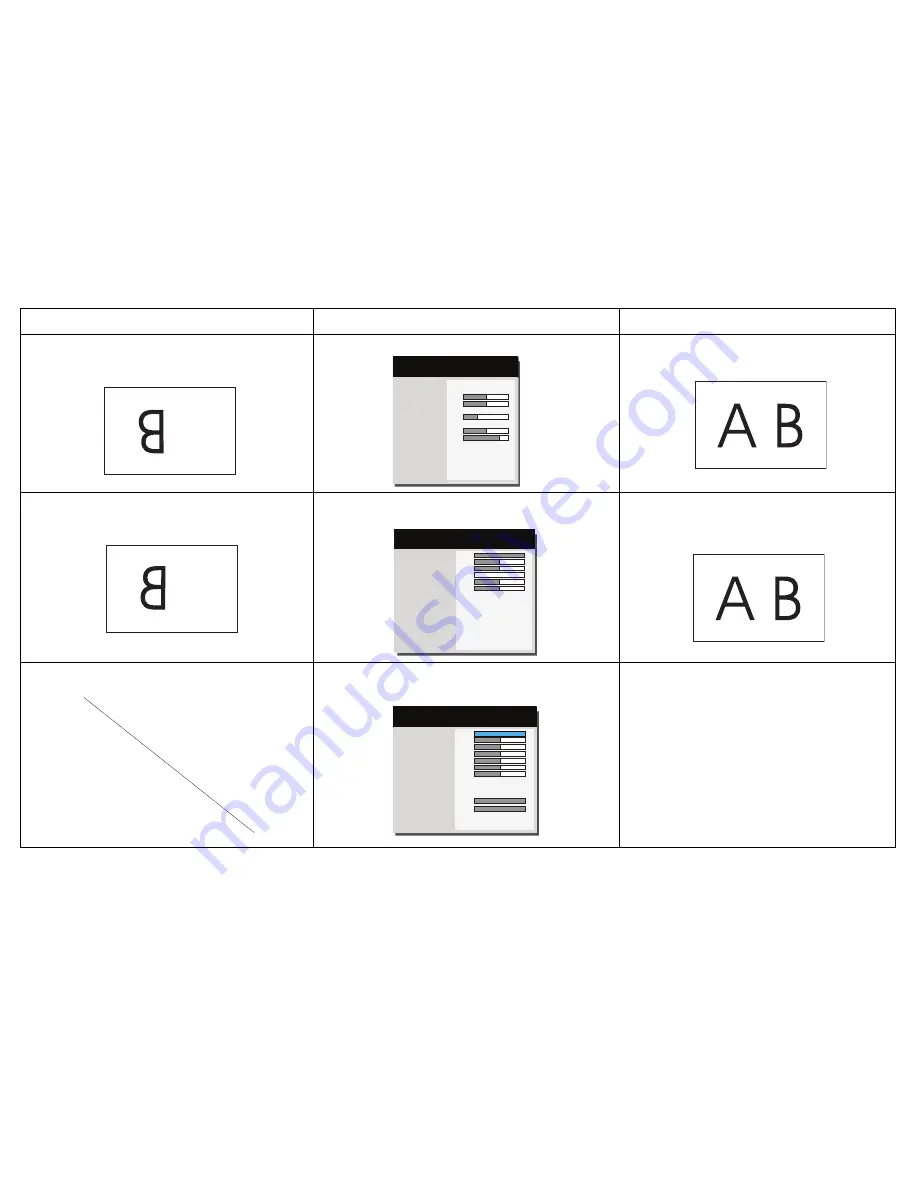
A
17
Image upside down
Aspect Ratio
Auto Image
Brightness
Contrast
Auto Keystone
Keystone
Presets
Sharpness
Volume
Ceiling Mount
Advanced Menu
Auto
Execute
50
50
Off
0
Presentation
16
16
Off
(
Basic Menu
)
MDL: IN112a
FW: 0.14
Turn off Ceiling Mount in Basic menu
Correct image
Image reversed left to right
A
Digital Zoom
Horz Shift
Vert Shift
Magnify Level
Horz Shift
Vert Shift
Ceiling Mount
Rear Project
Previous
100
50
50
0
50
50
Off
Off
(
Image Setup
)
MDL: IN112a
FW: 0.14
Turn off Rear Project in Advanced Menu > Setup >
Image Setup... menu
Correct image
COLOR
Projected colors don’t match source
Color
Red Gain
Green Gain
Blue Gain
Red Offset
Green Offset
Blue Offset
Color Space
Color Temp
Gamma
Tint
White Intensity
Previous
100
50
50
50
50
50
50
Auto
Cool
CRT
100
100
(
Color
)
MDL: IN112a
FW: 0.14
Adjust the items in the Advanced Menu > Image >
Color... menu
COLOR
Correct image
Problem
Solution
Result
Summary of Contents for IN112a
Page 1: ......
















































