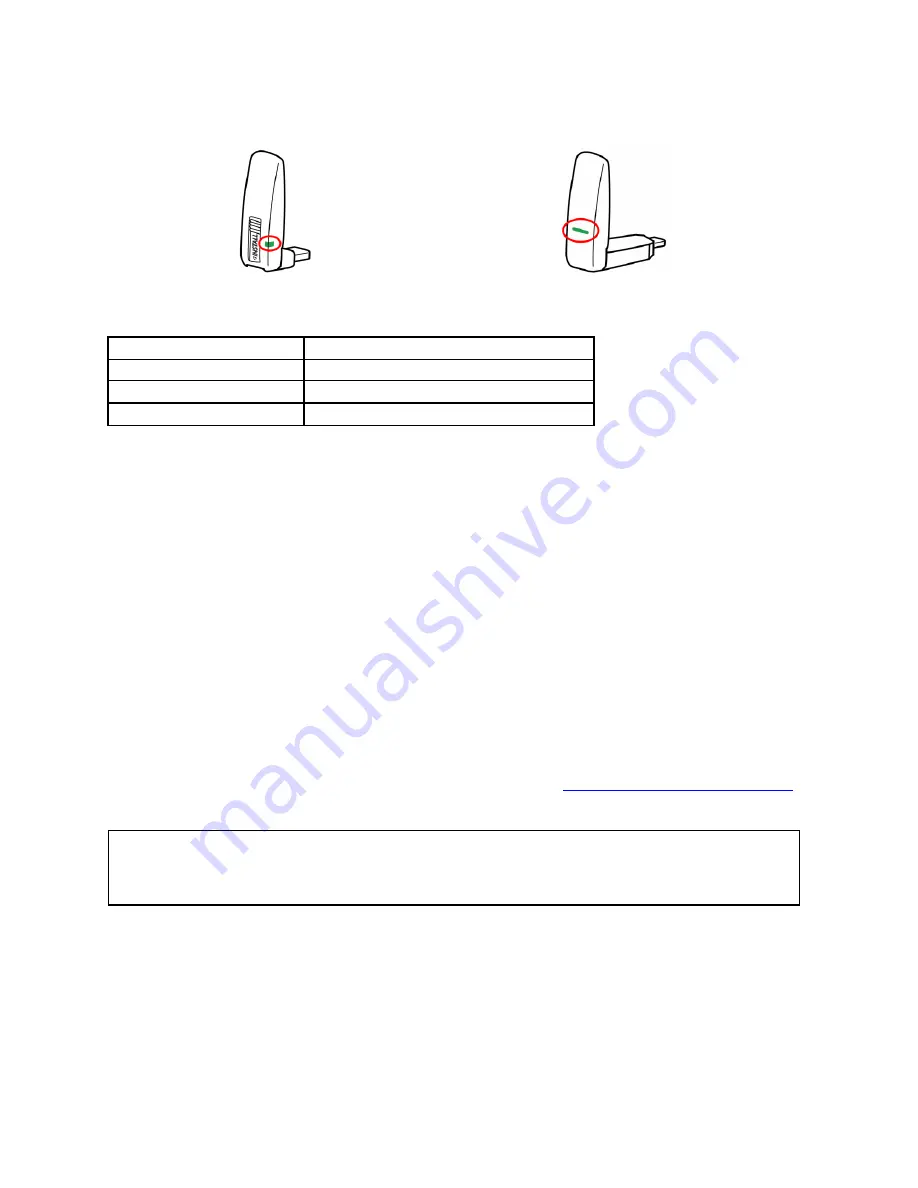
5
Adapter Status Indicators and Details
Computer Adapter Status Indicator
Projector Adapter Status Indicator
Adapter Status
Status Indicator Light Appearance
No Power
Off
No wireless connection
On
Data transmission
Blinking
Other Adapter Details
The connector on both adapters can swivel 180 degrees to make it easier to position the
adapter. Don‘t try to force the rotation any further.
The Computer Adapter includes a slide-out flash drive labeled INSTALL which contains
setup software. See
Software Installation and First Time Use
below for more information.
The Projector Adapter includes a pre-attached USB A to mini-B converter* to allow it to
connect to the projector‘s DisplayLink port. Keep this converter connected to the adapter.
The Projector Adapter has a small recessed switch on its side*. For correct operation, this
switch must stay pushed towards the USB connector end of the adapter.
* Converter should only be removed, and switch position should only be changed, while updating adapter firmware.
Any applicable firmware updates and instructions can be downloaded from
www.infocus.com/support/displaylink
Do you have more than one pair?
Adapters are sold as matching pairs which can only
communicate with each other. To avoid mix-ups, use the included blank labels to identify
which adapters go together.
Summary of Contents for DisplayLink
Page 1: ...010 0730 00...




















