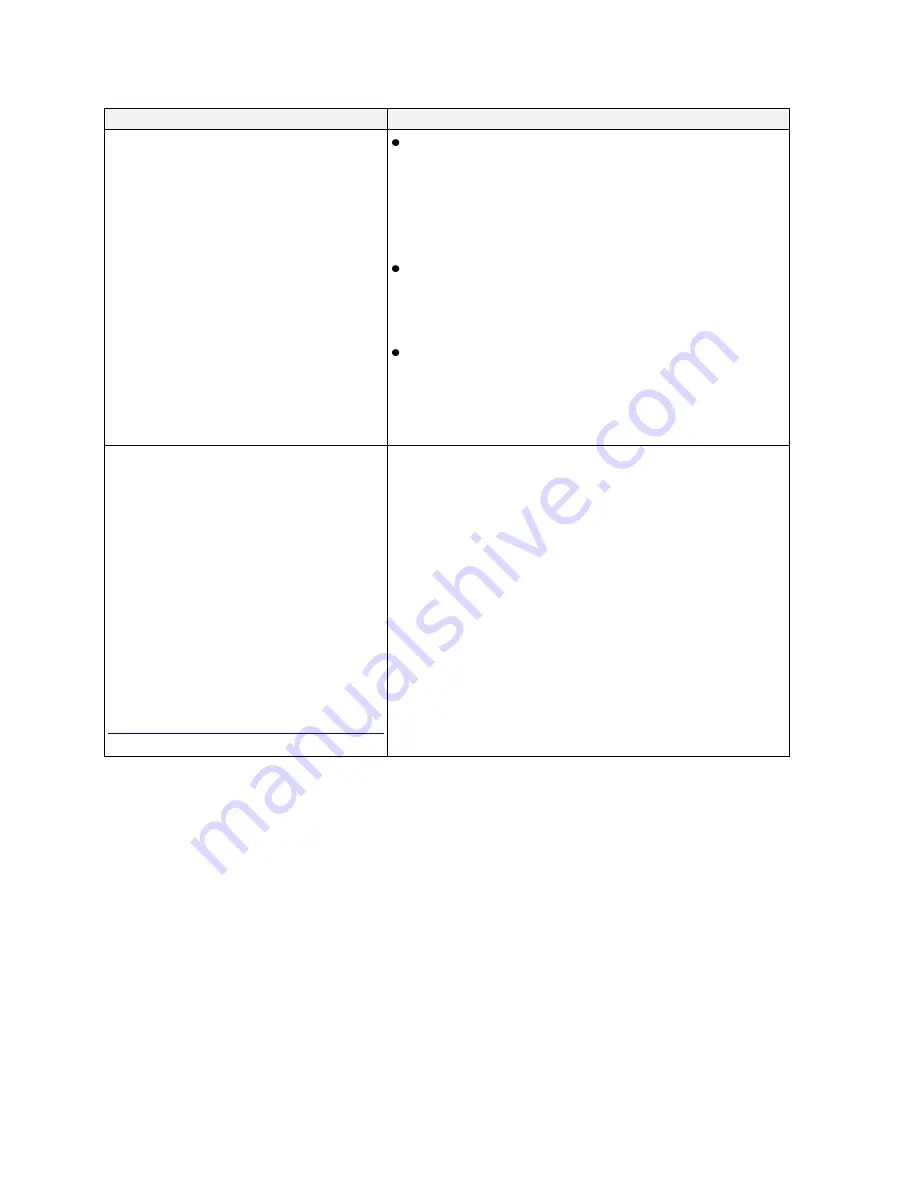
28
Problem
Solutions to Try
Error messages or warnings about
pairing.
Note:
InFocus Wireless DisplayLink
Adapters are pre-paired during
manufacturing. Pairing cannot be
changed later. If you lose or damage
the Computer Adapter or Projector
Adapter, you must replace both of
them.
The Projector Adapter must be plugged into the
projector, not the computer (the Projector Adapter
is labeled ‗To Projector‘, the Computer Adapter is
labeled ‗To Computer‘ and includes a slide-out
flash drive labeled ‗INSTALL‘).
Make sure the small recessed switch on the side of
the Projector Adapter is pushed towards the USB
connector end of the adapter.
Make sure the Projector Adapter‘s USB A to mini-
B converter is connected to the Projector Adapter
(this converter should always be connected, it
provides the smaller plug required for the
projector‘s DisplayLink port).
When using Wireless DisplayLink, no
sound plays from projector, and error
messages about USB devices, sound
or audio may appear (but sound plays
OK from projector when using
DisplayLink with a USB cable).
Note:
This only affects projectors
with USB audio: InFocus
IN3102/IN3104/IN3106, ASK
Proxima A3100/A3200/A3300. This
issue may be addressed in a future
update. Get updates at
www.infocus.com/support/displaylink
Follow these steps to change your computer's settings:
1. Right-click the DisplayLink Manager icon in the
taskbar (near the clock), then select Options... from
the menu.
2. Click the Sound tab (if there's no Sound tab, your
projector doesn't include USB audio).
3. Select 'Play sound from computer'.
4. Click OK.
Summary of Contents for DisplayLink
Page 1: ...010 0730 00...















