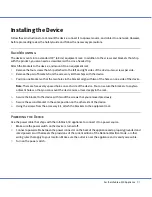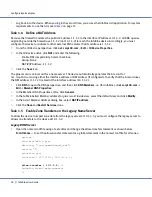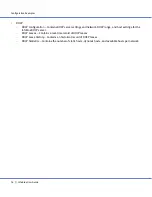Example 1 – Single Infoblox-550 Appliance for External DNS
For the Infoblox-550 Appliance
21
18.
Enter the following information, and then click
OK
to close the dialog box:
—
Name: ns2.corp100.com
—
IP Address: 2.2.2.2
—
Stealth: Clear check box.
19.
Click the
Save
icon.
20.
In the Infoblox Views panel of the DNS perspective, click
+
(for Reverse Mapping Zones) ->
1.1.1.in-addr.arpa
->
Edit
->
Authoritative Zone Properties
.
21.
In the
Authoritative Reverse Zone
editor
,
click
Settings
and enter the following:
—
E-mail address: [email protected]
—
Import zone from: Select check box, and enter
10.1.5.3
in the adjacent text field.
22.
Click the
Save
and
Restart Services
icons.
23.
Click
1.1.1.in-addr.arpa
->
View
->
Records
.
You can see all the imported reverse-mapping zone data in the
Records
panel.
24.
Click
corp100.com
in the Forward Mapping Zones list.
Because you have now imported both the forward- and reverse-mapping zone data, most of the records
appear as host records.
25.
Finally, you must remove the ns1 host record for the legacy server (value 1.1.1.3). To remove it, select
ns1
(the
host record for 1.1.1.3), and then click
Edit
->
Remove
.
Task 1.7
Designate the New Primary on the Secondary Name Server (at the ISP Site)
In this example, the external secondary name server is maintained by an ISP, so you must contact your ISP
administrator to change the IP address of the primary (or
master
) name server. (If you have administrative access
to the secondary name server, you can make this change yourself.)
Because a firewall performing NAT exists between the secondary and primary name servers, specify the NAT
address 1.1.1.2 for the primary name server instead of 10.1.5.2.
Secondary BIND Server
1.
Open the named.conf file using a text editor and set ns1 (with NAT address 1.1.1.2) as the primary (or
master
)
from which ns2 receives zone transfers in the named.conf file for the corp100.com zone:
zone "corp100.com" in {
type slave;
masters { 1.1.1.2; };
notify yes;
file “/var/named/db.corp100.com”;
};
2.
After editing the named.conf file, restart DNS service for the change to take effect.
Secondary Windows 2000/2003 Server
1.
Click
Start
->
All Programs
->
Administrative Tools
->
DNS
.
2.
Click
+
(for ns2) ->
+
(for Forward Lookup Zones) ->
corp100.com
.
3.
Right-click
corp100.com
, and then select
Properties
->
General
.