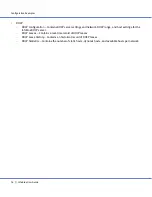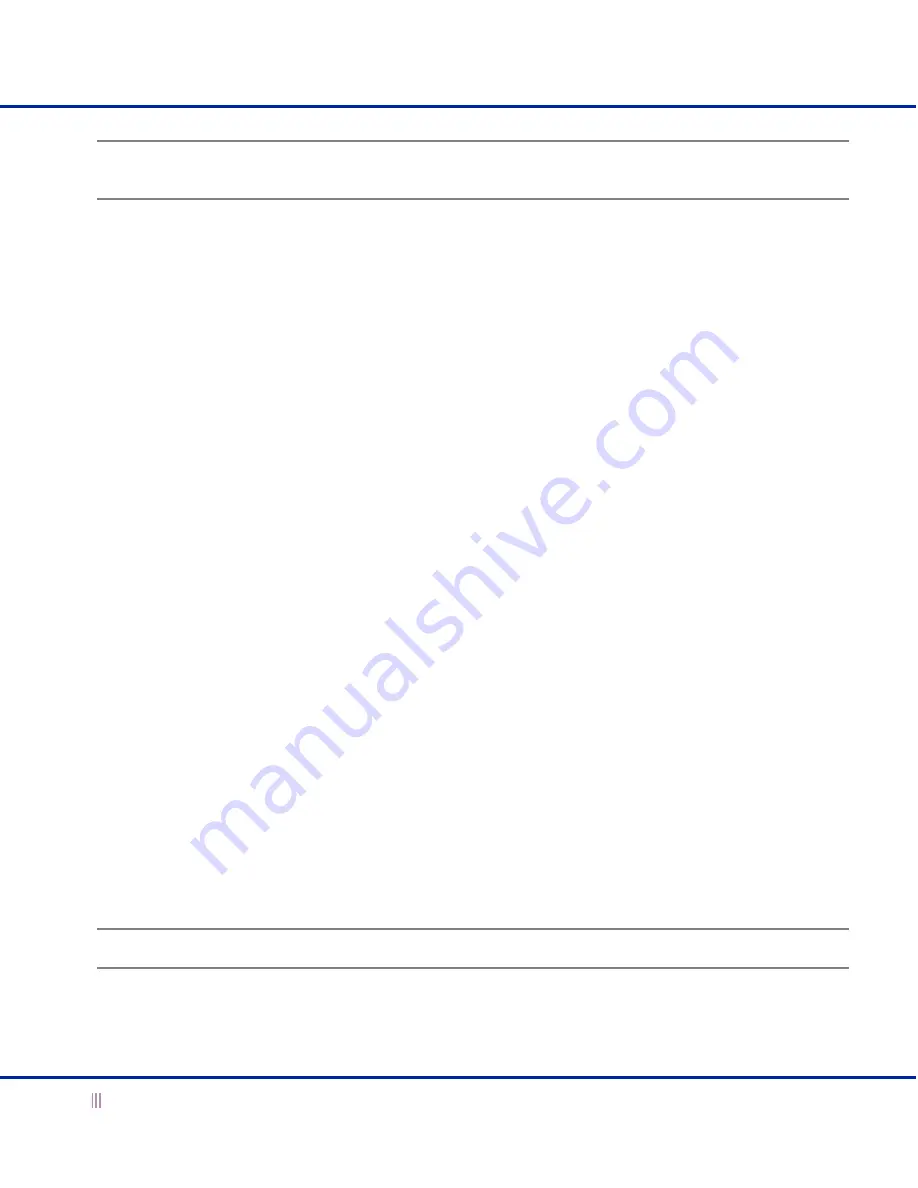
Joining an ID Grid
38
Infoblox User Guide
Note:
In the
Merge Database
dialog box, you can click the
Backup
button to back up the current database for
the ID grid. Infoblox strongly recommends that you create a backup file before proceeding.
2.
In the
Merge Database
dialog box, enter the following:
—
New data overwrites current data:
Select the check box if you want the DNS, DHCP, and global and
member properties from the device or HA pair to overwrite matching data on the ID grid. Exceptions to
this are user profiles (with matching user names but mismatching passwords) and ID grid-level settings
for DHCP failover. In these cases, the new data does not overwrite existing data. Clear the check box to
merge only that data that does not conflict with existing data.
—
Merge in DNS data:
Select the check box to merge the DNS information, such as DNS properties and all
the zone information.
—
Merge in DHCP data:
Select the check box to merge the DHCP information.
—
Merge in ID grid and member properties:
Select the check box to merge global and member properties,
and system administration information.
—
Detailed Logging:
Select the check box to log errors and all transactions during the merge. Clear this
option to log errors only. (To view the system log: From the ID Grid perspective, click
grid_master
->
File
->
System Log
->
active_node
.)
3.
Click
OK
.
4.
Type the location of the backup file or navigate to the file and select it, and then click
OK
.
After the merge process completes, the Infoblox application restarts and the JWS (Java Web Start) application
terminates.
5.
Wait a few minutes, and then log back in to the ID grid master from the JWS login prompt.
Task 4 Join the ID Grid
On the device or HA pair you want to join to an ID grid:
1.
From the ID Grid perspective, click
+
(for
id_grid
) ->
+
(for Members) ->
member
->
Edit
->
Join ID Grid
.
2.
Enter the following in the
Join ID Grid
dialog box:
—
Virtual IP of Grid Master:
Type the VIP address of the grid master for the ID grid to which you want to add
the single device or HA pair.
—
Grid Name:
Type the name of the ID grid.
—
Grid Shared Secret:
Type the shared secret of the ID grid.
—
Re-type Grid Shared Secret:
To ensure accuracy, retype the shared secret.
—
Use MGMT port to join grid:
If you have already enabled the MGMT port, this option becomes available.
Select it to connect to the ID grid through the MGMT port.
Note:
For information about using the MGMT port, refer to the
Infoblox Administrator Guide
.
3.
Click
OK
to close the dialog box and initiate the join grid operation.
You can monitor the status of the join grid operation by looking at the
Detailed Status
,
Upgrade Status
, and
Replication Status
viewers in the ID Grid perspective on the grid master.