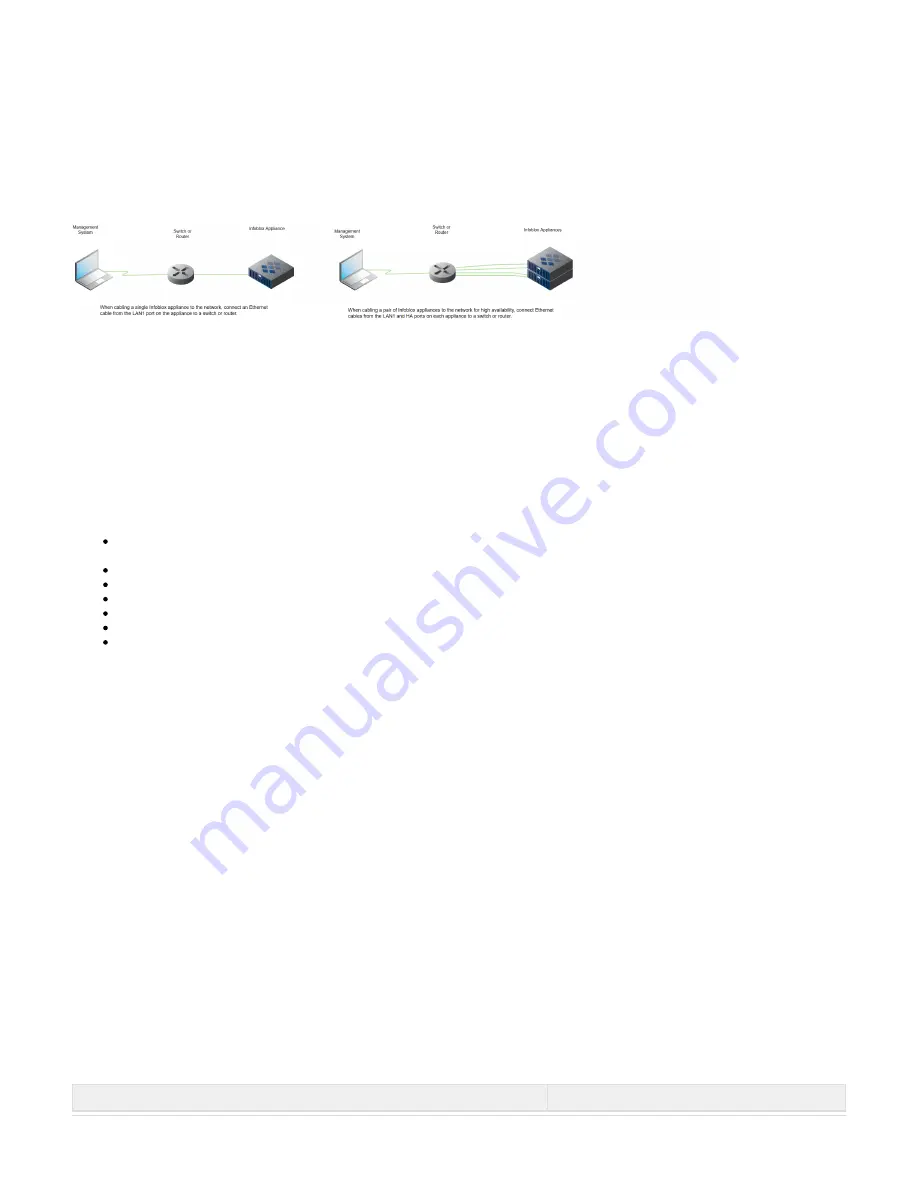
Copyright ©2018, Infoblox, Inc.All right reserved.
1.
2.
Use one or more Category 5/6 Ethernet cables to connect the Infoblox 4000 Series appliance to the network.
Connect an Ethernet cable from the LAN1 port on the Infoblox 4000 Series to the network switch or router, as indicated in
.
Figure 12
(
) To connect the Infoblox 4000 Series appliance for HA (high availability), connect the
Supported with IB-4010 and PT-4000 appliances
HA ports on both appliances to a switch on your network. The VIP (Virtual IP), LAN1, and HA port addresses must be on the same
subnet and be unique for that subnet.
Figure 12
Cabling a Single Appliance and an HA Pair to a Network
Appliance–Network Connectivity
By default, an Infoblox appliance automatically negotiates the optimal connection speed and transmission type (full or half duplex) on the physical
links between its LAN1, LAN2, HA, and MGMT ports and the Ethernet ports on a connecting switch or load balancer.
Occasionally, the appliances may fail to auto-negotiate that speed and type, and instead connect at lower speeds of either 100 or 10 Mbps using
potentially mismatched full- and half-duplex transmissions. If this occurs, begin by determining whether there is a firmware upgrade available for
the switch. If so, apply the firmware upgrade to the switch and test the connection. If that does not resolve the issue, manually set the ports on the
Infoblox appliance and on the switch to make 1000-Mbps full-duplex connections. See the section
in the
Modifying Ethernet Port Settings
Infoblox
for the steps to resolve the problem.
NIOS Administrator Guide
) To ensure that VRRP (Virtual Router Redundancy Protocol) works properly, configure
(Applies to Infoblox IB-4010 and PT-4000/PT-4000-10GE
the following settings at the port level for all the connecting switch ports (LAN1, LAN2 and HA where applicable):
Spanning Tree Protocol: Disable. For vendor specific information, search for "HA" in the Infoblox Knowledge Base system at
https://supp
ort.infoblox.com/
Trunking: Disable
EtherChannel: Disable
IGMP Snooping: Disable
Port Channeling: Disable
Speed and Duplex settings: Match these settings on both the Infoblox appliance and switch
Disable other dynamic and proprietary protocols that might interrupt the forwarding of packets.
Use the Grid Manager from a management system to access, set up and administer the Infoblox appliance. For management system
requirements and access instructions, see
.
Accessing the Infoblox 4000 Series Appliance
SFP/SFP+ Installation and Removal Guidelines
After receiving a shipped Infoblox 4000 Series appliance with SFP or SFP+ support, install the transceivers into your appliance before turning
power on to the system for the first time.
Should circumstances require you to ship an appliance to Infoblox for repair or replacement, remove all SFP or SFP+ transceivers from your appli
. Keep your transceivers in your facility until the appliance is replaced or repaired and subsequently
ance before shipping it back to Infoblox
returned to you.
Accessing the Infoblox 4000 Series Appliance
The management system is a computer from which you configure and monitor the Infoblox appliance. You can remotely access the appliance
from the management system across an Ethernet network, or directly through a serial cable. After completing the steps in
Cabling the Appliance
you can open an HTTPS connection to the appliance and access the Infoblox Grid Manager using a supported Web browser. You
,
to a Network
must install and enable Javascript for the Grid Manager to function properly.
Alternatively, start an SSHv2 connection and access the CLI through an SSHv2 client. You can also access the CLI by connecting a serial cable
directly from the console port of a management system to the console port on the appliance, and then using a terminal emulation program.
Infoblox recommends that the management system meet the following requirements to operate an Infoblox appliance.
Table 8 Software and Hardware Requirements for the Management System
Management System Software Requirements
Management System Hardware Requirements












































