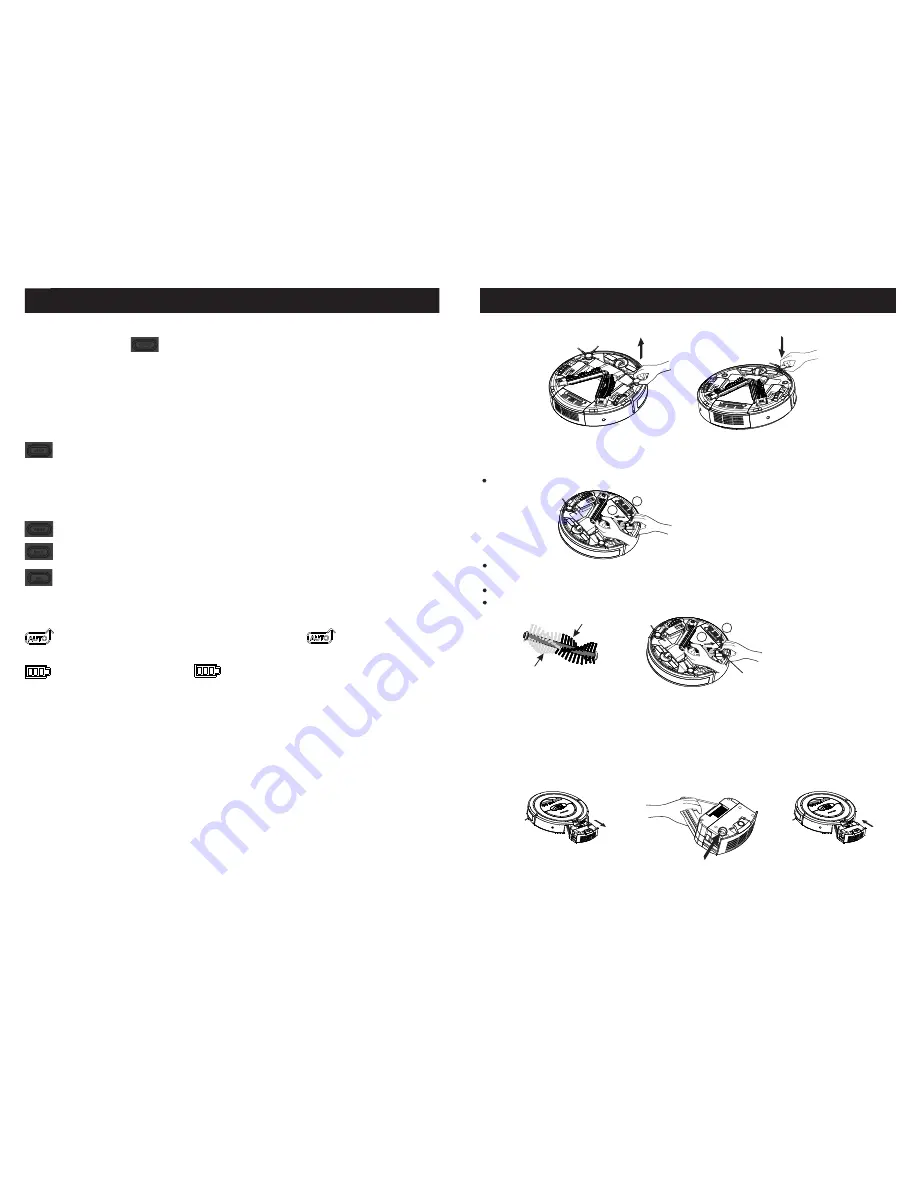
Scheduler Operations
:
:
:
:
TIP : The scheduler function must have "Day of week" setting.
TIP : You can push "Hour" button to "---:---" pattern of LCD, to stop scheduler
function.
TIP : If the "scheduling clean time" was not complete setting and over 60 sec.
The LCD will regain "Local time" display.
Anytime Go cleaning button :
1. Push button ( Just one shoot ) :
When QQ5 is charging fully, it will leave charging-base to cleaning
automatically.
2. Push button (Over 3 sec).
If QQ5 seated on charging-base, it will leave base and cleaning immediately.
Day of week button : Setting the day of week timing.
Hour button : Setting the hour of day timing.
Minute button : Setting what minutes of hour timing.
:
:
Display Pattern of LCD :
When you push "Start" button (just one shoot), the"
"
will show on LCD.
During QQ5 charged fully," "
"Full" will show on LCD.
Step 4 : Push "Min." button, same as above, setting "minutes" of cleaning time.
Step 5 : Push " " again, when you completed the cleaning time setting.
The ":" pattern of LCD will regain blinking.
:
Installing Accessories
Roller Brush Installation and Removal
Push down button(do not release), then pull out roller-brush.
1
2
There are 2 color hairs on roller-brush, one is white, another is black.Also, there are 2
color push-buttons on QQ5 bottom.
Match the hairs color with push-button color.
Push down button(do not release), then insert roller-brush.
White
Black
1
2
Roller-brush Button
Fragrance Installation and Removal
This Intelligent Automatic Vacuum has a compartment built into it for adding fragrance
to the air as the unit cleans. Any solid scent packet, insert, or dryer sheet can be used.
DO NOT use any type of Liquid or Oil Fragrance with this unit.
Step 1
Step 2
Step 3
Side-brush Installation and Removal
12
1 3














