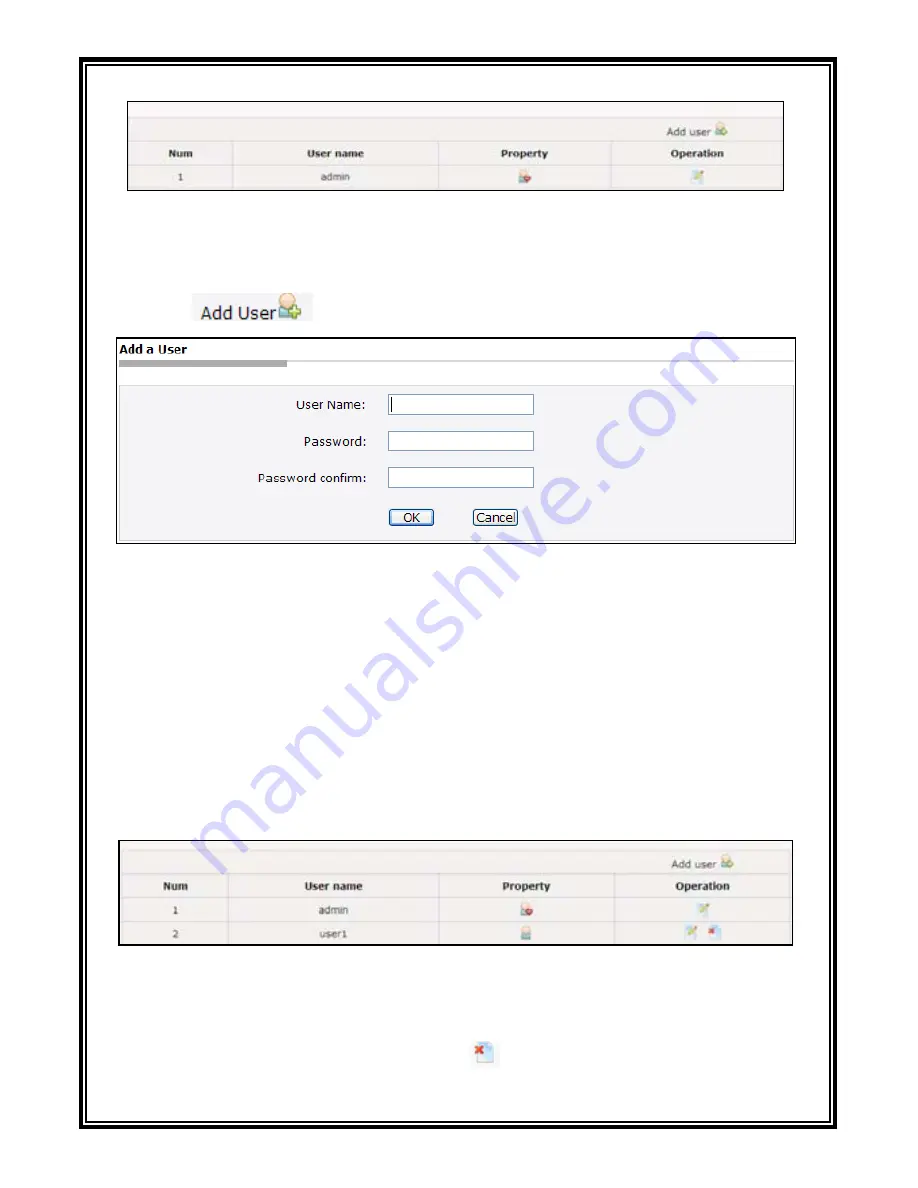
52
Figure
4-
43 Account Settings
1. Add Users
(1)
Click “
”, enter the interface of “Add a User”.
Figure 4-44 Add a User
(2) Enter the desired User Name and Password (Note: User name and password
shall include letter, number and underline only. No special character is allowed.
The string length of user name is legal between 1 and 30 characters and that of
password is between 5 and 20 characters.)
(3) Click “OK” button. If the setting is successful, the new user name will
appear in the account list. Take new user “user1” as an example:
Figure 4-45
2. Delete Users
In the “Account setting” interface, click
button of the “Operation” item to
delete user. The following dialog box will display:






















