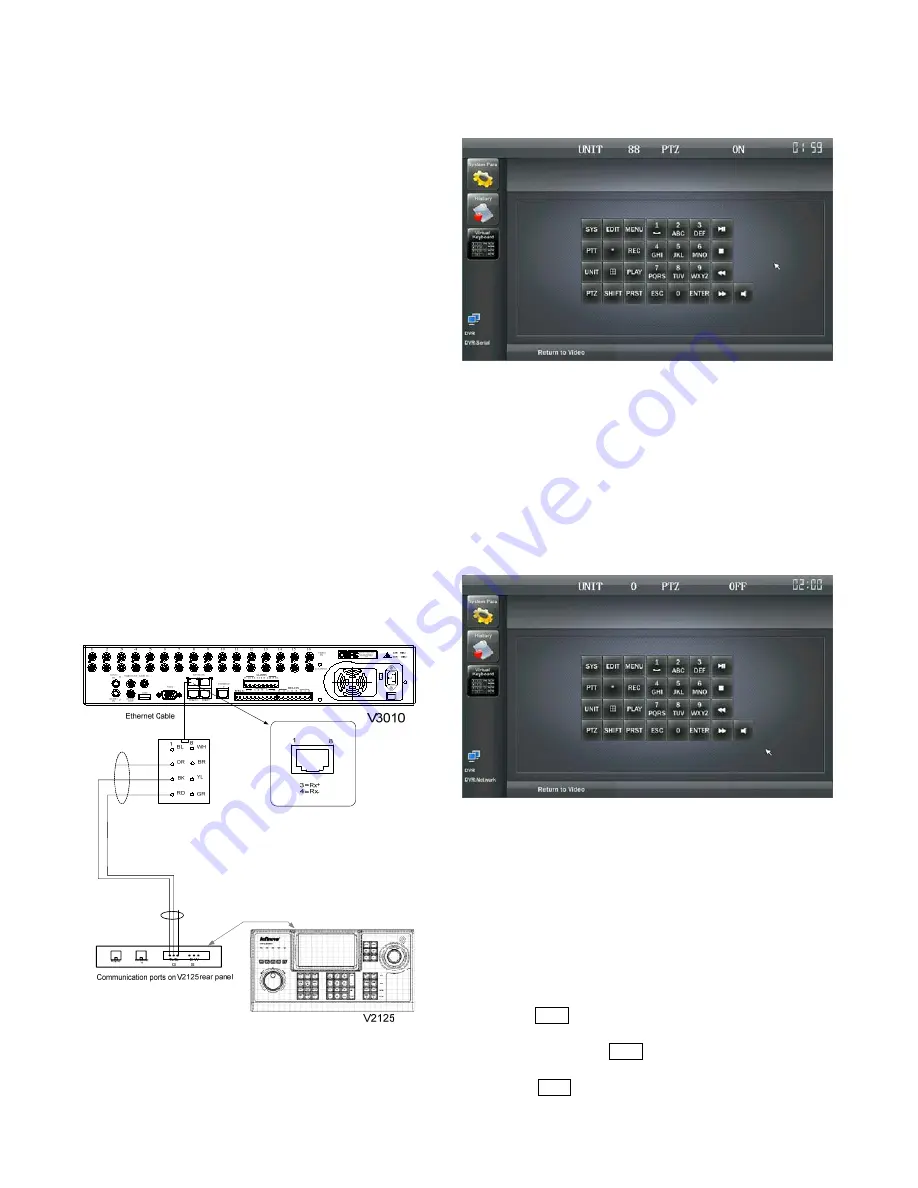
20
Chapter V DVR Controlling
5.1 Parameters Setup
Select DVR Mode in 3.2.1 Basic Parameter Setup, and then set the
IP Address, Subnet Mask and Gateway of keyboard. After finishing
setup, click "OK" to apply these settings. Then "DVR" will display
on the lower-left corner. Besides, clicking "Dome/DVR Control" to
set the protocol parameters of DVR is needed.
Of which the parameters include:
DVR Protocol:
Protocol I or Protocol II;
DVR Port Type:
Network or Serial Port;
Baud Rate of serial port:
1200/2400/4800/9600/19200/38400/57600/115200;
Data Bit:
8 (fixed);
Stop Bit:
1 or 2;
Parity Bit:
None/Odd/Even.
User can use the mouse to select option. The default setting is DVR
Protocol, Baud Rate of serial port: 1200, Data Bit: 8, Stop Bit: 1,
Parity Bit: None.
DVR operations can be done once all setup finished.
5.2 System Connection
This section will take Infinova V3010/16L as example, to illustrate
the connection between DVR and V2125 keyboard.
1.
Use the cables made by our company. Connect one end to
RS-422/485 port on the V2125 series keyboard.
2.
Connect another end to the keyboard interface on V3010
real panel (RJ45 connector).
For detailed connections, please refer to the figure below:
Figure 5-1. Typical Connection Diagram
5.3 DVR Operation
1. RS-422/485 Control Mode
UNIT:
indicate DVR number;
PTZ:
indicate PTZ status. Options are OFF and ON. The PTZ
function can be enabled by PTZ key and disabled by ESC key.
To change DVR number, press the "UNIT" key on keyboard or click
"UNIT" on the virtual keyboard, and the "UNIT" on the LCD will
blink. And then enter the desired number on the keyboard, such as
88. After that, press "UNIT" key again, the UNIT number will be
changed to 88.
2. Ethernet Control Mode
UNIT:
indicate DVR number;
PTZ:
indicate PTZ status. Options are OFF and ON. The PTZ
function can be enabled by PTZ key and disabled by ESC key.
5.3.1 Select the Controlled DVR
Multiple DVR units could be controlled by one keyboard in the
system. To control a specific DVR, user should select the device ID
that DVR corresponds to. For example, follow the steps below to
select device ID as "1".
1.
Press UNIT key on the keyboard, and the characters "UNIT"
will blink which indicates DVR device ID can be entered;
while pressing the UNIT key again, the characters "UNIT"
will stop blinking, which indicate finishing operation;
2.
Press UNIT key on the keyboard, enter the device ID of



















