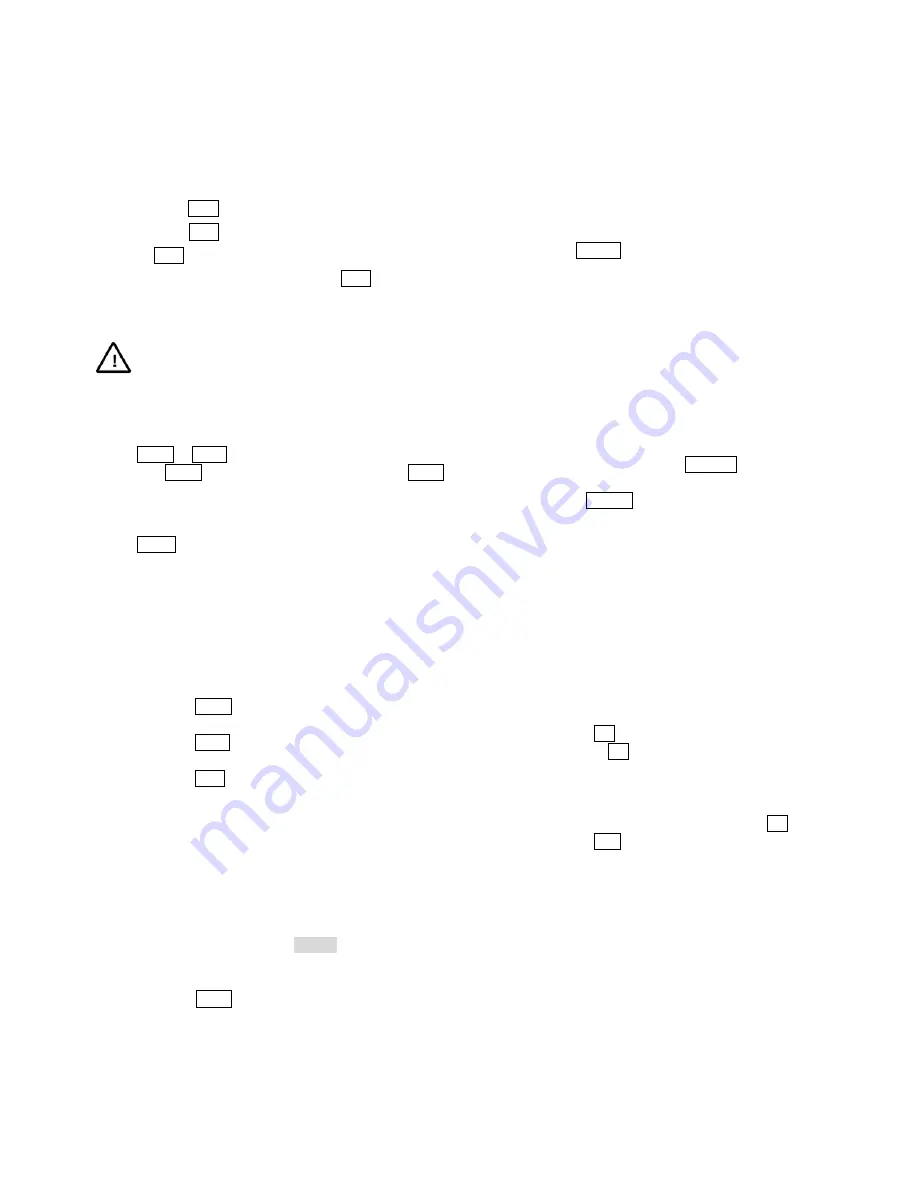
15
Section 4.6.3
) for a single monitor.
To Run a Tour:
1.
Call the monitor on which the tour is to be displayed;
2.
Enter the tour number on the numeric keypad;
3.
Press the RUN key;
4.
Press the ACK Key.
Note:
If the ACK key is not pressed within 3-second, please repeat
from Step 2 to Step 4. When using protocol II, ACK key will not be
used.
CAUTION:
Only ONE tour could be run on a given
monitor at one time. If a Monitor Tour is programmed to
a monitor and then a System Tour is called to that
monitor, the Monitor Tour will be erased.
To control a running tour
Press the NEXT or LAST key to change the running direction of
the tour. Press NEXT key to run the tour forward and press LAST
to run the tour backward.
To stop a tour
Press the HOLD key to stop the currently running tour. When the
tour is stopped, the monitor displays the camera that the tour is
stopped on, and the message "
HOLD
" in the on-screen Status Line.
When a tour is placed on HOLD, a user can perform any control
function (i.e. pan, tilt, focus, zoom, iris) on the held camera.
To control a tour on hold
An on-hold tour could also be controlled by one of the following
commands:
1.
Press the NEXT key to display the next camera view in
the tour sequence;
2.
Press the LAST key to display the previous camera view
in the tour sequence;
3.
Press the RUN key to continue the tour.
4.6.3 Calling a Preset
Cameras equipped with motorized pan/tilt and/or lenses with servo
control capability, can define and store presets (pre-positioned
scenes) at the receiver for automatic call-up.
To call a preset:
1.
Place the key Switch in the OPERA position;
2.
Call the desired camera to a pre-selected monitor;
3.
Enter the preset number on the numeric keypad;
4.
Press the SHOT key to call the preset.
Note:
operations in this section are based on Manchester protocol.
4.6.4 Calling a Salvo
The system salvo function permits the simultaneous display of
multiple camera scenes on a group of contiguous monitors,
providing surveillance over multiple sites at the same time.
To call a Salvo:
1.
Call the first monitor for the desired system salvo;
2.
Enter the system salvo number on the numeric keypad;
3.
Press the SALVO key to run the salvo.
Note:
Salvos can be automatically called from system tours, alarm
contacts and other salvos.
4.6.5 Calling a Pattern
The pattern function allows users to call a predefined camera P/T/Z
action.
To call a Pattern:
1.
Call the desired camera to a pre-selected monitor;
2.
Place the Key switch to the OPERA position;
3.
Enter the pattern number (1~4) on the numeric keypad;
4.
Press the PATRN key to run the pattern.
4.6.6 Activating Auxiliary Relays
An auxiliary is a relay that can be used to switch devices, such as
lights and door locks. Each Infinova series site receiver/driver or
dome camera provides two auxiliary relay outputs, respectively
labeled as "
AUX1
" and "
AUX2
".
To activate an auxiliary relay:
1.
Call the dome camera or site receiver associated with the
auxiliary relay.
2.
Enter the number of the desired auxiliary (1 or 2);
3.
Press the ON key to activate the auxiliary relay;
4.
Release the ON key;
5.
If the relay is defined as a latching type, it will remain
activated;
6.
If the relay is defined as a momentary type, it will be
automatically deactivated once the key is ON released;
7.
Press the OFF key to deactivate a latching type relay.
Note:
The controller keyboard could not be used to detect whether
the auxiliary relay is a latching or momentary type. Therefore,
please pay close attention to the type of an auxiliary relay device
when using it.
4.6.7 Acknowledging an Alarm
If a monitor is armed for alarm contacts, it will display the video
associated with any active alarm input. If the monitor is armed for
manual clearance, the keyboard is used to clear the alarm.
To manually acknowledge an alarm
Call the monitor displaying the alarmed video input. (Depending on
the alarm programming setup, each monitor may display one or
























