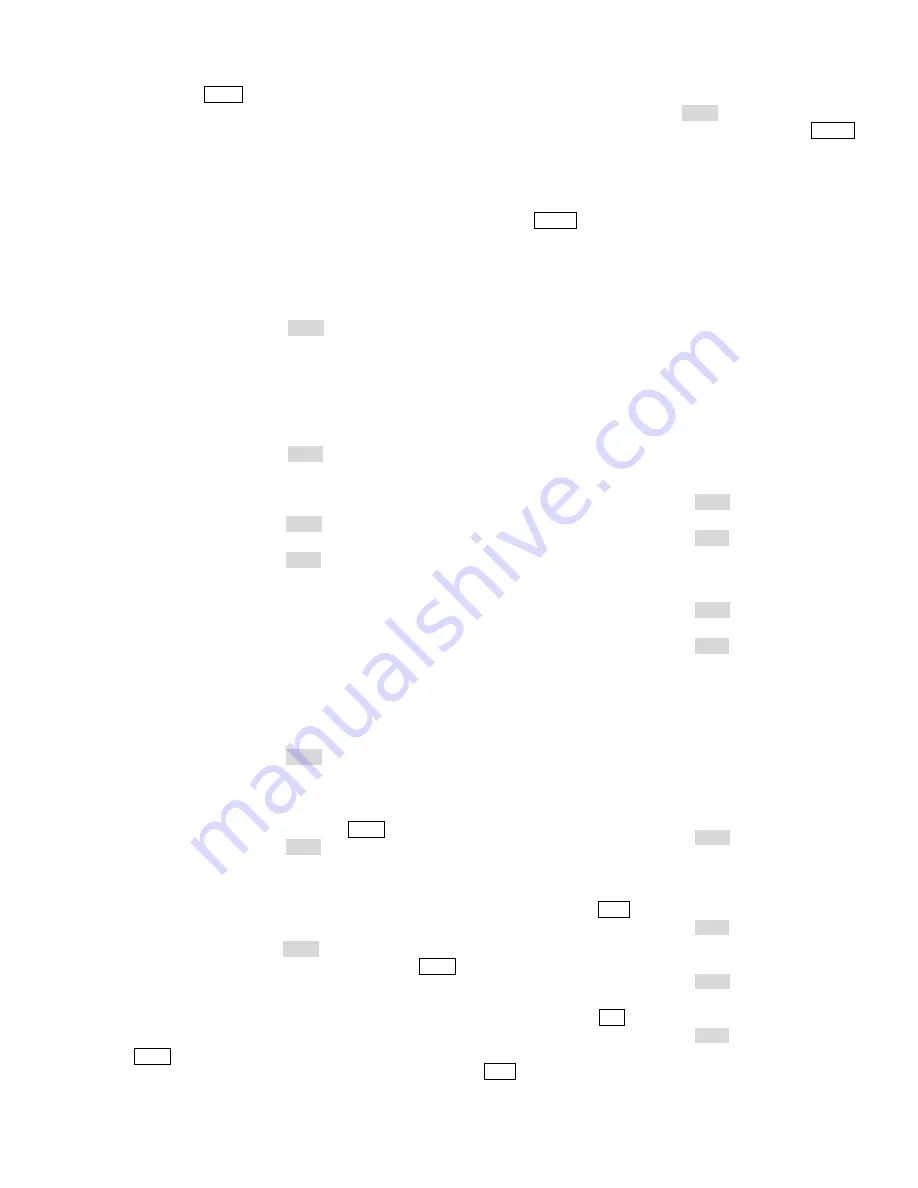
17
5.
Press the HOLD key to pause a running tour when
necessary.
4.7.4 Setting Date Format
Infinova
series matrix switching systems provide the following
three Date Formats:
MM/DD/YY (default)
DD/MM/YY
YY/MM/DD
User can use V2125 to change the default format
To set date format:
1.
Place the key switch in the PROG position;
2.
Enter one of the following code combinations to select
the designated Date Format:
"21 F2" or "41 F2" is for MM/DD/YY;
"22 F2" or "42 F2" is for DD/MM/YY;
"23 F2" or "43 F2" is for YY/MM/DD;
"24 F2" or "44 F2" is to recycle the three date formats.
3.
Place the key switch in the OPER position.
4.7.5 Version Number Checking
1.
Place the key switch in the PROG position;
2.
Enter “70 F2” to view the version number;
3.
Place the key switch in the OPER position.
4.7.6 Programming Preset
Infinova series
receivers and Super Domes feature a preset function,
which is programmable via the SHOT button on the keyboard.
Presets (pre-defined positions for pan/tilt and lens) can be stored in
camera site receivers and called up by the system via keyboard or
other control device.
To define a Preset:
1.
Place the key switch in the PROG position;
2.
Use the joystick to change the pan/tilt and lens positions;
3.
When the desired camera view is displayed, release the
joystick;
4.
Enter the preset number, and press the SHOT key;
5.
Place the key switch in the OPER position.
4.7.7 Programming Pattern
To define a Pattern:
V2125 Protocol I:
1.
Place the key switch in the PROG position;
2.
Enter the pattern setting number, and then press the SHOT
key;
3.
Use the joystick to change the pan/tilt and lens positions
for the desired pattern;
4.
Enter and save the pattern number, and then press the
SHOT key to end the pattern setting process.
Note:
different protocols may have different preset number and
pattern number, please refer to the device’s manual.
V2125 Protocol II:
1.
Place the key switch in the PROG position;
2.
Enter the pattern setting number, and then press PATRN
key
3.
Use the joystick to change the pan/tilt and lens positions
for the desired pattern;
4.
Enter and save the pattern number, and then press the
PATRN key to end the pattern setting process.
Note:
different protocols may have different preset number and
pattern number, please refer to each protocol.
4.7.8 Camera Lockout
In many systems, multiple operators will control the same camera
simultaneously. Therefore, the camera lockout function can be used
to deny other operators from controlling specific cameras. Locked
out keyboards will then only be able to view, but can not control the
designated cameras. When a camera locked out is called by a
keyboard, the camera video will be displayed, with the message
"LOCKED" in the on-screen Status line.
To "lock" a camera:
1.
Call the camera to be locked;
2.
Place the key switch in the PROG position;
3.
Enter the code combination "1 LOCK";
4.
Place the key switch in the OPER position.
To "unlock" a camera:
1.
Call the camera to be unlocked;
2.
Place the key switch in the PROG position;
3.
Enter the code combination "2 LOCK";
4.
Place the key switch in the OPER position;
Note:
the input commands for protocol I and protocol II are both the
same.
4.7.9 Monitor Arming/Disarming
The keyboard can also be used to manually arm or disarm a monitor.
For details on system alarm handling, please refer to manuals
provided with your matrix switching system.
To arm a selected monitor:
1.
Place the key switch in the PROG position;
2.
Enter a desired Arming Type Code (1~18);
Note:
For details on Arming Type Codes, please refer to manuals
provided with your matrix switching system.
3.
Press the ARM key to arm the selected monitor;
4.
Place the key switch in the OPER position.
To disarm an armed monitor:
1.
Place the key switch in the PROG position;
2.
Call the monitor to be disarmed;
3.
Press the OFF key;
4.
Place the key switch in the OPER position.
To confirm that a monitor has been disarmed, simply press the
ARM key. If the "DIS" message is displayed, the system has been
successfully disarmed.






















