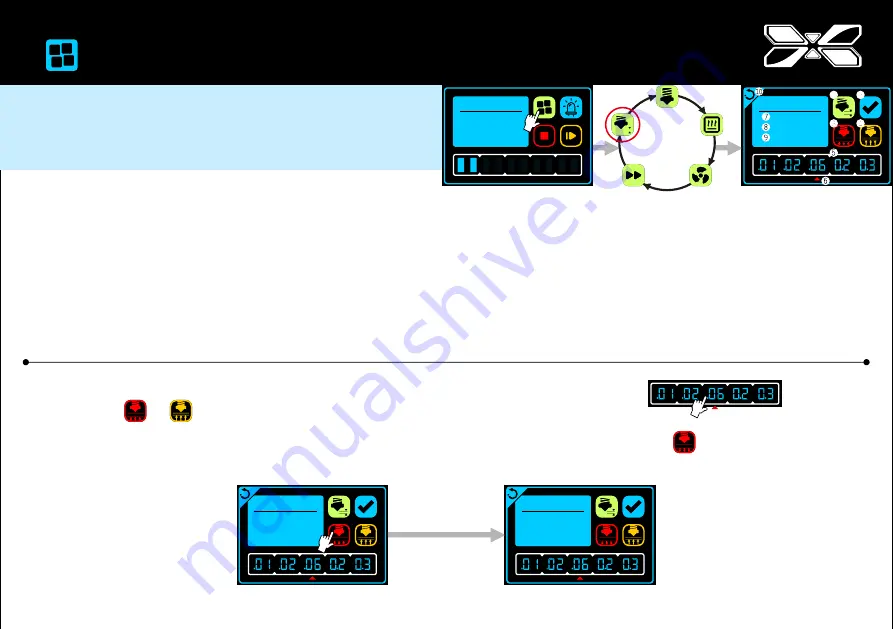
24
CALIBRATION(DURINGPRINTING)_DYNAMICZOFFSET
Please do the adjustment after below conditions happened:
1. The thickness of first layer is too thin, or rough surface.
2. Gaps on layers.
※ The calibration setting would be saved for the continue printing.
Set the Dynamic Z Offset with separate stages (as picture).
1) The page icon: Dynamic Z Offset
2) Save the setting
3) Increase the distance between build plate and nozzle
4) Reduce the distance between build plate and nozzle
5) The base parameter for increasing or reducing the distance between build plate and nozzle
6) The base parameter (triangle icon indicated) is selected
7) Current distance between build plate and nozzle
8) The minimum calibration of Z-axis (Unit of height: mm)
9) The maximum calibration of Z-axis (Unit of height: mm)
10) Back to the front page
Step 1: Select one of the test files and print.
Step 2: Continue
click the
icon > Calibration of Dynamic Z Offset
> select the unit of parameter
GREEN
Step 3: Choose or adjusting the distance between the nozzle and build plate.
The current distance between the nozzle and build plate would meet the target setting.
Example: Current distance between nozzle and build plate is 9.76, set 0.06 (the unit of parameter) and click once.
The current distance between nozzle and build plate would be 9.82 ;
one click for up 0.06 at a time.
Z
Adjust
Curr. : 009.76
Min. :
000.00
Max.: 012.00
3dp
file 02.gcode
Nozzle : 215
°
c
H. Bed: 90
°
c
00d00h-19m44s
Z
Adjust
Curr. : 009.76
Min. :
000.00
Max.: 012.00
Z
Adjust
Curr. : 009.82
Min. :
000.00
Max.: 012.00
Summary of Contents for INFINITY X2
Page 1: ...User Manual...
Page 39: ......



























