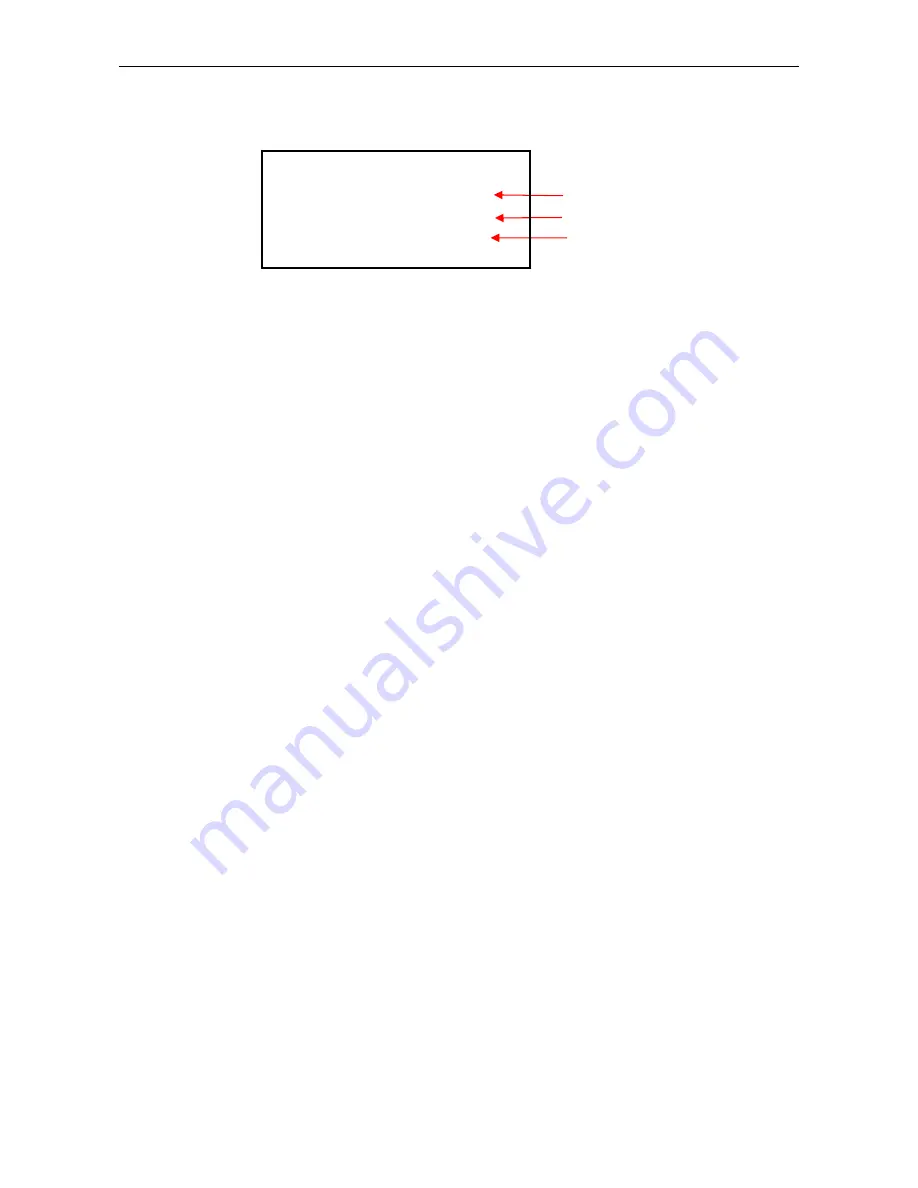
FINA250
用户手册
- 31 -
12. Click “Printing Project” to print.
13. LCD displays as below when printing
:
If clog while printing
,
pause printing by pressing ONLINE for 3 seconds (this operation is usable only when
printer is printing back to original position). Now clean the print head, after cleaning, press ONLINE to
continue printing.
Cleaning procedure:
Press ONLINE key for a pause then select “Move to Cleaning Position” in menu, the print head will
move to cleaning position. Now press the positive pressure button to start positive pressure cleaning, then
wipe the print head with cleaning stick. Finished, pause for 5-10 seconds, then select “Continue” to continue.
14.
Press ONLINE when the printing is all finished. Then the printer is under the Offline mode.
Note: If users want to cancel during printing, usually operate in RIP. If users want to cancel directly, press
OFFLINE until “Cancel” appears in LCD.
Total lines
Finished lines
RIP ready lines
PRINT PROJECT
LINE
:
TOTAL
:
XXXX
FINSH
:
XXXX
ONLINE DATA
:
XXXX
Summary of Contents for FINA250
Page 16: ...FINA250 12 Figure 4 13 Power and Data Cable Socket 40 41 38 39 43 44 42...
Page 65: ...FINA250 61 Appendix 2 Assistant Board Diagram...
Page 66: ...FINA250 0 Appendix 3 Main Board Diagram...
Page 67: ...FINA250 1 Appendix 4 PH Driving Board Diagram...
Page 68: ...FINA250 2 Appendix 5 Operation Panel Diagram...
Page 69: ...FINA250 3 Appendix 6 Power Supply Diagram...
Page 70: ...FINA250 4 Appendix 7 Boards Connection Diagram...






























