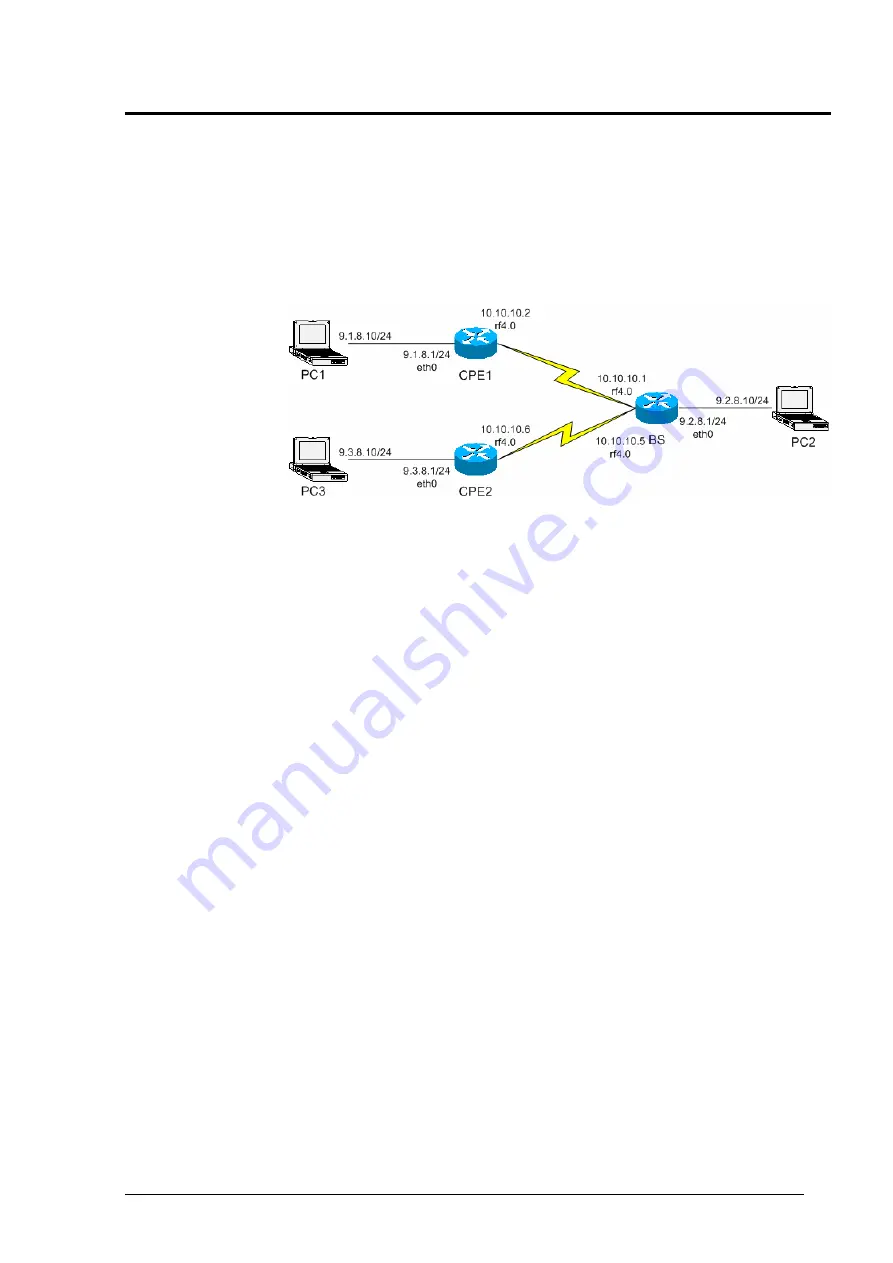
InfiNet Wireless Router
Quick start guide
Copyright © 2004-2006 by InfiNet Wireless Limited.
23
IV.Point-to-Multipoint configuration
Generally, point-to-multipoint configuration is NO different from point-to-point
configuration in terms of devices configuration. This flexibility is obtained due to
common hardware/software platform used in InfiNet Wireless routers. Thus,
before reading this section of the Guide one MUST read carefully Point-to-Point
Configuration section in order to set up connection between the Base Station and
one CPE. In our next example we will add one MORE CPE to the network. If you
want to add more CPEs please follow the procedure described a desired number
of times.
Let us look at the Figure 31 that shows our network design.
Figure 31. PTM network design
Here we have added another CPE (CPE2) from a different network. No need to
have a detailed description of each step to be taken as all of them were
discussed in the previous chapter. The steps to be taken are the following:
1. Get access to the router (CPE2) from PC3.
2. Configure BS router’s CPE table for the CPE2. In order to do that learn CPE2
MAC-address for the radio (
ifc -a
command). On the BS execute the following
command:
rma ab rf4.0 <MAC> ip=10.10.10.5 name=CPE2
<MAC> - is a MAC-address of CPE2 radio interface.
10.10.10.5 – IP-address of the BS connection with CPE2 from the side of
BS. CPE will be automatically assigned next IP-address for its connection
with BS after its registration.
3. Configure BS at the CPE side. It should be done in the same way as we did for
the first CPE:
rma rf4.0 20202020/24000 5300
Requested speed (here
24000
) may differ according to the CPE
capabilities and your network design.
4. Run RMA at the CPE:
rma start
5. After some time (several seconds) the CPE will register at BS (if the
configuration was accomplished correctly). To learn that, type
rma bs
at the
CPE side (you will see BS parameters) and
rma ab
at the BS side (you will see
whether this CPE is registered or not).
6. Run RIP protocol on CPE (
rip start
)
7. Provide PC3 connectivity from all nodes of the network. Write corresponding
routes on all PCs. For PC1 and PC2 it will be a route to
9.3.8.0/24
network. On
PC3 it will be routes to
9.2.8.0/24
and
9.1.8.0/24
network. If you use
eth0
address of the router as a
default gateway
for the PC you do not have to write
routes.
Note that BS throughput will be redistributed between CPEs according to
different criteria, including their connection speed with BS and QoS rules (if any).






































