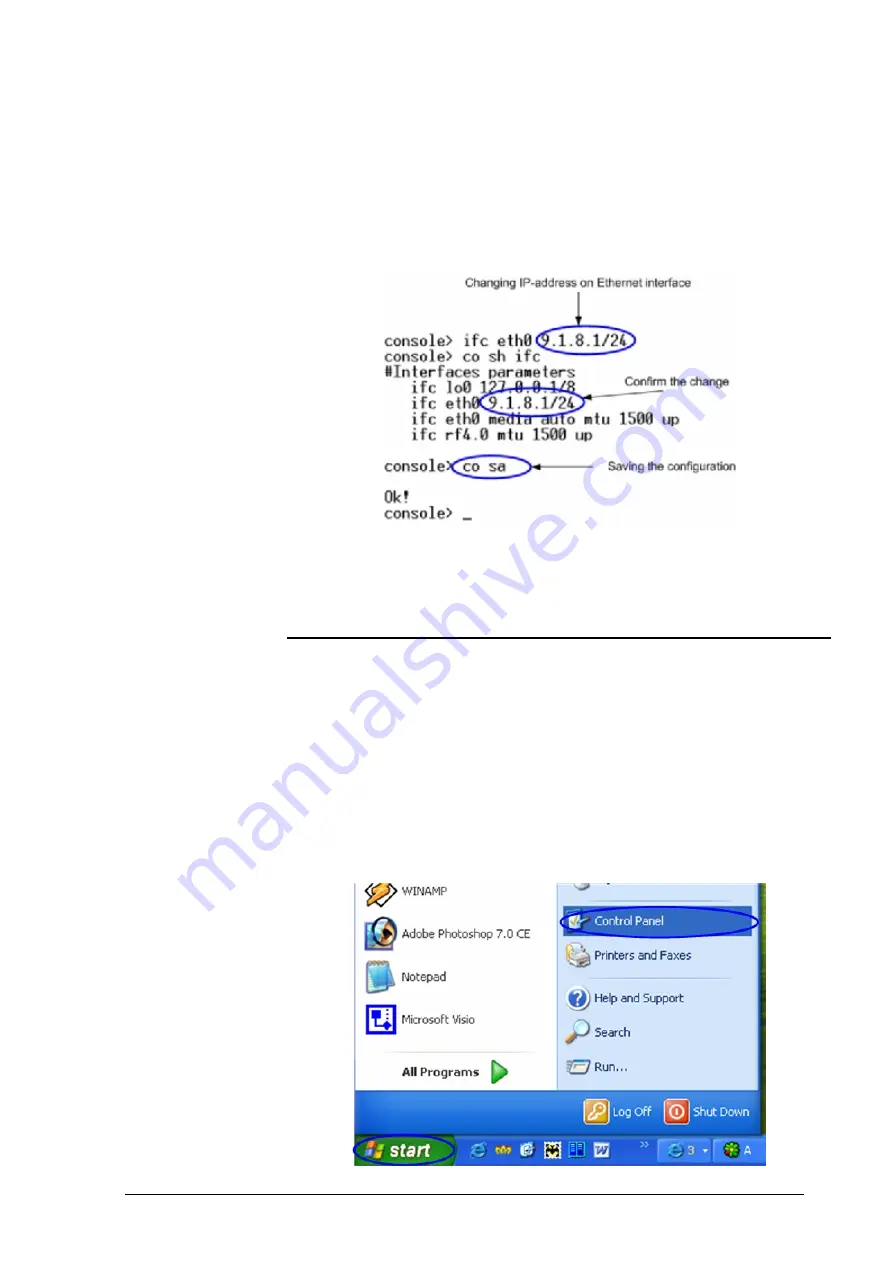
InfiNet Wireless Router
Quick start guide
Copyright © 2004-2006 by InfiNet Wireless Limited.
12
11.
In order for your Router to be accessible from your LAN/PC/Laptop via
Ethernet, you should configure
eth0
interface IP-address so the router
would allocate in the desired LAN (or accessible from your PC/Laptop
Ethernet adapter). Your can change this IP-address via “
ifc eth0
” command
as shown on figure 9. After changing the IP-address, save the configuration
using “
co sa
” command. In the example given the IP-address being
assigned to
eth0
interface is
9.1.8.1
with mask length 24 (255.255.255.0).
In order to check whether your changes were correct, use “
co sh ifc
”
command which shows configuration for all interfaces of the router. Do not
forget to save your configuration using “
co sa
” (config save) command.
Figure 9. Changing IP-address on
eth0
interface
12. If all your settings are correct you can connect the router to your LAN using
UTP cable with RJ-45 connectors (Ethernet port of the router is located on IDU).
Accessing the router via Ethernet
If your PC/Laptop does not have a COM-port or you want to plug the router to
the LAN switch you can configure it using Telnet protocol.
The default IP-address assigned to the
eth0
interface of the router is
10.10.10.1
with 255.255.255.0 mask.
If you connect the router directly to the LAN/PC/Laptop you should either change
the IP-address on the Ethernet adaptor or create an alias IP-address which
would be located in
10.10.10.0/24
network.
Connect the router to LAN/PC/Laptop using UTP cable with RJ-45 connectors.
The procedure is the following:
1.
Open the Control Panel in Windows. See Figure 10





























