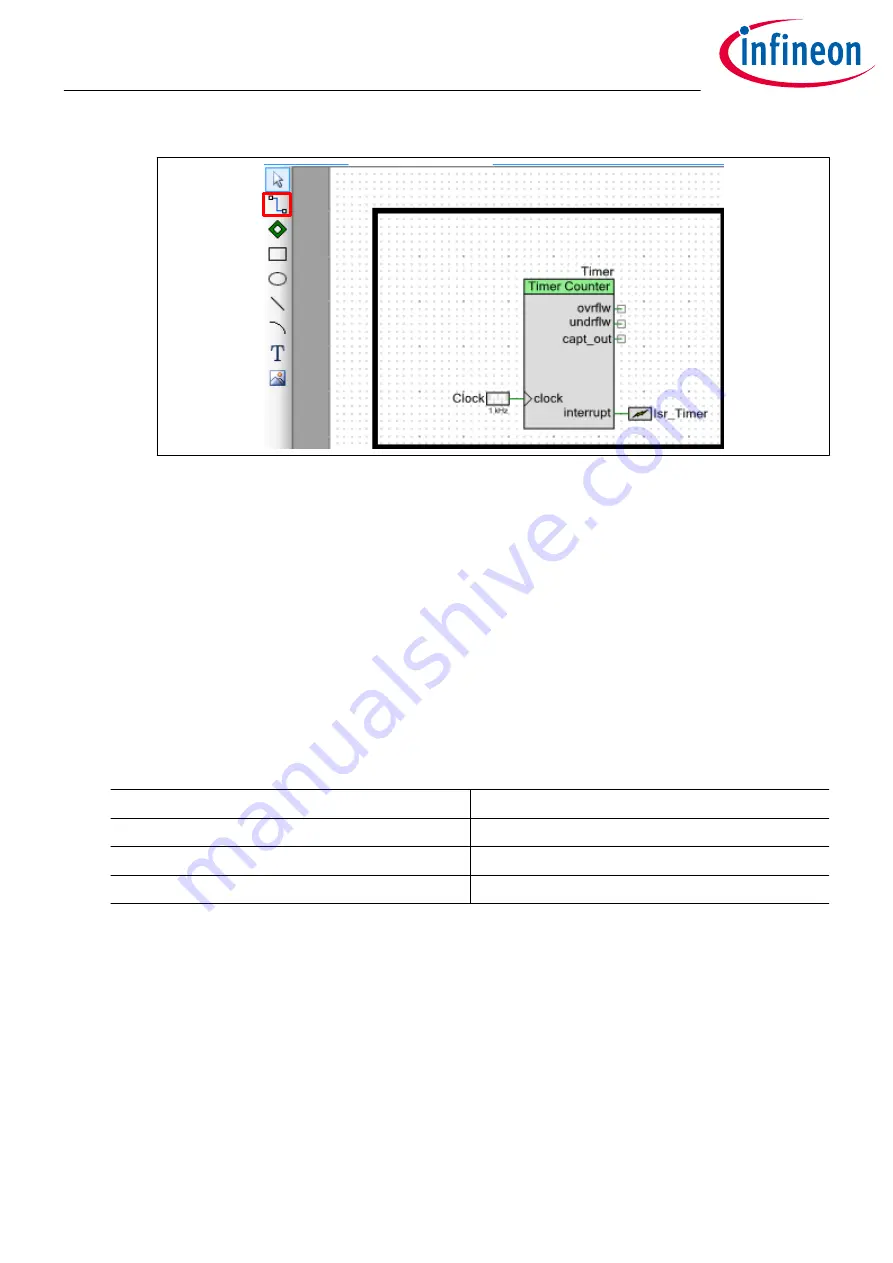
Figure 20
Connect TCPWM peripheral interrupt to CM4 CPU
6.
Set the physical pins for each Pin Component
One task remains to complete the design. You must associate each Component with the required
physical pins on the device. The choice of which pin to use is driven by the board design. You can find
this information in the kit schematic.
shows the result of this step. You can connect external
LEDs to the selected pins
To set a pin, type either the port number or pin number in the corresponding field, or use the drop-down
menu to pick the port or pin. Typically, the port number is used instead of the pin number since these
names are independent of the specific package being used.
a.
Open the pin selector
In the Workspace Explorer pane, double-click the Pins item under the Design Wide Resources.
The pin selector for this device appears
b.
Set each pin as shown in
Table 1
Physical pin assignments for CY8CKIT-062-WiFi-BT pioneer kit
Pin Component Name
Port Name
UART: rx
P5[0]
UART: tx
P5[1]
Pin_GreenLED
P1[1]
Getting started with PSoC
™
6 MCU on PSoC
™
Creator
4 My first PSoC
™
6 MCU design using PSoC
™
Creator
Application Note
24
002-21774 Rev. *G
2022-07-21






























