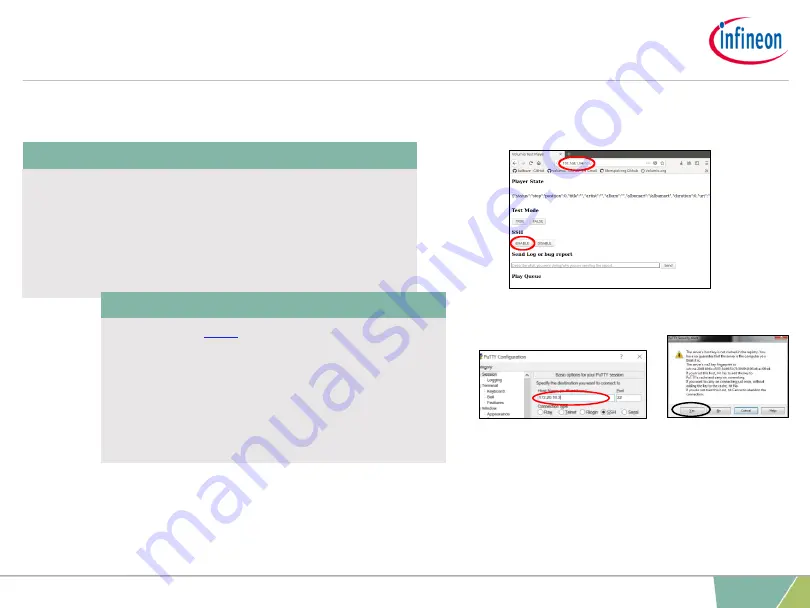
13
– Enable SSH
14
– Connect trough SSH
Software setup
›
Type
“<your_raspberry_pi_ip_address>/DEV” or
“volumio.local/DEV” on your host machine’s web
browser and press
“ENABLE” under the SSH
section. There will be no output warning or
message after enabling the SSH option.
›
Download
and login trough ssh into the
Raspberry Pi with the Raspberry Pi address
in the host name address. Click
“open” and
then
“yes”. Then login with “volumio” as user
and
“volumio” as password.
Figure 16. Enable SSH in volumio.local/dev
Figure 17. Connecting trough SSH in putty
9
December 2019
Copyright © Infineon Technologies AG 2019. All rights reserved.












