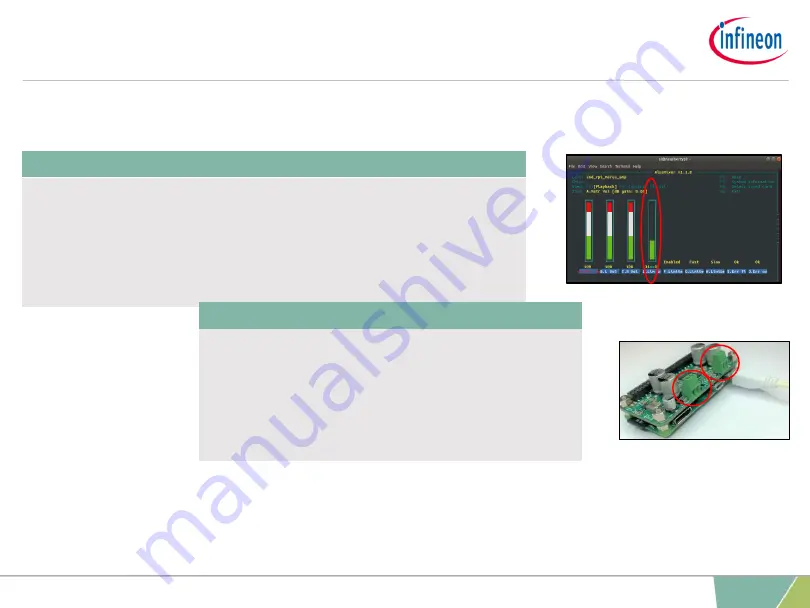
15
– Alsamixer and limiter settings
Software setup
›
Type alsamixer on the command line and acces the MA12070P
control mixer to set the protection limiter level of the device. Usually
a -15dB setting will be a good starting point for 4ohm nominal
impedance speakers. It is strongly recommended to go through the
user’s guide section, where this topic is covered, to correctly
configure the limiter threshold level. Press escape to exit the mixer.
Figure 18. MERUS
TM
HAT Alsamixer
16
– Turn off and reboot
›
Turn off the Raspberry Pi by disconnecting the
power supply. Connect the loudspeakers to the
terminal blocks and turn on the Raspberry Pi
again.
Figure 19. MERUS
TM
HAT terminal blocks for loudspeaker
connection
10
December 2019
Copyright © Infineon Technologies AG 2019. All rights reserved.












