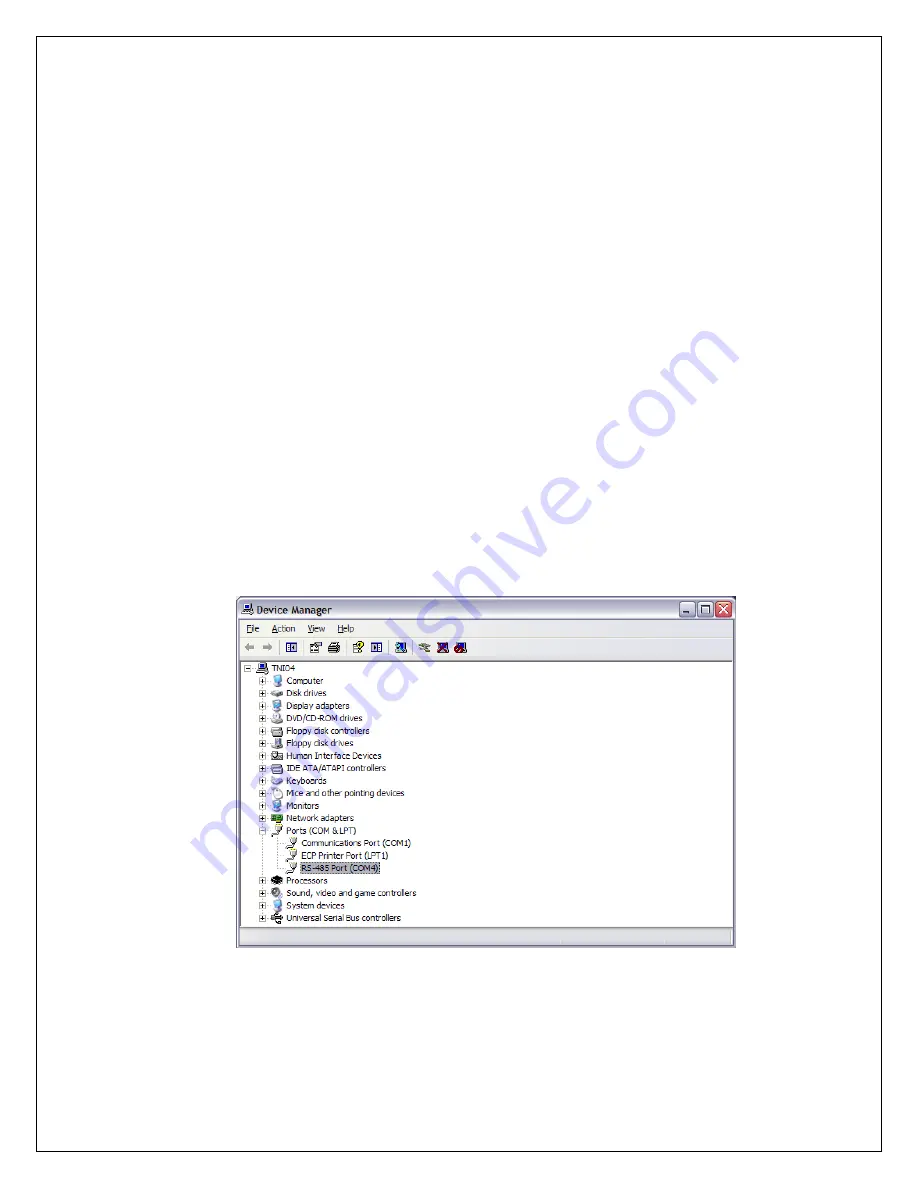
64
POWER SWITCH
The power switch supplies DC power to the BUC.
6. Plug custom M&C cable assembly (CC20-070A-01) to BUC, and external mount connection (CC19-
012A-01) to Powersmart.
7. Launch Internet Explorer (IE), download and install Agilis EMS Application. C-COM may have provided
the application software and installation documentation on USB flash driver and or other means of
media. Check with the BUC Manufacturer for further details if required.
NOTE: A PC running Windows operating system and Internet Explorer are a must for
proper communication of Agilis Software with the BUC. Computers running different
operating systems(other than windows) and internet browsers other than IE will NOT work.
Refer to Agilis Manual for more information.
8. Run the Agilis EMS Application that was just installed. This Application is required in order to configure
and check current status on the BUC.
9. IE is recommended, other web browser may not display properly and functions may not work.
10. Power ON the iNetVu
TM
Powersmart 2480, the BUC fans should begin to spin. To configure the device
port in the software check device manager on the pc and note the RS485 port. This port will be setup or
validated in the EMS software.
11. To configure the device port in the software check device manager on the pc and note the RS485 port.
This port will be setup or validated in the EMS software.
12. The status page does not require a user name and password but authentication is required to make
changes to the Device Configurations.
13. Refer to Agilis Manual for software installation and use. Contact the manufacturer for further
information.




















